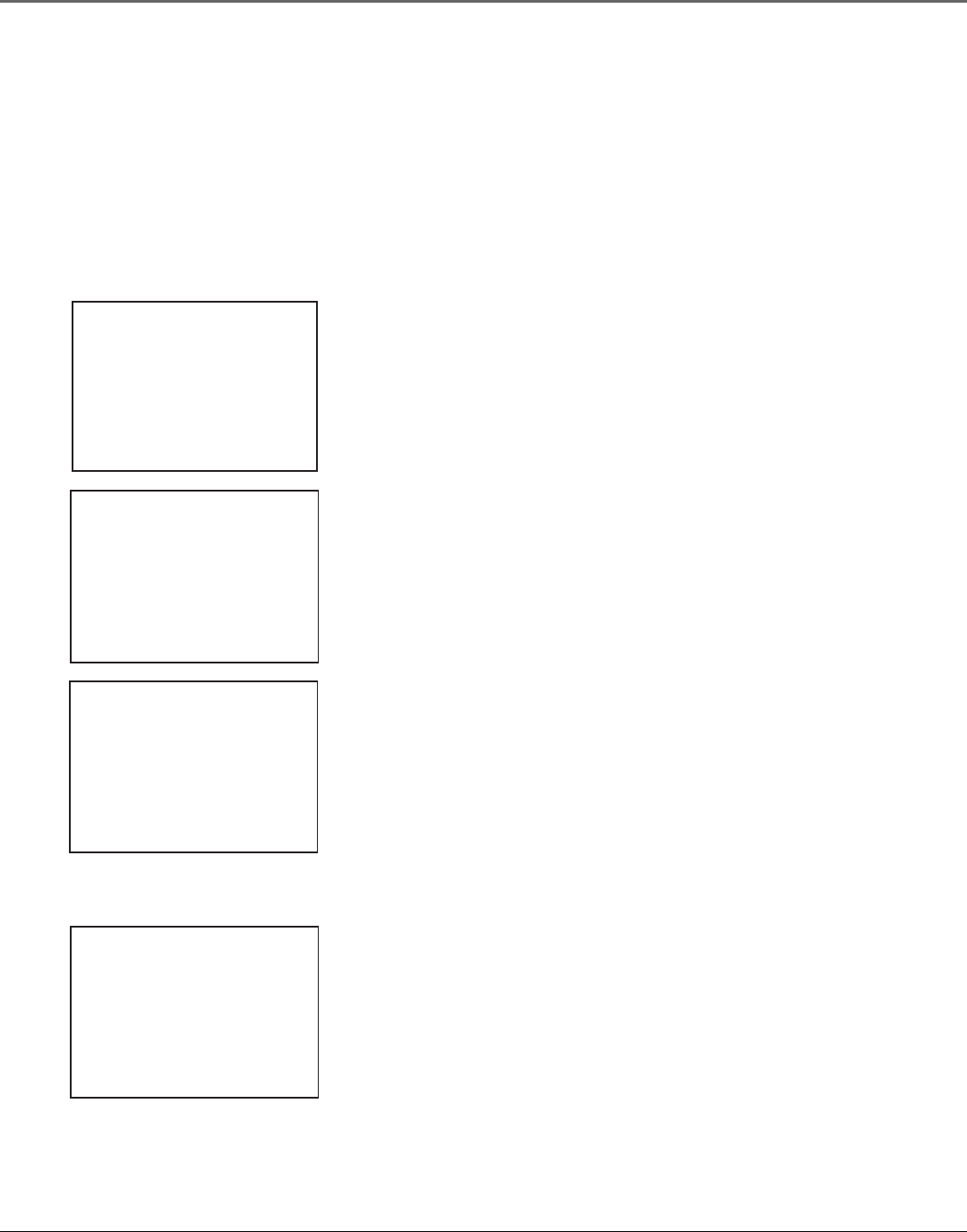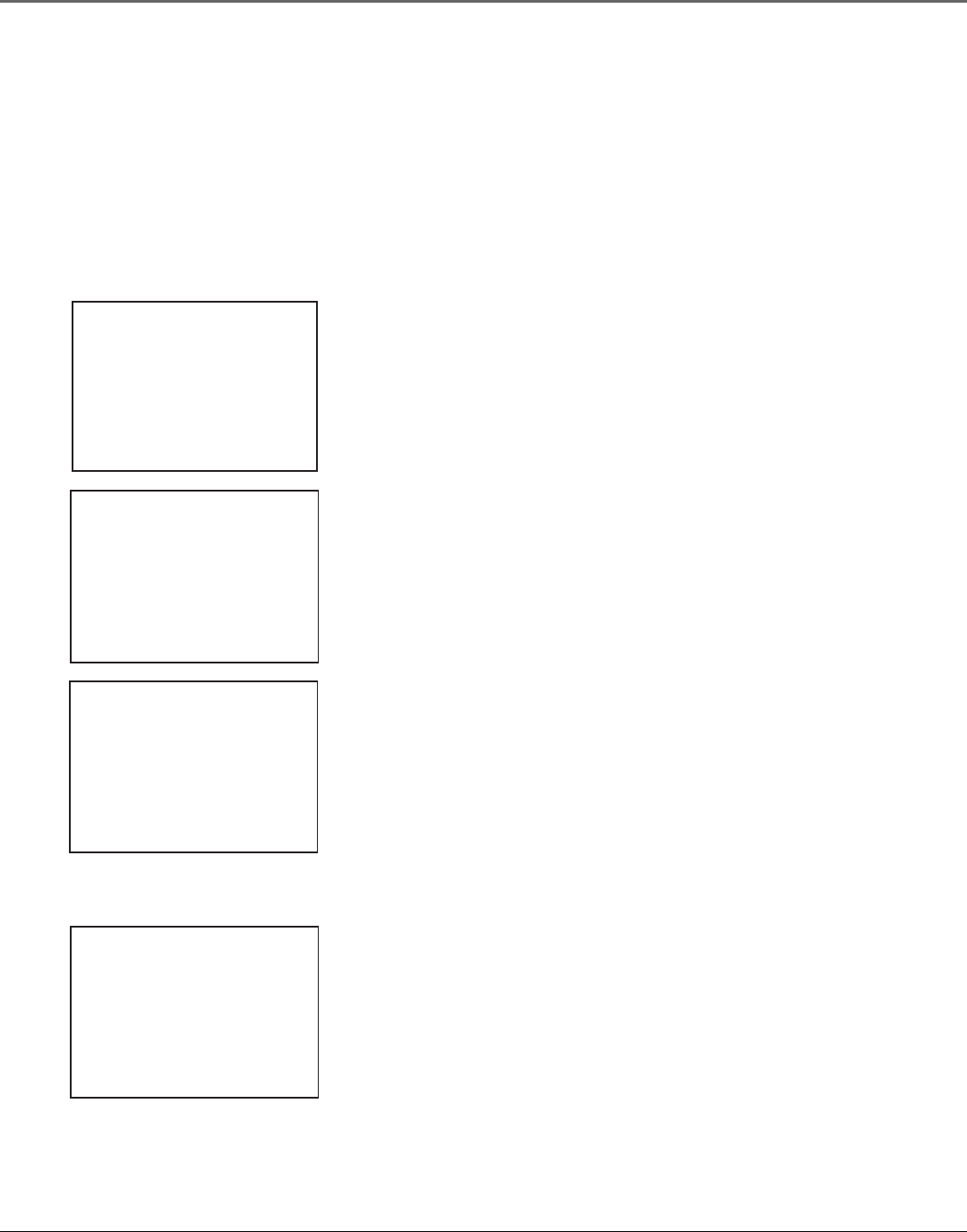
18 Chapter 2
Using On-Screen Menus
Cable Box Setup
This setup applies only when all channels are received through a cable box. In this case, the
VCR will automatically enter the channel used to view cable box programming. Your VCR will
use this channel for all future timer recordings.
CABLE BOX SETUP
Do you use your cable
box to receive ALL
channels or only SOME
channels?
1 ALL channels
2 Only SOME channels
3 Cancel setup
CABLE BOX SETUP
Can your cable box be
operated with a remote
control?
1 Yes
2 No
CABLE BOX SETUP
Please turn on your
Cable Box and tune
it to channel 2.
Press MENU to continue
CABLE BOX SETUP
Did the cable box
tune to channel 9?
1 Yes, setup is complete
2 No, try again
3 No, cancel setup
1. Press MENU to display the VCR MAIN MENU.
2. Press 4 to display the CHANNELS menu.
3. Press 5 to display the CABLE BOX SETUP menu.
4. Select one of the three choices. If ALL Channels is selected, enter the output
channel of the cable box (usually 03 or 04), or if A/V jacks connect the VCR
to the TV, press the INPUT button on the VCR’s remote control.
5. Select whether your cable box is remote controllable.
6. If your cable box is remote-controllable, turn it on and tune it to channel 2.
Press MENU to continue.
7. Enter the code for your cable box from the Cable Box Codes list (see the
next page), then press the MENU button to continue.
8. Select one of the choices and follow the on-screen instructions.
Once you have completed the setup, the VCR confirms the outcome– either
complete or canceled.