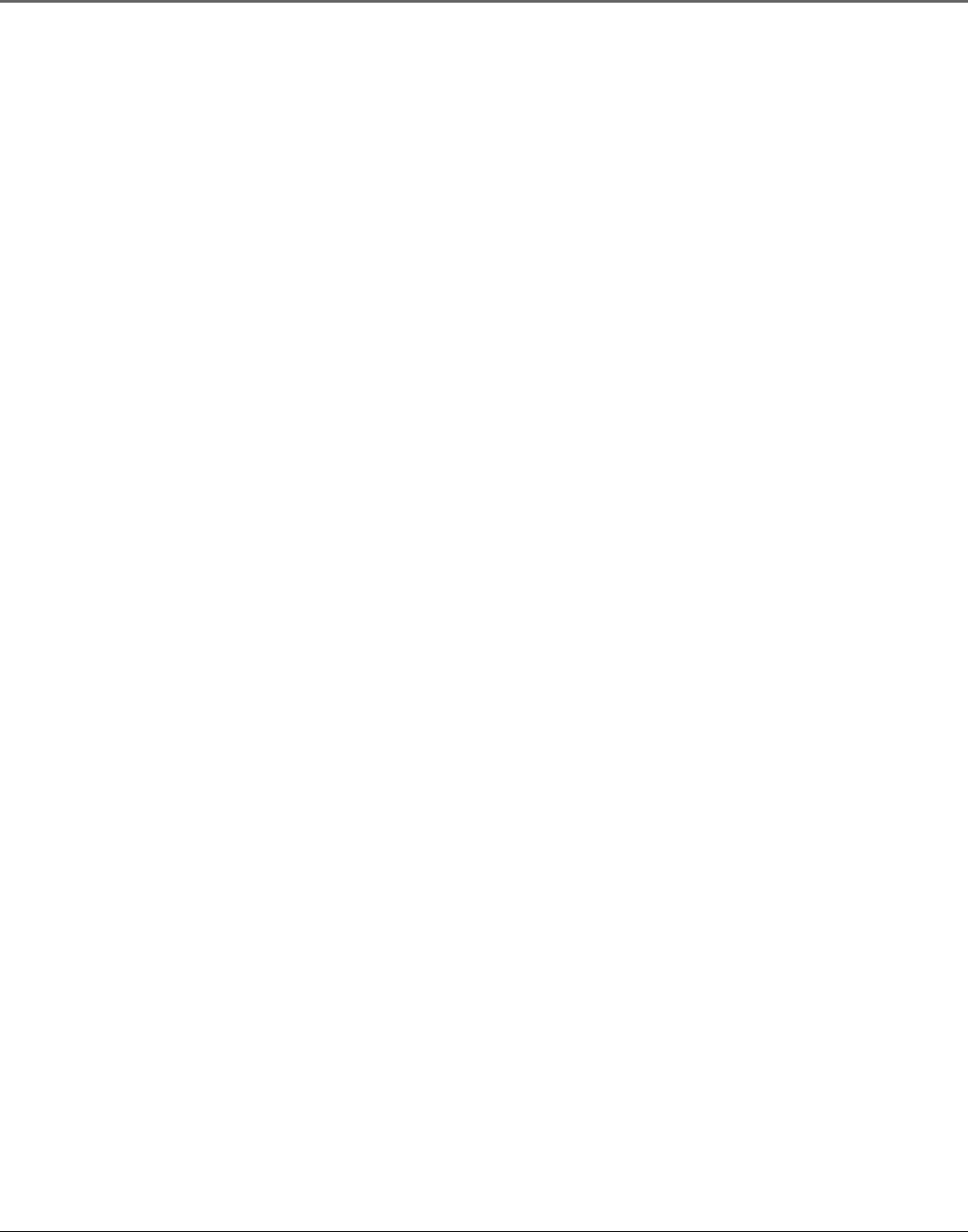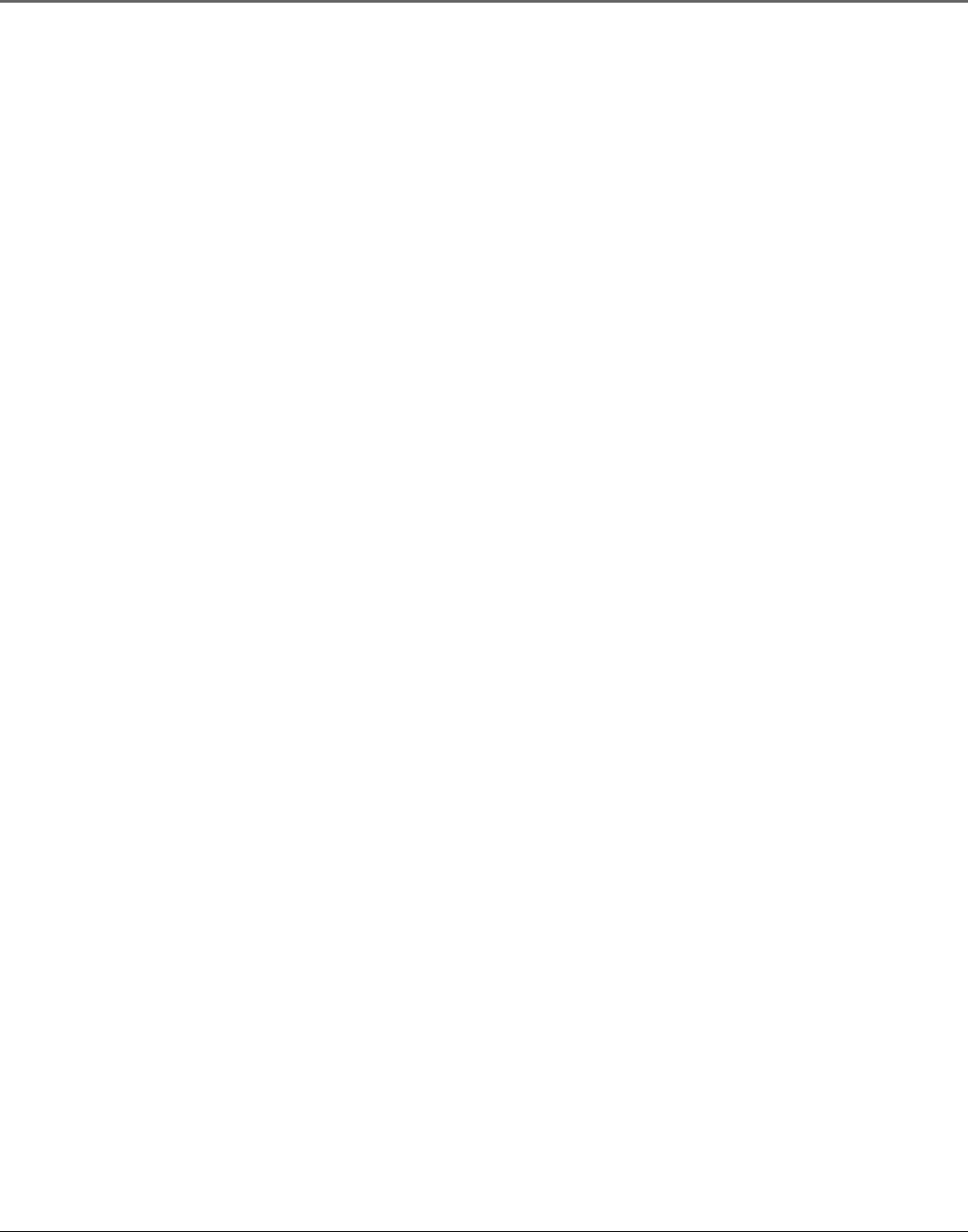
30 Chapter 3
Using the Remote Control
SEARCH Displays the MOVIE ADVANCE screen for prerecorded movies. When
pressed repeatedly, this button also displays Index and Zero Search menus on screen.
During playback mode, pressing SEARCH starts COMMERCIAL ADVANCE skipping.
SPEED Overrides the default recording speed (either SP or SLP).
STOP Stops the current VCR function (record, playback, rewind, etc).
TRACKING – and + Allows for manual reduction of streaks that may appear in the
picture during playback mode. Reduces picture “jitter” during play-pause mode.
TV Function Buttons
CH + and – Selects next higher or lower channel in the VCR’s channel list.
CLEAR Removes menus or status displays from the TV screen.
GO BACK Switches between the current and previous channels.
GUIDE Displays channel guide on some RCA, GE, and Proscan TV’s.
INFO Shows the TV’s status displays on screen.
MUTE Reduces the TV’s volume to a minimum level.
Number buttons (0 through 9) Selects channels up to 99 by pressing two number
buttons. Selects 3-digit channels by pressing and holding 1 until 1 – – appears on
screen. Then press the other two numbers.
ON•OFF Turns the TV on and off if the remote control’s TV button has been pressed
first.
VOL < and > Raises and lowers your television’s volume.
Using the INPUT Button
Use the INPUT button to toggle through the available Video Line Input sources (L1, L2) and
regular broadcast signals. Video Line Input allows you to view the image from an external
device (like a camcorder) connected to the VCR using A/V jacks and cables.
1. Press the remote control’s VCR1 or VCR2 button (whichever is set to operate your VCR) to
enter VCR-operating mode. Make sure that the VCR is turned ON.
2. Press the remote control’s INPUT button to tune to the Video Line Input source (L1
designates the rear A/V jacks and L2 the front A/V jacks).
3. To tune back to the broadcast signal you were previously watching through the VCR, press
the INPUT button again.