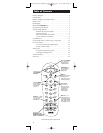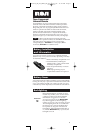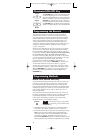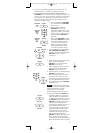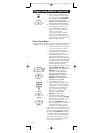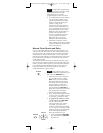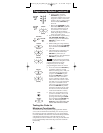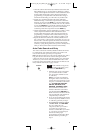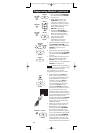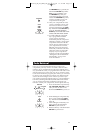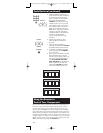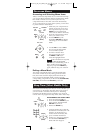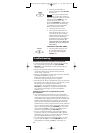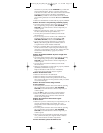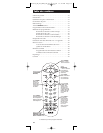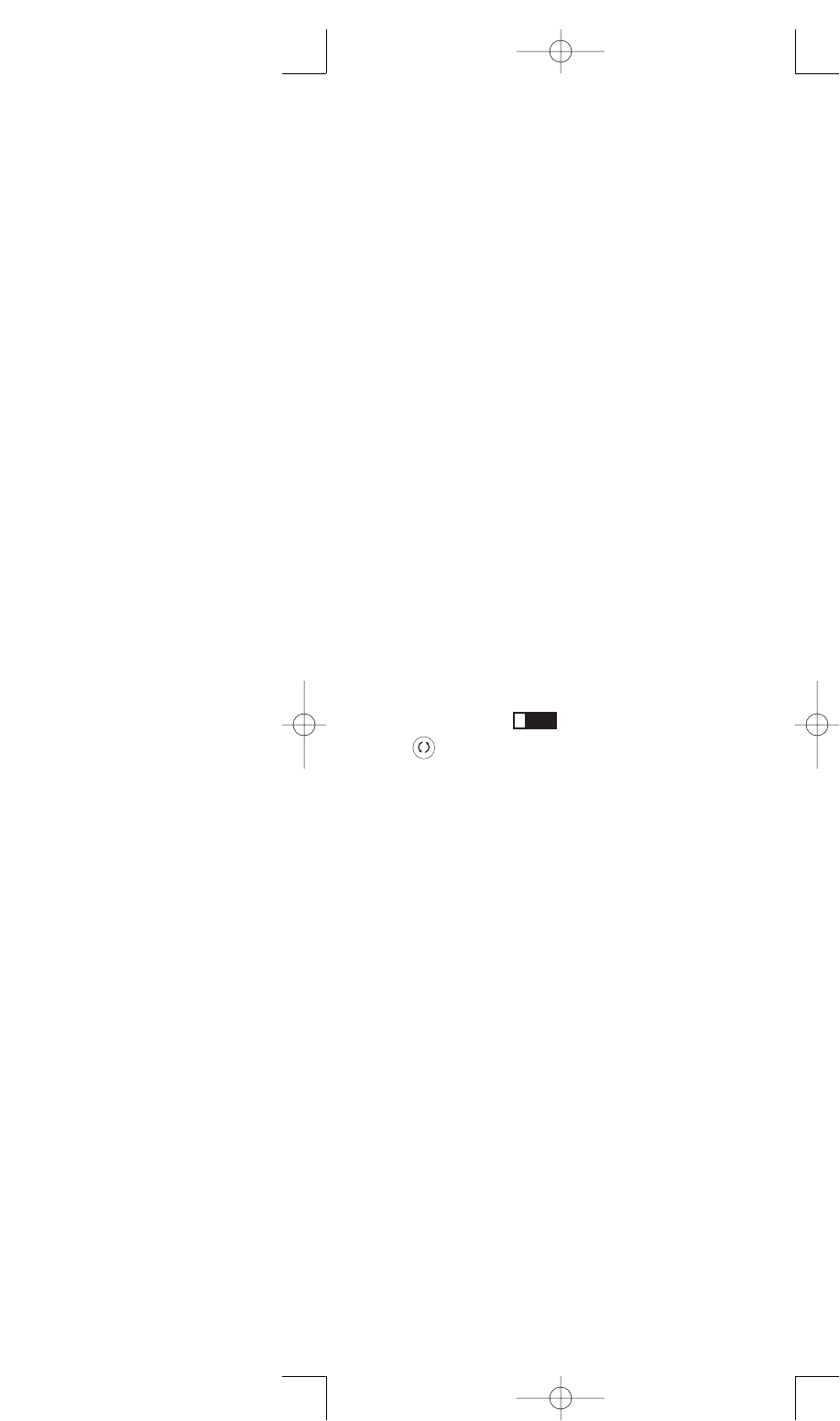
!
9
1. Once the code has been stored (see Manual Code Search and
Entry Method page 7), use the remote to attempt to control a
variety of the component’s functions. If the code that has been
stored controls the majority of the component’s functions,
programming is complete. If the code stored does not give
maximum functionality, you will want to try another code.
2. In that case, repeat the Manual Code Search and Entry
Method from step 1. When the component turns off for the
first time, do not press the STOP key, which would store the
code. Instead, wait 4 seconds, with the unit now off, continue
to press the ON•OFF key repeatedly until the unit turns back
on. Once the unit turns back on, you have found another
code that operates the component. Press the STOP key.
3. Test the functionality again by attempting to control a variety
of the component’s functions. If the code that has been
stored controls the majority of the component’s functions,
programming is complete. If the code stored does not give
maximum functionality, you will want to try another code.
4. Repeat the Manual Code Search and Entry Method from
step 1. Each time a code turns the component on or off, you
have found a code that operates the remote and needs to be
tested for maximum functionality. Continue through the
code lists, cycling through the codes you have already tried,
until you find one that offers maximum functionality.
Auto Code Search and Entry
The Auto Code Search and Entry Method enables the remote
to automatically search through all the codes in the Code
Lists for the one that operates your component.
Note: The Manual and Auto Code Search methods may take a
long time because the remote searches through all of the
codes in its memory for the code that operates your component.
Therefore, if your brand is listed in the Brand Codes or the
Code Lists, first try the Brand Code Search or the Direct Code
Entry methods described on pages 4 and 6.
TIP: To exit without saving at any
point in the Auto Code Search, press
and release the GO BACK key.
1. Manually turn on the component
you want the remote to control
(TV, VCR, DVD, satellite receiver
or cable box).
Note: If you press an invalid key
during the Auto Code Search, the
remote does not respond. If you do
not press a valid Auto Code Search
key (TV, VCR•DVD, SAT•CBL,
ON•OFF, GO BACK, PLAY,
REVERSE, FORWARD, STOP),
the search times out after two
minutes. When the search times
out, the illuminated ON•OFF key
blinks four times and turns off. The
last programmed code under that
component key is retained.
2. If you are programming the remote
to control your TV, satellite receiver
or cable box go directly to step 4.
3. To program the remote to control
a VCR or DVD. The VCR•DVD
key can control only one
component, either your VCR or
your DVD. To program your
remote to control either your DVD
or your VCR, you must first put
the remote in the proper
programming mode. Follow these
directions before proceeding to
step 4.
GO BACK
RCR311S_NA_IB_REVB_K4.qxd 7/27/04 11:41 AM Page 9