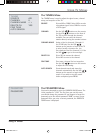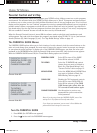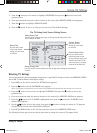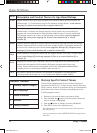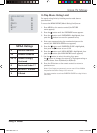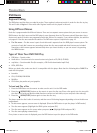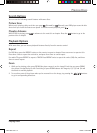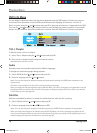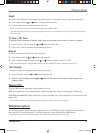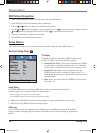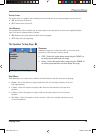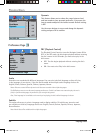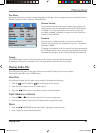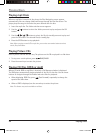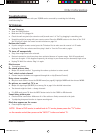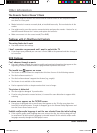Playing Discs
Playing Discs 17
Angle
Some discs offer different camera angles for specifi c scenes. To change the camera angle during playback:
1. Select Angle with the
and
buttons and press the OK button.
2. Enter an angle number using the numeric buttons.
Notes: You can also change a camera angle by pressing the ANGLE button.
If the disc was recorded using a single camera angle, this function is not available. There are very few discs offering more
than one angle.
TT Time / CH Time
To directly access a location on the disc which does not correspond to the start of a title or a chapter:
1. Select TT Time or CH Time with the
and
buttons and press OK.
2. Enter a time with the numeric buttons (format h:mm:ss).
Repeat
To select a playback mode while the disc is playing:
1. Select Repeat with the
and
buttons and press OK.
2. Select a repeat playback mode with the
and
buttons: Chapter, Title, ALL or Off.
Note: You can also select a repeat playback mode by pressing the REPEAT button repeatedly (see page 15).
Time Display
To change the type of time display while the disc is playing:
1. Select Time Disp. with the
and
buttons and press OK.
2. Choose a type of display with the
and
buttons: Title elapsed, Title remain, Chapter elapsed and
Chapter remain.
Display Info
Press the INFO button repeatedly during playback to show:
DVD: Title elapsed time, Title remaining time, Chapter elapsed time, Chapter remaining time, Display Off.
VCD, SVCD and audio CD: Single elapsed time, Single remaining time, Total elapsed time, Total remaining time,
Display Off.
Note: A title or chapter can also be accessed by entering the number in the on-screen display.
DVD Menu System
The DVD player menu system lets you set up features for your DVD player. There is a different menu system
that controls TV features (see page 7). The DVD setup menu is accessed with the GUIDE button.
Note: Remember to use the DVD arrow buttons when accessing the DVD player’s menu system.
20F510TDr.indd 1720F510TDr.indd 17 7/28/05 10:50:33 PM7/28/05 10:50:33 PM