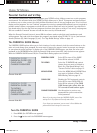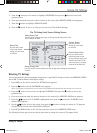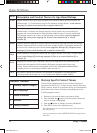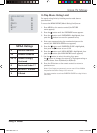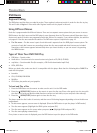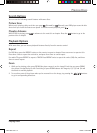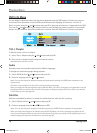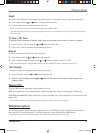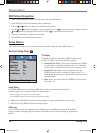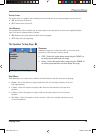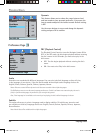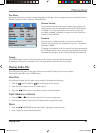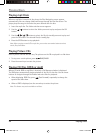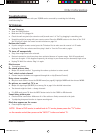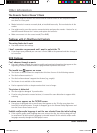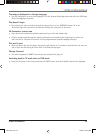Playing Discs
18 Playing Discs
DVD Menu Navigation
1. Make sure the remote is in the DVD mode by pressing the DVD button.
2. Press GUIDE. The General Setup Page menu is displayed.
3. Use the
and
buttons to display the different setup menus.
4. Use the
and
buttons to highlight a menu or option item. Use
button to access the submenu and the
and
buttons to highlight your selection. (Use the
to go back through the menu.)
5. Press the OK button to confi rm your selection.
6. Press GUIDE to exit the DVD menu system.
Setup Menus
These menus are used to set up TV screen format for DVD viewing and other DVD functions.
General Setup Page
TV Display
TV Display is used only when the TV/DVD is connected to
another TV. Choose one of the following options:
• Normal/PS (Pan Scan): Select this option when the TV/DVD
is connected to a standard 4:3 aspect ratio TV. A 16:9 wide
screen picture is shown with some of picture partly cut off.
• Normal/LB (Letter Box): Select this option when the
TV/DVD is connected to a standard 4:3 aspect ratio TV. A
full16:9 wide screen picture is shown with black bars on the
top and bottom.
• Wide: Select this option when the TV/DVD is connected to a
wide screen TV.
-- General Setup Page --
TV Display PS
Angle Mark On
OSD Lang ENG
Screen Saver On
Last Memory On
Go To General Setup Page
Angle Mark
The ANGLE MARK option is used when DVD discs contain scenes which have been shot
simultaneously from a number of different camera angles.
Notes: Currently, very few discs have this feature.
Use the ANGLE button on the remote to access the Angle Mark.
• ON: Select if the DVD disc contains camera angles. An angle symbol appears on the screen.
• OFF: Select if the DVD disc does not contain angles.
OSD Lang
The OSD Lang controls the language used to display text in the DVD system menus. The default
setting is English. Language options available are English, French, Italian, Portuguese, Spanish and
Russian.
20F510TDr.indd 1820F510TDr.indd 18 7/28/05 2:06:56 PM7/28/05 2:06:56 PM