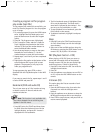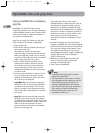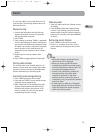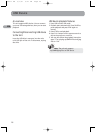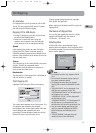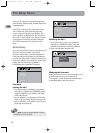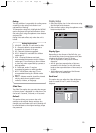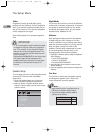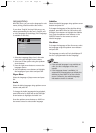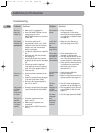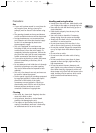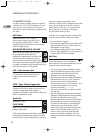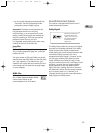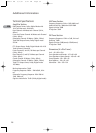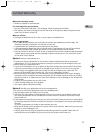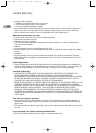Language Setup
With this menu, you can set the language for unit
menus, dialog, subtitles and the disc menus.
If you chose “English” during initial set-up, any
menus generated by the disc are in English, and
so is the language of the dialogs (if this language
is available on the disc).
1. Select the Language Setup icon in the main
menu using the left/right arrow buttons.
2. Select one of the options using the up/down
arrow buttons.
3. Press the right arrow button to move to the
language choices.
4. Use the up/down arrow buttons to highlight
the language of your choice and press OK.
Player Menu
Select the language of player menus and press
OK.
Audio
Select the dialog language using up/down arrow
buttons and press OK.
To change the Audio language during playback,
press INFO twice for DVD and use the left/right
arrow buttons to highlight the Audio icon.
Press the up/down arrow buttons or AUDIO on
the remote control to select audio language.
Subtitles
Select the subtitle language using up/down arrow
buttons and press OK.
To change the language of the subtitles during
playback, press INFO twice for DVD and use the
left/right arrow buttons to highlight the Subtitle
icon. Press the up/down arrow buttons or the
SUBTITLE button on the remote to select a
subtitle language.
Disc Menu
To change the language of the disc menus, select
the language using the up/down arrow buttons
and press OK.
The language you select will only be displayed if
the disc is programmed with that language.
EN
21
EXIT SETUP
LANGUAGE SETUP
PLAYER MENU
AUDIO
SUBTITLE
DISC MENU
Note:
• If the selected language is not available on
a disc, the disc’s language will be used
instead.
• If the language chosen is available, it is
automatically selected when you display the
subtitles or press SUBTITLE on the remote
control. Otherwise, the subtitle language
indicated on the disc is selected.
RTD217 EN 3/1/07 5:21 PM Page 27