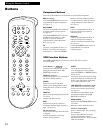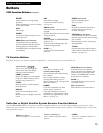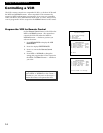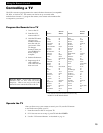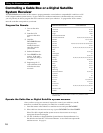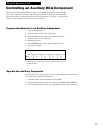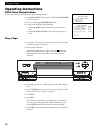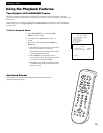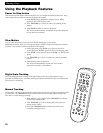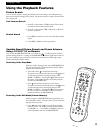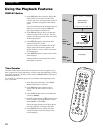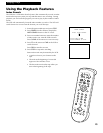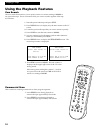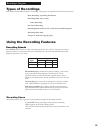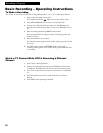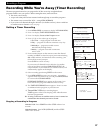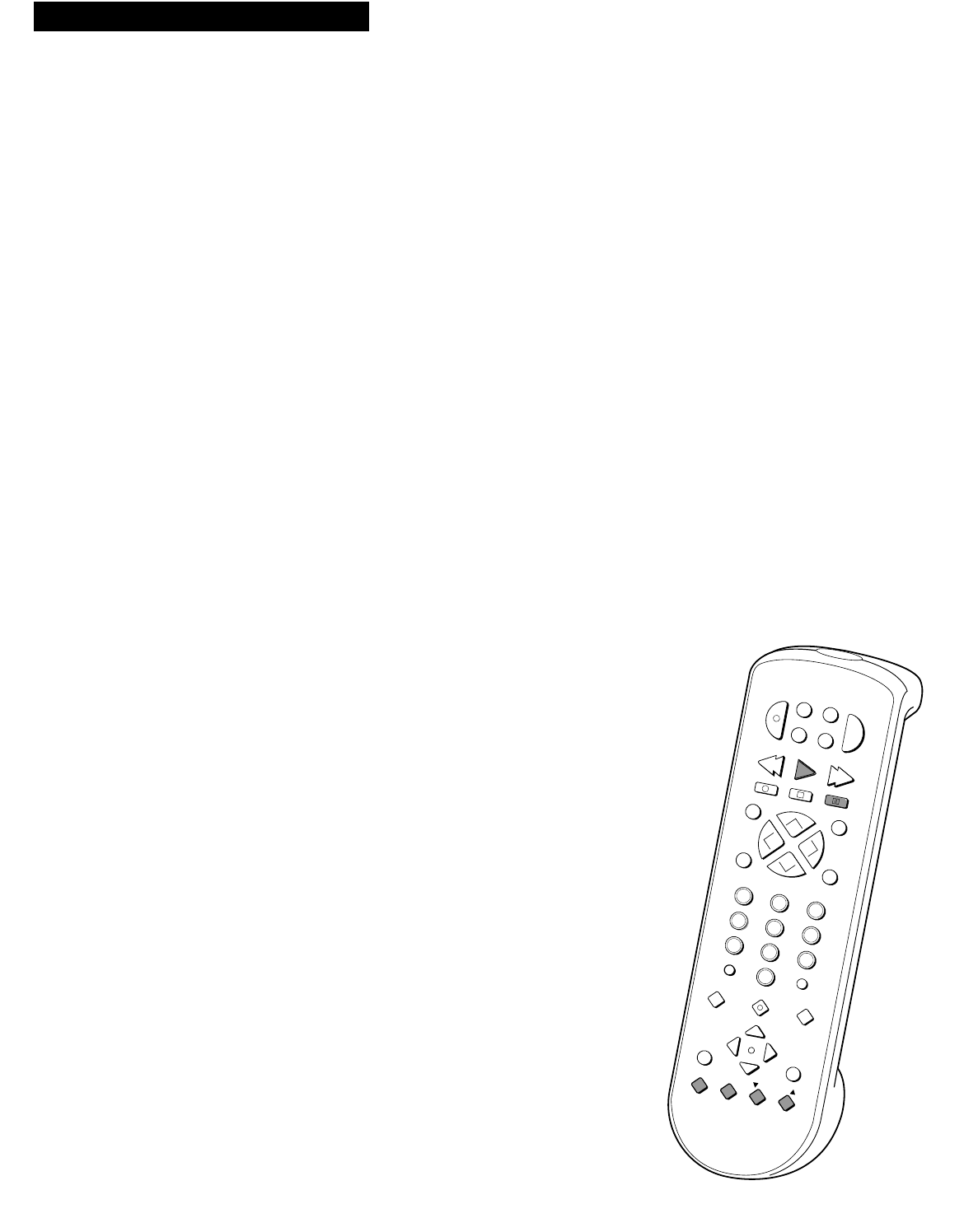
20
Pause for Stop Action
This feature stops the tape in action and allows you to examine the details of the scene. Stop
action works best for tapes recorded in the SP and SLP speed.
1. Press PAUSE during playback to stop the action. STILL
appears in the VCRÕs display panel.
2. Press TRACKING up or down to reduce any jittering of the
picture.
3. Press PAUSE or PLAY to return to playback.
The VCR will automatically switch from stop-action playback
to stop after a few minutes.
Slow Motion
You can view the picture in forward slow motion during play or play pause.
SLOW up and down allow you to change the speed. Sound is turned off during slow-motion
playback. Slow motion works best in the SP or SLP speed.
1. During playback, press SLOW up or down to start slow-
motion playback. SLOW+ appears in the VCRÕs display panel.
2. Press SLOW + to increase the speed or SLOW – to decrease the
speed.
3. Use TRACKING up or down to remove any streaks from the
picture.
4. Press PLAY to return to playback.
The VCR will automatically switch from slow-motion
playback to stop after a few minutes.
Digital Auto Tracking
The VCR has digital auto tracking which adjusts the picture when playing back a tape
recorded on another VCR. Automatic tracking is turned on whenever a tape is inserted or the
VCRÕs power is turned on.
Manual Tracking
Occasionally, you may need to manually adjust tracking on a tape recorded on a different VCR
or camcorder. The TRACKING buttons on the remote or VCR are used when playing a tape.
They have no effect during recording.
¥ When streaks or snow appear, press TRACKING up or down
for the best possible picture.
¥ Press TRACKING up or down during stop-action pause to
reduce picture ÒjitterÓ.
¥ Press both TRACKING buttons at the same time to turn
automatic tracking back on.
CRK70VD
SEARCH
VOL
VOL
MUTE
PREV CH
DISPLAY
INPUT
1
4
7
TV•VCR
3
6
9
2
5
8
0
CLEAR
SPEED
REW
PLAY FF
STOP
PAUSE
REC
MENU
PROG
*
P
O
W
E
R
V
C
R
1
S
A
T
•
C
A
B
L
E
T
V
V
C
R
2
•
L
D
A
U
X
C
H
A
N
C
H
A
N
TRACKING
SLOW
–
+
J
O
G
S
H
U
T
T
L
E
EDIT
Playing a Tape
Using the Playback Features