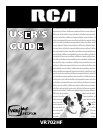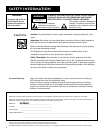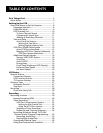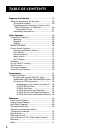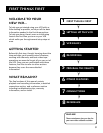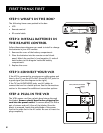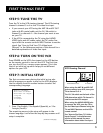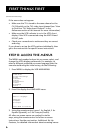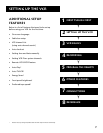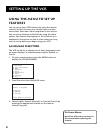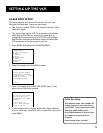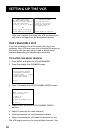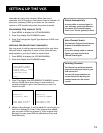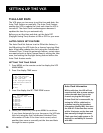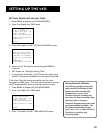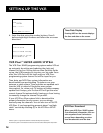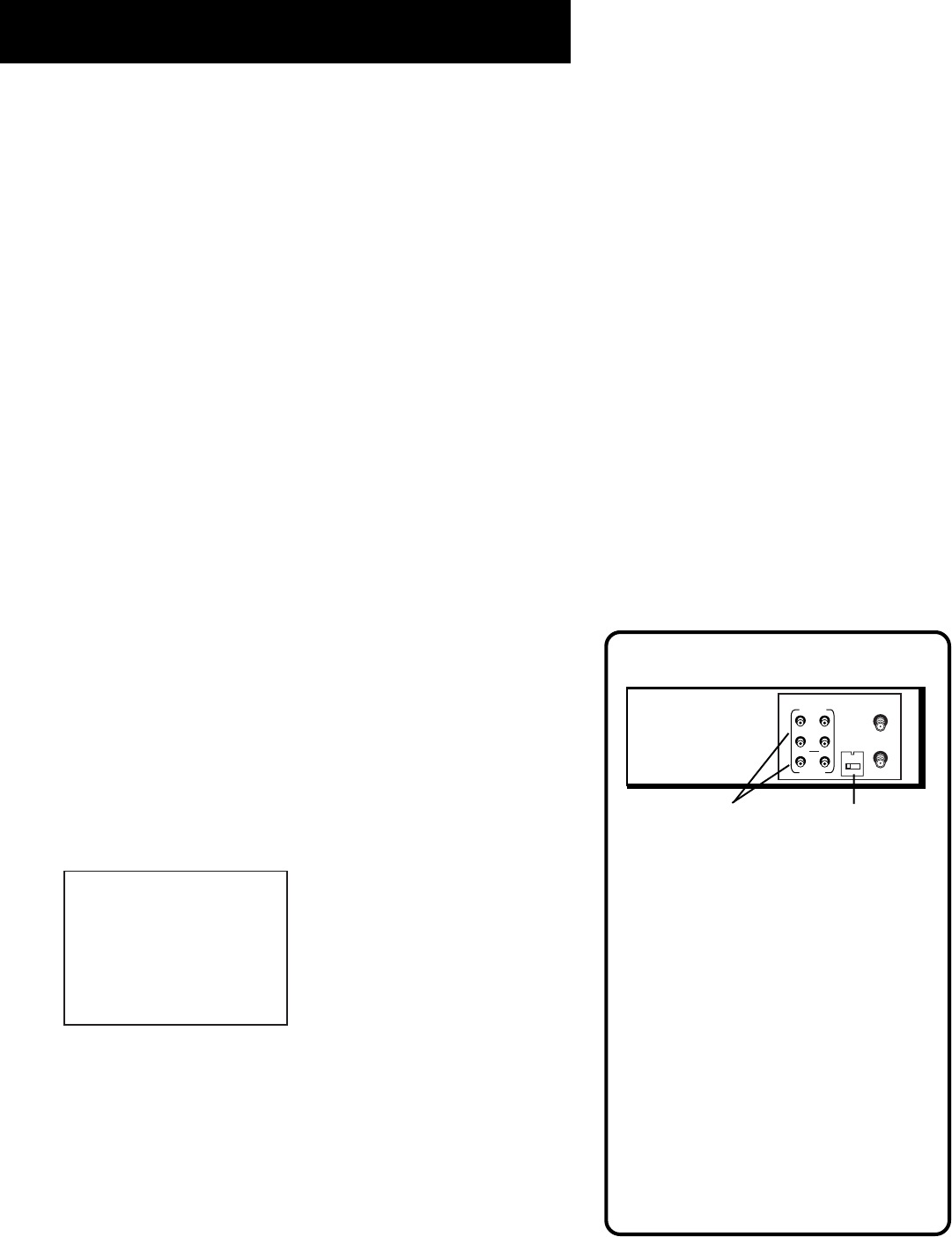
First Things First
5
STEP 5: Tune THE TV
Tune the TV to the VCR viewing channel. The VCR viewing
channel is channel 3 or 4 or the TV’s video line input.
• If you connect your VCR using the ANT. IN and RF OUT
jacks with RF coaxial cable, set the CH. 3/4 switch to
channel 3 or channel 4 — the channel you want to use
on your TV.
• If the VCR is connected to the TV using the AUDIO/
VIDEO jacks and A/V cables, select the TV’s video line
input with the remote control’s INPUT button to see the
signal. See “How to Find Your TV’s Video Input
Channel” in the References section of this manual for a
detailed explanation of video line input.
STEP 6: turn on the VCR
Press POWER on the VCR’s front panel or the VCR button
on the remote control to turn on the VCR. The first time
you turn the VCR on, a menu screen appears. This is the
start of an initial set up which helps you set different
options for your VCR.
Step 7: Initial Setup
The first on-screen menu during the initial set up asks
which language you prefer to use for the VCR’s displays.
Use the remote control’s number buttons to select the
corresponding language.
Select a language.
Seleccione un idioma.
Choisissez une langue.
1 English
2 Español
3 Français
1. Press 1 for English, 2 for Español (Spanish), or 3 for
Français (French).
The remaining menus in the setup will appear in the
chosen language. Just follow the step-by-step screens until
setup is complete.
VCR Viewing Channel
When using the ANT IN and RF OUT
jacks to connect your VCR, tune your
TV to channel 3 or 4.
The CH. 3/4 switch on the back of the
VCR determines which TV channel is
used to see the VCR’s output.
When using the AUDIO/VIDEO jacks
to connect the VCR, tune the TV to
the its Video Input Channel using the
TV and INPUT buttons on the VCR’s
remote control.
See “How to Find Your TV’s Video
Input Channel” in the References
section of this manual for more
information about video line input.
ANT. IN
RF OUT
CH.
VIDEO
AUDIO
OUT
IN
R
L
3 4
AUDIO/VIDEO OUT Jacks CH. 3/4 Switch
(Continues on next page)