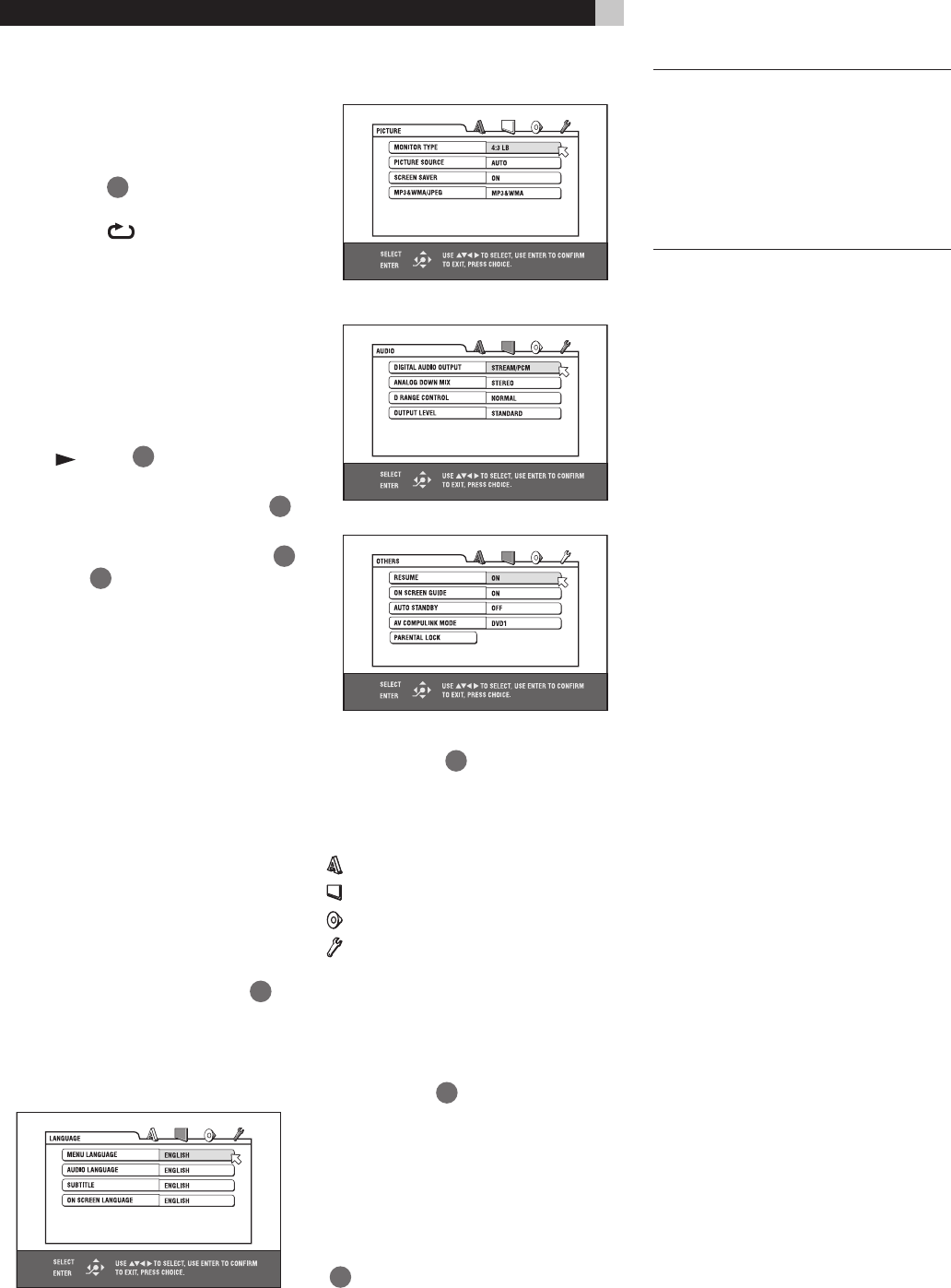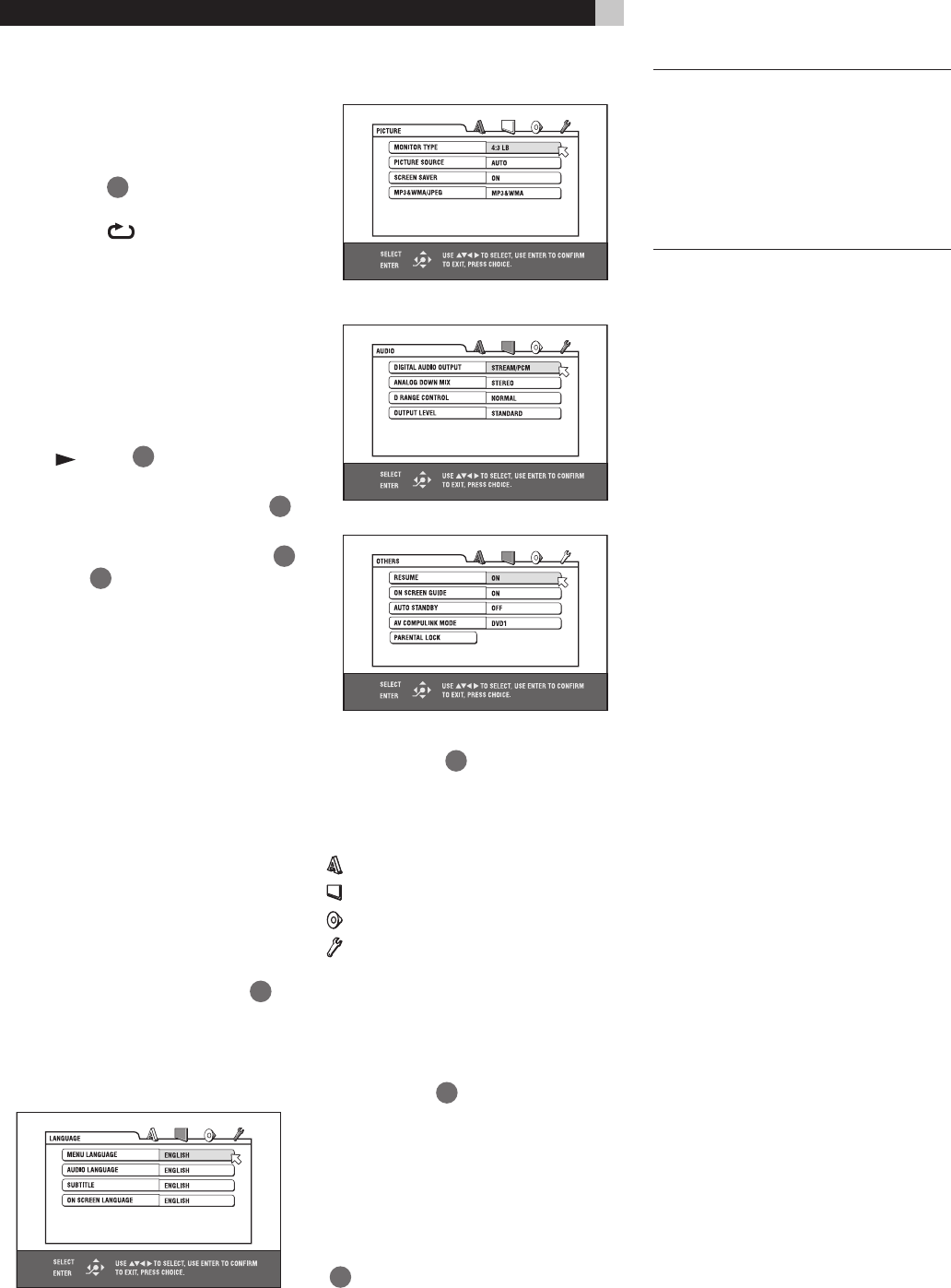
22
RDV-1040 DVD Player
Slide Show Repeat Function
In the slide show mode, you can repeat play-
back of JPEG files in a group or on the disc.
1 While the JPEG CONTROL display is shown,
press REPEAT
3
. Pressing REPEAT switches
the repeat mode. When the repeat mode is
turned on, the
indicator lights in the dis-
play window.
The selected repeat mode is shown on the
JPEG CONTROL display.
REPEAT ALL: All files on the disc are re-
peated.
REPEAT GROUP: All files in the current
group are repeated.
No indication: The repeat mode is off.
2 Press
(PLAY)
28
to start repeat play-
back.
To stop repeat playback Press ■ (STOP)
9
.
The repeat mode remains active.
To quit repeat playback Press ■ (STOP)
9
or MENU
30
while the JPEG CONTROL
display is shown, then press REPEAT until
the repeat mode indication goes off.
Selecting Preferences
This section tells you how to change the Pref-
erence Settings. Read this section when you
want to connect the RDV-1040 to a wide-vi-
sion TV set, or when you want to otherwise
change the settings according to your prefer-
ences and viewing environment.
About the Preference Display
The Preference display consists of the LAN-
GUAGE, PICTURE, AUDIO and OTHERS set-
ting displays, each having setting items.
Make sure that the TV - DVD switch
1
on
the remote control unit is set to “DVD” when
using the /// and TV/VIDEO - CAN-
CEL buttons for controlling the RDV-1040.
LANGUAGE
PICTURE
AUDIO
OTHERS
How to Set Preferences
1 Press CHOICE
14
. One of the preference
on-screen displays appears on the TV screen.
There are four icons at the top right of the
on-screen display.
: LANGUAGE menu
: PICTURE menu
: AUDIO menu
: OTHERS menu
2 Press / to select one of the icons. The
corresponding display appears on the TV
screen.
3 Press / to select the item you want to
edit. The color of the selected item changes.
4 Press ENTER
34
. A pull-down menu ap-
pears over the selected item.
5 Press / to select from the options then
press ENTER. The selected option is set.
See the following sections for details about each
setting.
To turn off the preference display press CHOICE
14
.
NOTES: While an MP3/WMA or JPEG
disc is inserted, you cannot bring up the
preference displays.
When a preference display is shown on a
wide TV screen, the upper and lower parts
of the preference display sometimes may be
cut off. If this happens, adjust the picture
size control of the TV.
LANGUAGE Menu
MENU LANGUAGE
You can select the default menu language to
be displayed if it is contained on a DVD Video
disc.
Setting options: ENGLISH, SPANISH,
FRENCH, CHINESE, GERMAN, ITALIAN, JAPA-
NESE, language code from AA to ZU.
If the disc does not have a menu in the selected
language, the disc’s default language will be
used.
For details about language codes, see “Ap-
pendix B: Table of languages and their abbre-
viations”.
You cannot change the setting during playback.
AUDIO LANGUAGE
You can select the default audio language to
be played if it is contained on a DVD Video
disc.
Setting options: ENGLISH, SPANISH,
FRENCH, CHINESE, GERMAN, ITALIAN, JAPA-
NESE, language code from AA to ZU.
If the disc does not have the selected language,
the disc’s default language will be used.
For details about language codes, see “Ap-
pendix B: Table of languages and their abbre-
viations”.
You cannot change the setting during playback.
SUBTITLE
You can select the default subtitle language to
be displayed if it is contained on a DVD Video
disc.
Setting options: OFF, ENGLISH, SPANISH,
FRENCH, CHINESE, GERMAN, ITALIAN, JAPA-
NESE, language code from AA to ZU
If the disc does not have a subtitle in the se-
lected language, the disc’s default language
will be used.