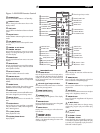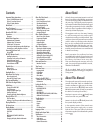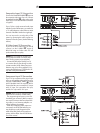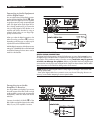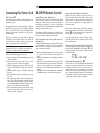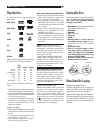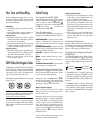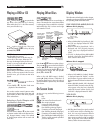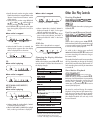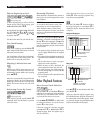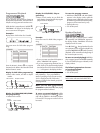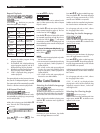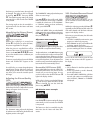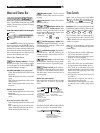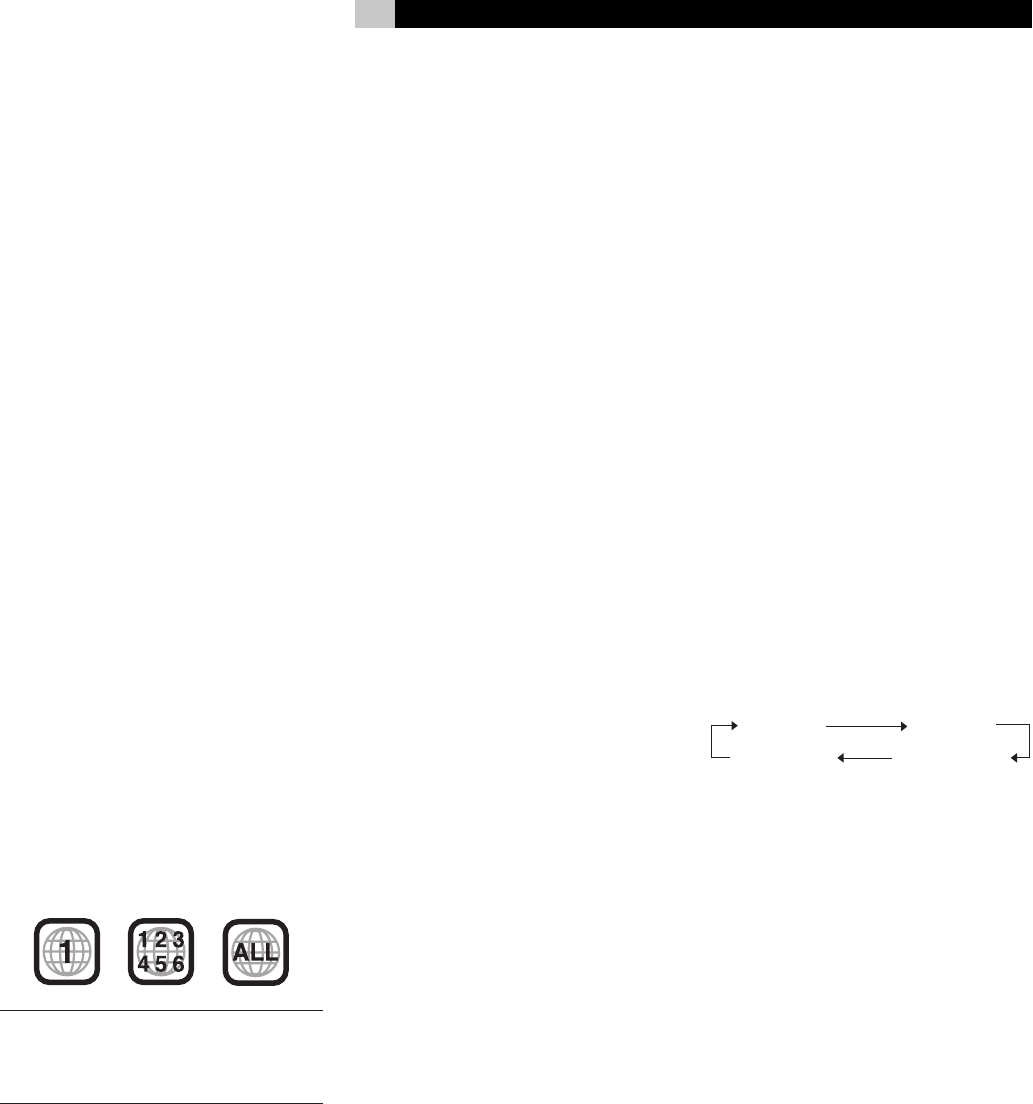
11
English
Disc Care and Handling
Proper handling and storage of discs is very
important. If a disc gets dirty, dusty, scratched
or warped, playback, sound and picture will
be adversely affected.
Handling
• To avoid damage do not touch the surface
of the disc.
• Do not apply labels or use any adhesive on
either the label side or playback side.
Storing discs
• Keep discs in their cases. If discs are piled
on top of one another without their protective
cases, they can be damaged.
• Do not put discs where they may be exposed
to direct sunlight, or high temperatures or
humidity. Avoid leaving discs in a car!
Cleaning discs
• Wipe with a soft dry cloth, moving from the
center outwards. If a disc is difficult to clean,
wipe with a cloth moistened with water.
• Never use record cleaners, petrol, alcohol
or any anti-static agents.
DVD Video Disc Region Codes
All DVD players and DVD discs have a Region
Code number. This unit only can play back DVD
discs whose Region Code numbers include the
unit’s Region Code, which is indicated on the
region code symbol on the rear panel.
Examples of playable DVD discs for a unit with
Region Code “1”
NOTE: With some DVD and Video CD discs,
you may not be able to control them according
to the instructions described in this manual,
because of the contents of the disc.
If a DVD VIDEO with an improper Region
Code number is loaded, “REGION CODE ER
-
ROR!” appears on the TV screen and playback
cannot start.
Initial Setup
Turning On the RDV-1045
When the RDV-1045 is connected to a power
outlet the STANDBY indicator
2
on the front
panel is always on. Press the STANDBY
1
button on the front panel, or the POWER but
-
ton
1
on the remote, to turn the unit
on and light the display
5
.
Turn On Messages
One of the following messages may appear in
the display when the RDV-1045 is turned on:
NOW READING – Appears when the DVD
player is reading the disc information. Do
not try to operate the unit until this message
goes away.
REGION CODE ERROR! – Appears when the
Region Code of a DVD that has been loaded
is not supported by the player.
NO DISC – Appears when no disc is load
-
ed.
OPEN – Appears when the disc tray is open-
ing.
CLOSE – Appears when the disc tray is
closing.
CANNOT PLAY THIS DISC – Appears when
you try to play an unplayable disc.
Setting the Output Signal Type
With the RDV-1045 and the TV turned on, press
the P.SCAN button
e
on the remote. The The
current video signal type will flash.
If necessary, press the
t/u buttons
7\
to select the video signal type suitable for the
TV. Then press ENTER
8
. The selected video
signal type is displayed for a short time.
About Output Signals
NTSC is the correct choice for TVs in North
America. PAL TVs are used through most of
the rest of the world.
With either NTSC or PAL TV’s you can select
INTERLACE (“NTSC” or “PAL”) or PROGRES
-
SIVE (“NTSC PROG” or “PAL PROG”). Picture
quality is better with the “PROGRESSIVE”
mode. But only newer, high performance TVs
can accept progressive signals. A progressive
signal is only available from the Component
Output Connectors
q
so the TV must have
component inputs.
If you are unsure about which setting to use,
contact your authorized Rotel dealer.
Output Signal Notes
• The picture may be distorted for a period
of time after you press ENTER button. This
is not a malfunction of the system.
• Some progressive signal and high-definition
TVs are not fully compatible with this unit.
This will result in an unnatural picture when
playing a DVD VIDEO with progressive scan
-
ning. In this case, change the scan mode to
INTERLACE.
• Even if the power cord of the DVD player
is disconnected from the AC outlet or the
power is interrupted, the video signal type
setting is stored.
Selecting Preferences
See the “Selecting Preferences” of this manual
for information on changing the preferred setting
for such things as menu languages, video picture
options, audio options and other features.
Changing the Display Window
Brightness
To change the brightness of the display window
press the DIMMER button
o
of the remote
control. Each time you press DIMMER, the
brightness of the display changes in the order
shown.
If “DIMMER AUTO” is selected, the setting
automatically changes to “DIMMER 2” when
a video disc is played. The display goes back
to the “DIMMER AUTO” setting when play is
stopped.
If “DIMMER AUTO” is selected, the setting
automatically changes to “DIMMER OFF” while
a non-video disc is being played. The display
goes back to the “DIMMER AUTO” setting when
play is stopped.