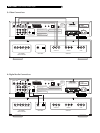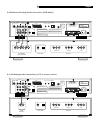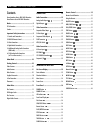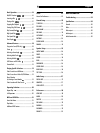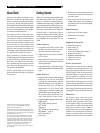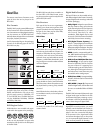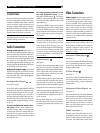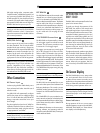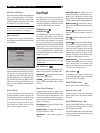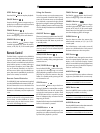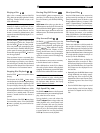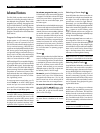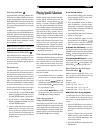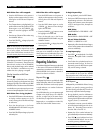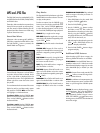14
Selection Indicators
When using specific features during playback
(such as Language selection, Time Display,
Repeat Mode, etc.), indicators appear in the
On-Screen Display showing the current status
of that feature as you make changes.
NOTE
: A hand icon is displayed when a but-
ton press is not a valid operation accepted
by the unit for the disc you are playing.
Menu Screens
A number of menu screens can appear dur-
ing configuration of the RDV-1060 such as the
sample below:
SETUP MENU -- MAIN PAGE
GO TO GENERAL SETUP PAGE
EXIT SETUP
AUDIO SETUP
PREFERENCES
SPEAKER SETUP
GENERAL SETUP
The menu screens provide access to various
settings and features described in the Configu-
ration section of this manual. The menu sys-
tem appears when the OSD button is pressed,
typically whether the disc or stopped or play-
ing. The OSD menu does not appear when a
DVD-A disc is playing. The
Preferences
menu
screens are only available when disc playback
is stopped.
Screen Saver
To prevent damage to a TV monitor during
prolonged display of a static image, the unit
automatically activates a moving DVD logo
screen saver display after several minutes.
The screen saver display is turned off, return-
ing to the previous display, when any front-
panel or remote button is pressed.
Front Panel
The following is a brief overview of the con-
trols and features on the front panel of the
RDV-1060. Details concerning the use of these
controls are provided in subsequent sections
of this manual describing various tasks.
POWER Button
POWER LED
The POWER button serves as a master on/
off switch. In the out position, the unit is com-
pletely powered down and cannot be activated
by the remote. Press the button in to activate
the unit, indicated by the front panel display
being illuminated. With the front panel POWER
button in the on position, the remote control
ON/OFF buttons are used to activate the unit
or put it in standby mode. In standby mode,
the POWER LED remains lit, but the front panel
display is turned off.
NOTE
: Pressing the OPN/CLOSE or the PLAY/
ENTER buttons also activate the unit from
standby mode.
LED Indicators
Two front-panel LEDs provide additional infor-
mation during operation of the RDV-1060.
DVD-Audio
lights when the disc contains
DVD-Audio programming.
P-SCAN
lights when the Progressive Scan
feature has been activated for use with HDTV
monitors.
Front-Panel Display
A lighted display on the front-panel of the
RDV-1060 provides information about the status
of the unit, activation of special features, and
track/time information. See the illustration at
the front of this manual for the location of each
section of the display:
Title/Group
displays the number of the
current
Title
or
Group
.
Chapter/Track
displays the number of
the current
Chapter
or
Track
.
Play/Pause
shows a play or pause in-
dication.
Status/Disc Type
displays the current
status of the unit (Open, Close, No Disc, etc.).
When a disc is playing, this section of the
display shows the sampling rate and format
of the disc (DVD-V 48kHz, DVD-A 96kHz, etc.)
Audio Format
displays the audio for-
mat of the inserted disc (Dolby Digital, DTS,
PCM, etc.)
Remain
shows the letter R when the re-
maining time of disc or selection is being dis-
played.
Time
displays the elapsed time when a
disc is playing
Function
indicates which special features
are activated, A in the first segment for angle,
Z in the second segment for zoom, an indi-
cator for the type of repeat in the fourth seg-
ment, and an L in the fifth segment when the
OSD is being shown during setup or when
playback is stopped with the resume feature
storing the current position on the disc.
Audio Channel
shows which of the six
possible audio channels are in use. 2/0 indi-
cates a stereo signal, 3/2 indicates a five
channels with three front and two surround,
1CH to 6CH for DVD-A discs, etc.
Disc Drawer
A motor-driven disc drawer, located in the
center of the RDV-1060, slides out to accept
a disc and retracts for playback.
OPN/CLOSE Button
Press to open or close the Disc Drawer.
Remote Sensor
The remote sensor receives infrared signals
from the remote control. Do not cover or block
the sensor.
PLAY/ENTER Button
Press the PLAY/ENTER button to start play-
ing the disc from the beginning or to resume
play if playback is paused.
The PLAY/ENTER
button is also used to enter
selections from On-Screen Display menus and
to confirm other choices.
RDV-1060 DVD Audio/Video Player