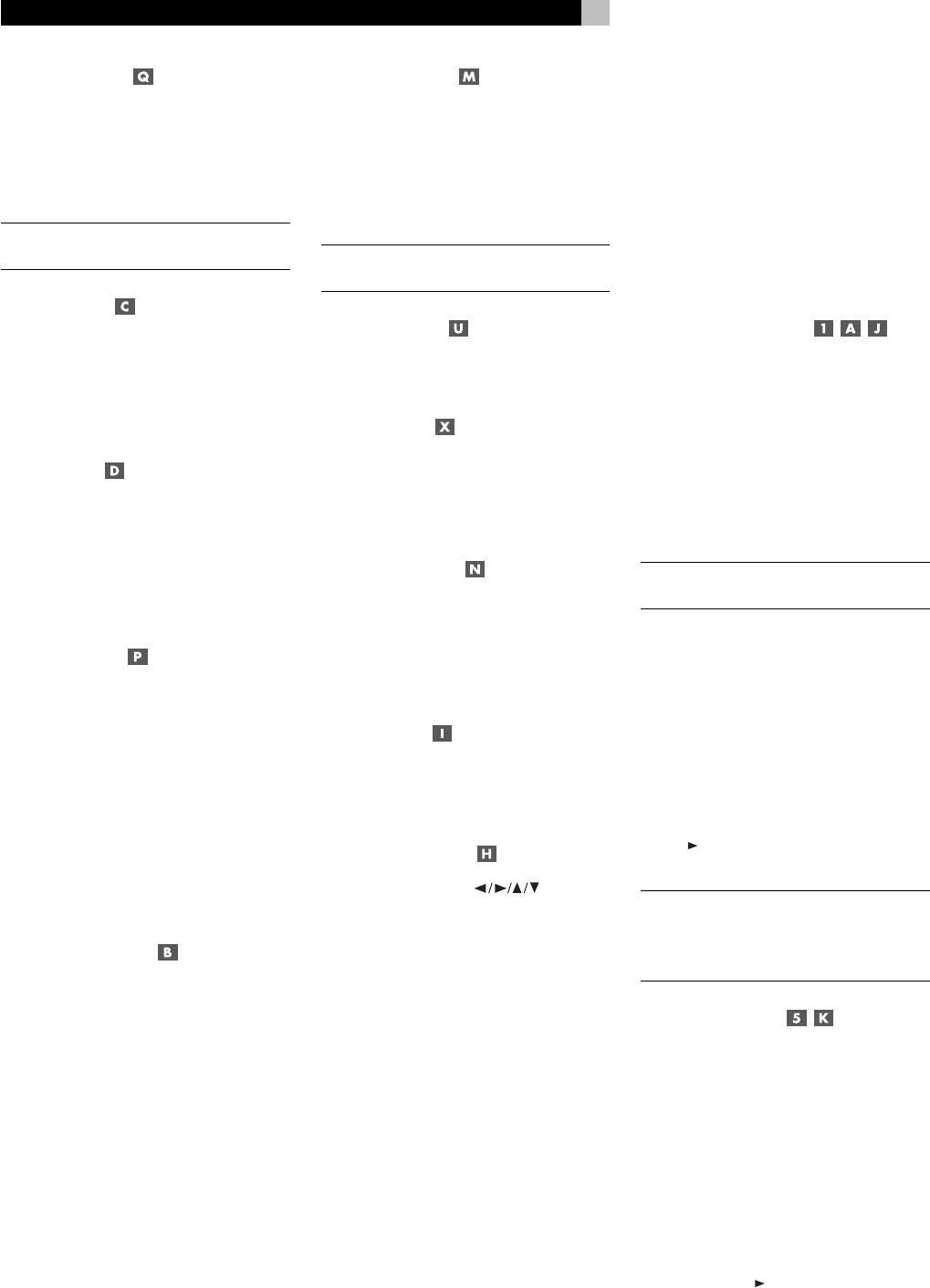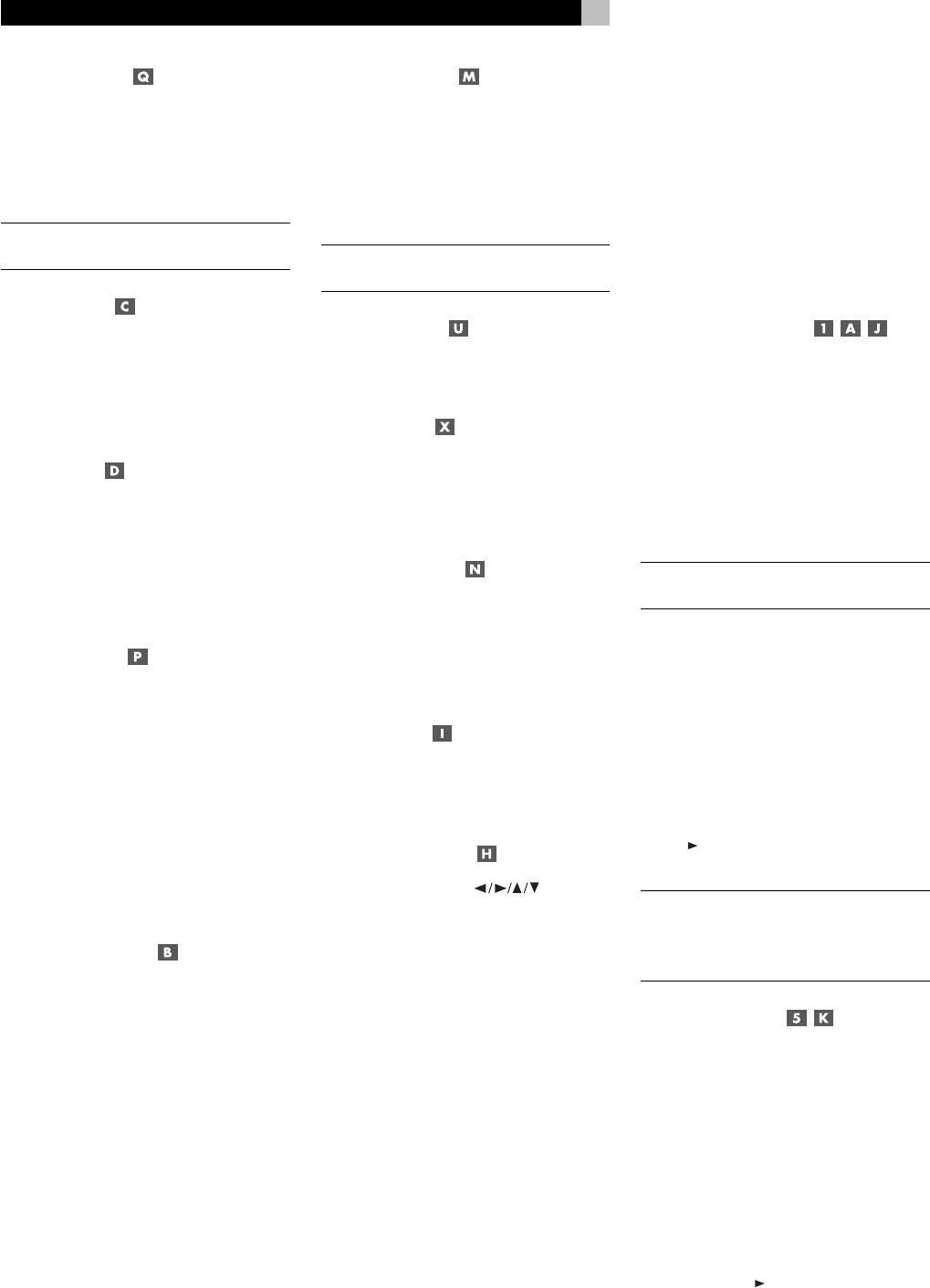
16
ZOOM Button
Press the ZOOM button to switch to an alter-
nate zoom view:1.5X magnification, 2X mag-
nification, and normal. While zoomed, video
image can be moved up, down, left, or right
by pressing the cursor buttons on the remote.
NOTE
: A hand icon on screen indicates that
this feature is not available on the current disc.
REPT Button
Press the REPEAT button to repeat the currently
playing
Title
(usually the entire movie). Press
the button a second time to repeat the current
Chapter
(usually the current scene). Press a
third time to cancel repeat play.
A-B Button
Press the A-B Button for repeat play of a par-
ticular segment from point A to point B. The
first press marks the beginning, point A. The
second press marks the end, point B, and begins
the repeat play. The third press cancels the
repeat and resumes normal play.
GOTO Button
Press the GOTO button for direct selection of
a particular
Chapter
(or
Title
, if the left/right
cursor buttons are pressed).
Enter the
Chap-
ter
or
Title
number (press 2 for chapter 2, +10
>2 for chapter 12, etc.). A second press of
the GOTO button allows entry of specific
elapsed time on the disc in hours, minutes, and
seconds; pressing ENTER/PLAY begins play-
back at the selected time. A third press of the
GOTO button cancels the function and resumes
play at the current location.
Numeric Buttons
These buttons (1–0 and +10) are used for direct
entry of specific chapters, titles, and times. Two
digit numbers are entered by pressing +10
followed by the second digit.
P.SCAN Button
Press the P.SCAN button to activate the pro-
gressive scan feature for 480p output to a HDTV
monitor. The unit powers down briefly and
restarts in the new mode. Press the button a
second time to revert to standard definition
480i output.
NOTE
: Do not use progressive scan with con-
ventional analog TV sets.
MENU Button
Press the MENU button to activate the main,
top, or root menu on the disc.
TITLE Button
Press the TITLE button to activate the submenu
for the current
Title
. On some discs, this but-
ton will activate the same root menu as the
MENU button.
RESUME Button
Press the RESUME button to cancel a menu
and resume play at the last selected place on
the disc. The RESUME button is also used for
activating the slide show feature when display-
ing JPEG still images.
OSD Button
Press the OSD button when the disc is stopped
to activate the on-screen menu system for
configuring the RDV-1060.
CURSOR Buttons
Use the four CURSOR buttons to
navigate the on-screen display menus. The
cursor buttons also select options for the GOTO
function, move the video display during ZOOM
mode, rotate the still frame JPEG images, and
adjust the graphic equalizer.
Basic Operation
The RDV-1060 can be operated using its front-
panel buttons or from corresponding buttons
on the supplied infrared remote control. Spe-
cific instructions for each of the basic operat-
ing controls are detailed here. Additional fea-
tures, as well as settings available from the
On-Screen Displays are described in later
sections of the manual.
ON/OFF Functions
The RDV-1060 has a master POWER switch
on the front panel. When this button is in the
out position, the unit is off and cannot be turned
on from the remote. When the front panel
POWER button is pressed in, the unit becomes
fully activated. With the master POWER but-
ton in the ON position, the unit can be acti-
vated or put in a standby mode from the re-
mote.
NOTE:
In normal use, the front panel POWER
button should be left in the IN position.
The remote control has discrete ON and OFF
buttons. Press the ON button to activate the
unit. Press the OFF button to put the unit into
standby mode. The LED above the front panel
POWER button lights whenever the POWER
button is in the on position. The front panel
display is lighted when the unit is activated
and goes out when the unit is in standby mode.
Pressing the OPN/CLOSE button or PLAY/
ENTER
button will also activate the unit from
standby mode.
NOTE
: The unit can also be activated and put
in standby mode based on a control signal
(from other Rotel components) at the back
panel 12V TRIGGER input.
Inserting a Disc
A motor-driven disc drawer, located in the
center of the RDV-1060, slides out to accept
a disc and retracts for playback. Place the disc
in the drawer label-side up. Make sure the disc
is properly centered in the tray. Do not use
accessory stabilizer devices.
The OPN/CLOSE buttons on the front panel
or remote opens or closes the drawer. Press
the button to open the drawer. Press again to
close the drawer. The drawer also closes when
the PLAY/ENTER
button is pressed.
RDV-1060 DVD Audio/Video Player