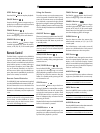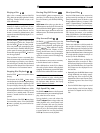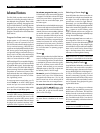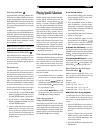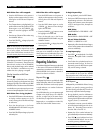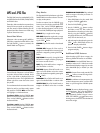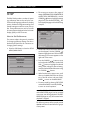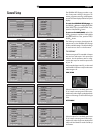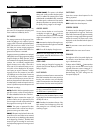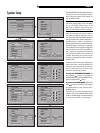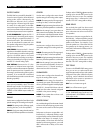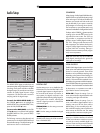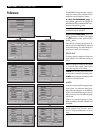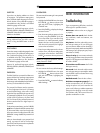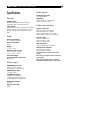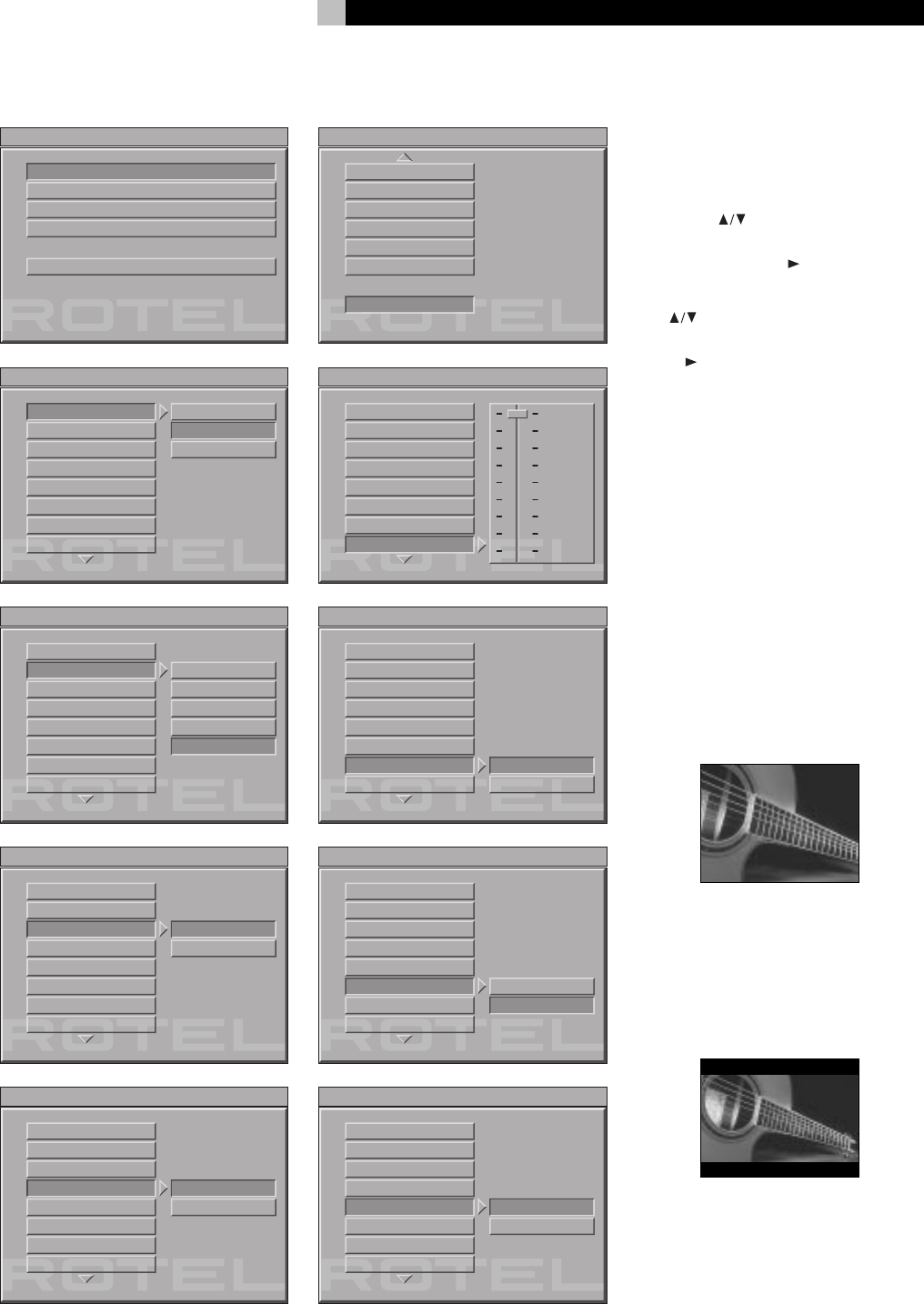
23
General Setup
SETUP MENU -- MAIN PAGE
GO TO GENERAL SETUP PAGE
-- GENERAL PAGE --
SET TV DISPLAY MODE
TV DISPLAY PAN/SCAN
LETTERBOX
ANGLE MARK WIDE SCREEN
OSD LANG
LAST MEMO
CAPTIONS
SCR SAVER
DIMMER
PIC MODE
-- GENERAL PAGE --
SET PICTURE MODE
TV DISPLAY
AUTO
ANGLE MARK FILM
OSD LANG VIDEO
LAST MEMO SMART
CAPTIONS SUPER SMART
SCR SAVER
DIMMER
PIC MODE
-- GENERAL PAGE --
ANGLE MARK ON/OFF
TV DISPLAY
ANGLE MARK ON
OSD LANG OFF
LAST MEMO
CAPTIONS
SCR SAVER
DIMMER
PIC MODE
-- GENERAL PAGE --
SET OSD LANGUAGE
TV DISPLAY
ANGLE MARK
OSD LANG ENGLISH
LAST MEMO CHINESE
CAPTIONS
SCR SAVER
DIMMER
PIC MODE
-- GENERAL PAGE --
ADJUST VFD DIMMER
TV DISPLAY
ANGLE MARK
OSD LANG
LAST MEMO
CAPTIONS
SCR SAVER
DIMMER
PIC MODE
-- GENERAL PAGE --
BACK TO MAIN PAGE
ANGLE MARK
LAST MEMO
CAPTIONS
SCR SAVER
DIMMER
MAIN PAGE
OSD LANG
-- GENERAL PAGE --
SCREEN SAVER
TV DISPLAY
ANGLE MARK
OSD LANG
LAST MEMO
CAPTIONS
SCR SAVER
DIMMER
ON
OFF
PIC MODE
-- GENERAL PAGE --
CLOSED CAPTION
TV DISPLAY
ANGLE MARK
OSD LANG
LAST MEMO
CAPTIONS ON
SCR SAVER
DIMMER
OFF
PIC MODE
-- GENERAL PAGE --
RESUME OR RESTART AFTER POWER
TV DISPLAY
ANGLE MARK
OSD LANG
LAST MEMO ON
CAPTIONS OFF
SCR SAVER
DIMMER
PIC MODE
EXIT SETUP
AUDIO SETUP
PREFERENCES
SPEAKER SETUP
GENERAL SETUP
0
1
3
2
4
6
5
7
OFF
The GENERAL SETUP page provides a num-
ber of setup items relating to the type of TV
monitor, progressive scanning, and the appear-
ance of On-Screen Displays and the front panel
display.
To reach the GENERAL SETUP page, use
the CURSOR
buttons to highlight the GEN-
ERAL SETUP line on the MAIN PAGE. Then,
press the PLAY/ENTER
button.
To return to the MAIN PAGE, use the CUR-
SOR
buttons to scroll down and highlight
the MAIN PAGE line. Then, press the PLAY/
ENTER
button.
The following instructions describe each ad-
justment item on the GENERAL SETUP page
and the available settings. The default settings
for each item are shown in the illustration.
TV DISPLAY
There are two types of TVs: standard 4:3 aspect
ratio and new wide-screen 16:9 aspect ratio
monitors. Use this preference item to config-
ure the video output to match the aspect ratio
of your TV.
With a standard aspect ratio TV, you also need
to tell the RDV-1060 how to adjust wide-screen
video images to fit.
PAN/SCAN
Select this option for a standard aspect ratio
TV. 4:3 aspect ratio programs fill the screen.
Wide-screen video images are displayed with
portions of the image cut off the left and right
sides.
LETTER BOX
Select this option for a standard aspect ratio
TV. 4:3 aspect ratio programs fill the screen.
Wide-screen video images are displayed full-
width with black letterbox masks inserted top
and bottom.
English