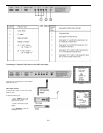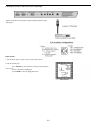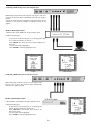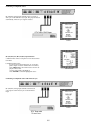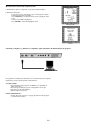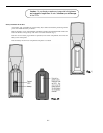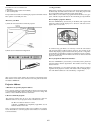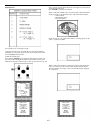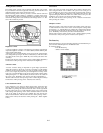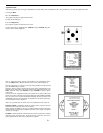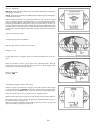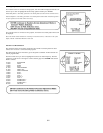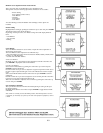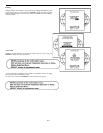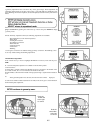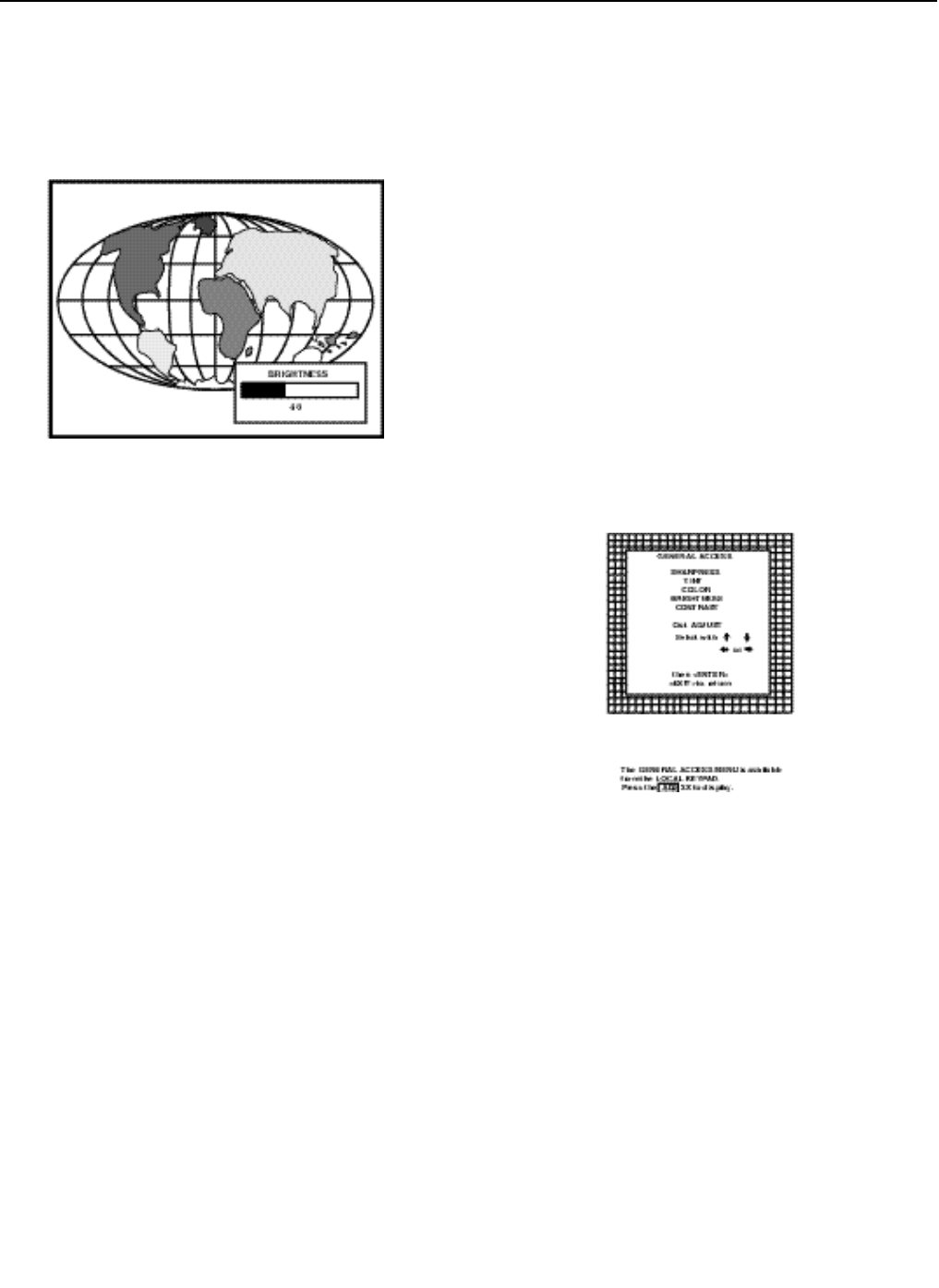
4-4
Analog Picture Controls
The analog picture controls can be adjusted with the RCU. The control
keys are located on the lower right side of the key panel of the RCU and
indicated with the name of the control and an icon.
When an analog picture control is pressed, a text box with bar scale and
the function name of the control, e.g. ‘brightness...’appears on the screen
(only if ‘TEXT’is ON). The length of the bar scale indicates the current
memorized setting for this source. The bar scale changes as the + or - but-
tons of the control are pressed.
Brightness Control
A correct ‘brightness’ setting is important for good image reproduction.
Adjust the brightness with the + or - button (RCU) until the darkest parts
of the picture appear black.
A bar scale gives a visual indication on the screen of the current bright-
ness setting while pressing on the above indicated keys. If the bar scale is
not visible on the screen, press ‘TEXT’key once and retry the above indi-
cated keys.
The bar scale increases when pressing on the + button (higher brightness)
and decreases when pressing on the - button (lower brightness).
Contrast Control
A correct ‘contrast’ setting is important for good image reproduction.
Adjust the contrast to the level you prefer, according to room lighting
conditions. If the Contrast Control is too low, the picture will be too dim.
If it is set too high, the picture may be too bright and not sharp. A bar
scale gives a visual indication on the screen of the current contrast setting
while pressing the + or - buttons (RCU). If the bar scale is not visible on
the screen, press ‘TEXT’key once and retry the above indicated keys.
The bar scale increases when pressing on the + button (higher contrast)
and decreases when pressing on the - button (lower contrast).
Color Saturation Control
Color saturation is only active for Video and S-Video. Adjust the color
intensity of the picture. Adjust the color saturation using the = and - but-
tons (RCU) or pushing the control disk to the left or to the right (local
keypad). A bar scale gives a visual indication on the screen of the current
color setting while pressing on the above indicated buttons. If the bar
scale is not visible on the screen, press ‘TEXT’ key once and retry the
above indicated buttons. The bar scale increases when pressing on the +
button (richer colors) and decreases when pressing the - button (lighter
colors).
Tint Control
Tint is only active for Video and S-Video. Tint control is effective only
when using the NTSC 4.43 or NTSC 3.58 system. A bar scale gives a
visual indication on the screen of the current tint setting while pressing
the + or - buttons (RCU) or pushing the control disk to the left or to the
right (local keypad). If the bar scale is not visible on the screen, press the
‘TEXT’key once and retry the above indicated buttons.
The bar scale increases when pressing on the + button and decreases
when pressing the - button.
Sharpness Control
Sharpness control is only active for Video and S-Video. A bar scale gives
a visual indication on the screen of the current sharpness setting while
pressing the + or - buttons (RCU) or pushing the control disk to the left
or to the right (local keypad). If the bar scale is not visible on the screen,
press ‘TEXT’key once and retry the above indicated buttons.
The bar scale increases when pressing on the + button (sharper picture)
and decreases when pressing on the - button (softer picture).
The Pause key
When the Pause key is pressed, the image projection is muted but the pro-
jector remains with full power for immediate restart.
To restart the image :
- Press the Pause key,
- Select a source number.