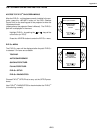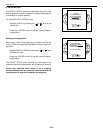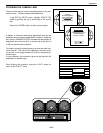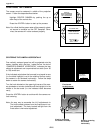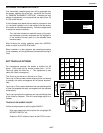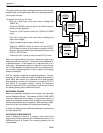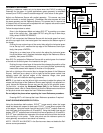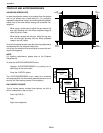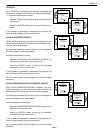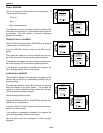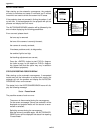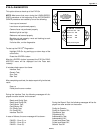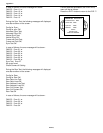APX-10
Appendix 2
TOUCH UP AND AUTOCONVERGENCE
ADJUSTING SCREEN SIZE
In case the projection screen is not greater than the desired
size or the screen has a frame around it (i.e. projection
impossible outside the frame), the following blanking adjust-
ments have to be done before starting the automatic con-
vergence:
When using a video source: adjust the top, bottom, left
and right blanking until the whole projected image of
video is just still visible;
When using a screen with a frame: adjust the top, bot-
tom, left and right blanking until the whole projected
image is just still visible.
So that the selected screen area after blanking adjustments
corresponds with the projected image size.
In this way, the screen size is set correctly to ensure the suc-
cessful convergence.
NOTE:
For blanking adjustments, please refer to the Projector
Setup Manual.
To enter the AUTOCONVERGENCE menu:
Highlight AUTOCONVERGENCE by pushing up or
down keys of the control disc;
Press the <ENTER> button.
The AUTOCONVERGENCE menu allows the automatic
convergence either on the currently selected source or on all
sources (all filled memory blocks of the projector).
ON CURRENT SOURCE
the on current source includes three options, the first of
which is selectable in the iris menu:
Touch Up EYE-Q
TM
Align
Align from midposition
Right
blanking
Bottom
blanking
Left
blanking
Top
blanking
ADJUSTMENT MODE
Select a path from below:
EYE-Q
GUIDED
RANDOM ACCESS
INSTALLATION
SERVICE
Source 1
Select with
then <ENTER>.
<EXIT> to return
or
EYE-Q
TOUCH UP
AUTOCONVERGENCE
QUICK AUTOPICTURE
FULL AUTOPICTURE
EYE-Q SETUP
EYE-Q DIAGNOSTICS
Select with
then <ENTER>.
<EXIT> to return
or
AUTOCONVERGENCE
ON CURRENT SOURCE:
ALIGN
ALIGN FROM MIDPOSITION
ON ALL SOURCES: (XX)
TOUCH-UP
ALIGN
ALIGN FROM MIDPOSITION
Select with
then <ENTER>.
<EXIT> to return
or
STATUS:
ready