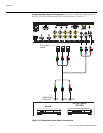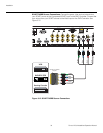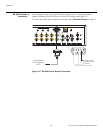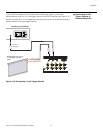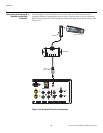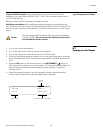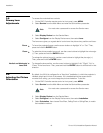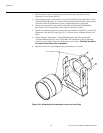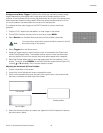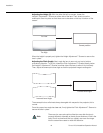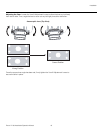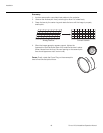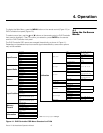Installation
40 Runco VX-8d Installation/Operation Manual
PRE
L
IMINAR
Y
3.8
Primary Lens
Adjustments
To access the motorized lens controls:
1. On the DHD Controller remote control or front panel, press MENU.
2. Select Service from the Main Menu and enter the Service Menu passcode.
3. Select Display Device from the Service Menu.
4. Select Configure from the Display Device menu, then select Lens.
The Lens menu gives you a great deal of control over the picture size, position and focus:
Focus To focus the projected image, use the cursor buttons to highlight “In” or “Out.” Then,
press and hold the ENTER button.
Zoom To make the picture smaller (zoom out), use the cursor buttons to highlight the minus sign
(-). Then, press and hold the ENTER button.
To enlarge the picture (zoom in), use the cursor buttons to highlight the plus sign (+).
Then, press and hold the ENTER button.
Vertical and Horizontal
Lens Shift
To change the lens position, use the cursor buttons to highlight “Left,” “Right,” “Up” or
“Down” in the Lens menu. Then, press and hold the ENTER button to shift the lens in that
direction.
3.9
Adjusting the Picture
Orientation
By default, the VX-8d is configured for a “floor/front” installation, in which the projector is
installed upright and in front of the screen. If it is installed behind the screen and/or
mounted on a ceiling, you must change the picture orientation. To do this:
1. On the DHD Controller remote control or front panel, press MENU.
2. Select Service from the Main Menu and enter the Service Menu passcode.
3. Select Display Device from the Service Menu.
4. Select Configure from the Display Device menu, then select Installation.
5. Select Orientation, then choose Floor/Rear, Ceiling/Front or Ceiling/Rear, to match
the installation method.
You must enter a passcode to access the Service menu.
Note
➤
➤
➤
You must enter a passcode to access the Service menu.
Note