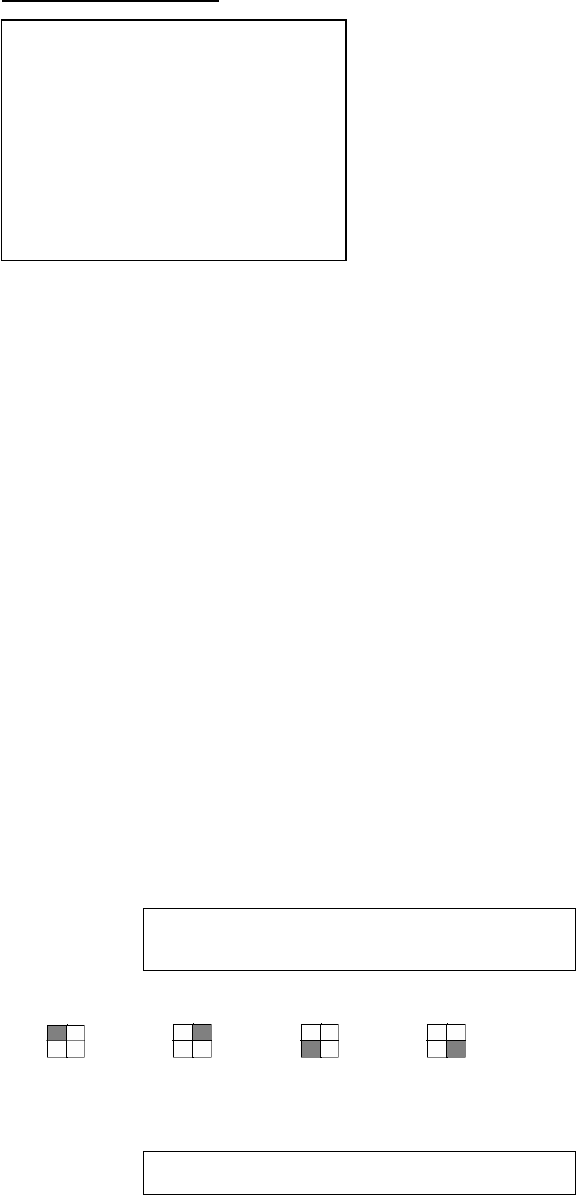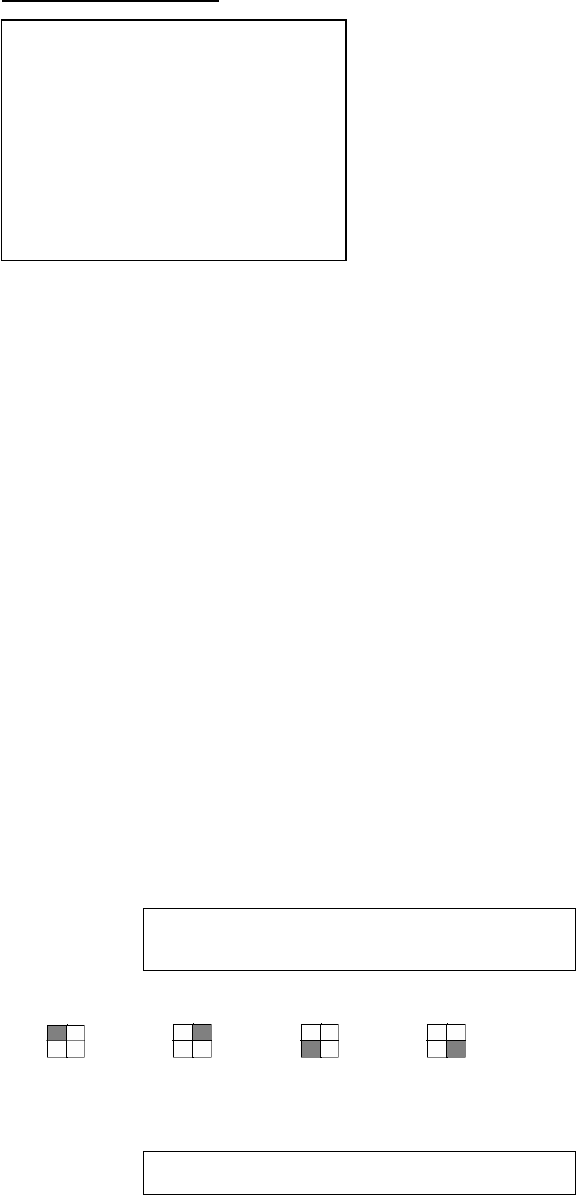
13
HDD MANAGEMENT
OVERWRITE ENABLE YES
HDD FULL WARNING 10%
MASTER HDD CAPACITY 76GB
MASTER HDD LEFT RATIO 73GB 97%
MASTER HDD FORMAT N/A
SLAVE HDD CAPACITY N/A
SLAVE HDD LEFT RATIO N/A
SLAVE HDD FORMAT N/A
EXIT
Record setup "MOTION EVENT MIGRATION" must at ON.
In the period of alarm record triggered constantly that the a single EVENT LIST item will be
extend while lapsed, thus ENET LIST would show the first triggered channel number on the
list and the recording seconds will be extended .
8. HDD MANAGEMENT
Press ▲ or ▼ key on "NETWORK SETUP" & ◄ or ► to
enter:
Use the ◄ or ► button to select items.
Press the ▲ or ▼ button to confirm the selection.
Press MENU back to SETUP MENU.
1. OVERWRITE MODE YES (YES/NO)
Use "◄ or ►" button to enable or disable overwriting when HDD is full. When HDD
overwrite is enabled, the oldest partition on HDD will automatically be reused, and
the oldest images will be overwritten the current images. When overwrite mode is
disabled, the HDD Full Warning percentage selection will be appeared and need to
be configured.
2. HDD FULL WARNING 10% (5% / 10% / 15% / 20%)
Use "◄ or ►" button to select one of the four settings (5% / 10% / 15% / 20%).
The default is 10%. The buzzer will turn on when free space left in the HDD go
below the set value and alarm again when the total free space left going down each
5%.
3. MASTER HDD CAPACITY 76GB
The master HDD capacity will be indicated on the screen, it can't be revised.
4. MASTER HDD LEFT RATIO 73GB 97%
The master HDD left ratio sign will be indicated on the screen, it can't be revised.
5. MASTER HDD FORMAT
Use "◄ or ►" button to enter the MASTER HDD FORMAT menu.
PASSWORD INPUT : _ _ _ _
Use the view control button on the front panel to input the number.
is "1" , is "2" , is "3" , is "4"
When you key in the correct password, the screen will be displayed the following
message:
PASSWORD CORRECT!