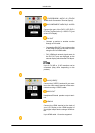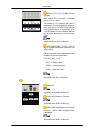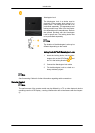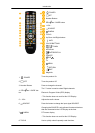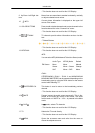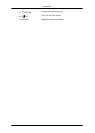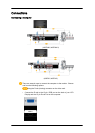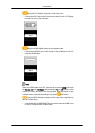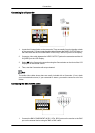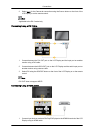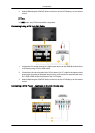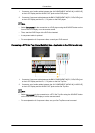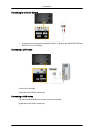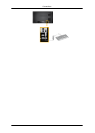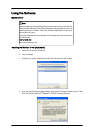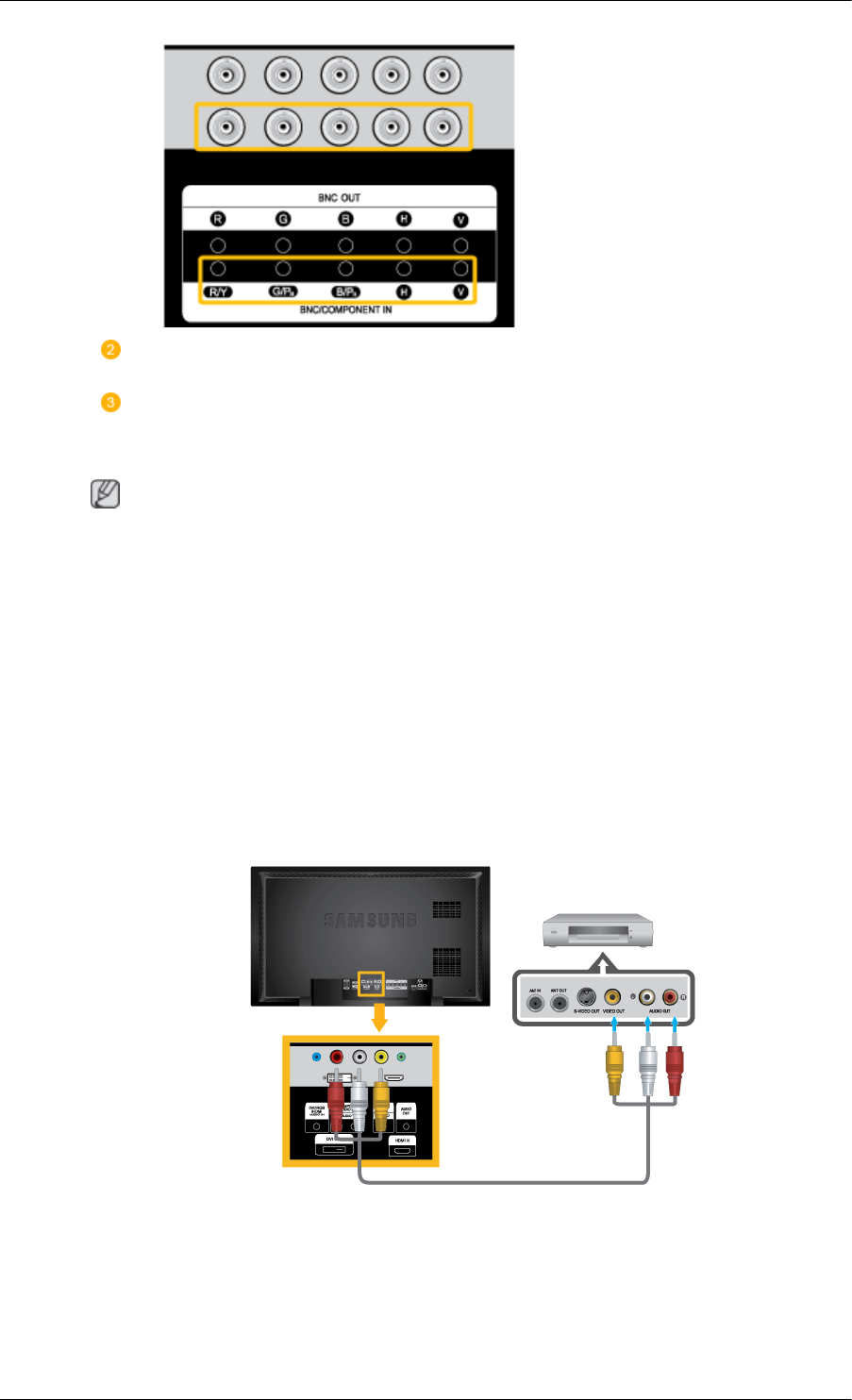
Connect the audio cable for your LCD Display to the audio port on the back
of the LCD Display.
Connect the power cord for your LCD Display to the power port on the back
of the LCD Display. Turn on the power switch.
Note
• Turn on both your computer and the LCD Display.
• Contact a local SAMSUNG Electronics Service Center to buy optional items.
Connecting to Other devices
• AV input devices such as DVD players, VCRs or camcorders as well as your computer
can be connected to the LCD Display. For detailed information on connecting AV input
devices, refer to the contents under Adjusting Your LCD Display.
• The LCD Display 's configuration at the back may vary slightly depending on the LCD
Display model.
Connecting AV Devices
1. Connect
the
Video and Audio [R-AUDIO-L] port of the DVD, VCR or DTV Set-Top Box
to the Video and Audio [R-AUDIO-L] LCD Display.
2. Play the DVD, VCR or Camcorder with a DVD disc or tape inserted.
3. Select AV using the SOURCE button on the front of the LCD display or on the remote.
Connections