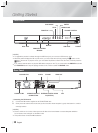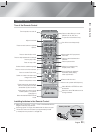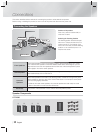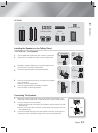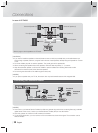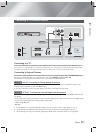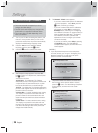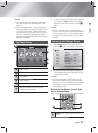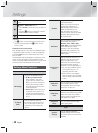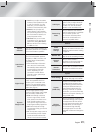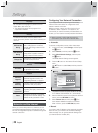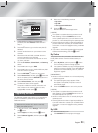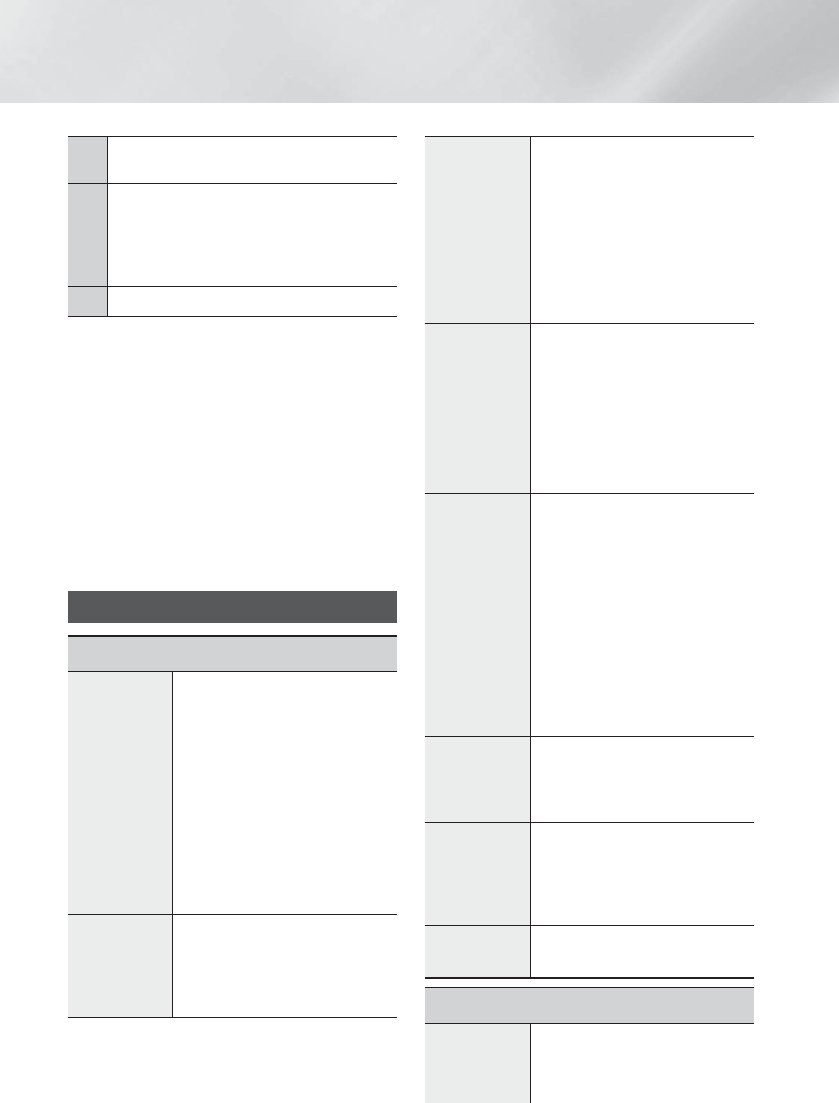
|
18 English
Settings
2
RETURN (
'
) Button : Return to the previous
menu.
3
E
(Enter) / DIRECTION Button :
• Press
▲▼◄►
to move the cursor or select an
item.
• Press the
E
button to activate the currently
selected item or confirm a setting.
4
EXIT Button : Press to exit the current menu.
| NOTES |
\
The
E
button on the product's front panel can be
used for same purpose as the
E
button on the
remote control.
Detailed Function Information
Each Settings function, menu item, and individual option
is explained in detail on-screen. To view an explanation,
use the
▲▼◄►
buttons to select the function, menu
item, or option.
The explanation will usually appear on the bottom of the
screen. A short description of each Settings function
starts on this page. Additional information on some of the
functions is also in the Appendix of this manual.
Settings Menu Functions
Display
3D Settings
Set up the 3D related functions.
3D Blu-ray Playback Mode:
Select whether to play a Blu-
ray Disc with 3D contents in 3D
Mode. If you move to the Home or
Smart Hub Home menu while in
3D mode, the product will switch
to 2D automatically.
Screen Size: Enter the size of the
TV attached to the product. The
product will automatically adjust
the 3D output to the screen size of
the TV.
TV Aspect
Ratio
Lets you adjust the output of
the product to the screen size of
your TV. See page 16, Step 4 for
a description of the screen size
options.
BD Wise
BD Wise is Samsung’s latest inter-
connectivity feature.
When you connect a Samsung
product and a Samsung TV
with BD Wise to each other via
HDMI, and BD Wise is on in
both the product and TV, the
product outputs video at the video
resolution and frame rate of the
Blu-ray/DVD Disc.
Resolution
Lets you set the output resolution
of the HDMI video signal to
BD Wise, Auto, 1080p, 1080i,
720p, 480p. The number indicates
the number of lines of video
per frame. The i and p indicate
interlaced and progressive scan,
respectively. The more lines, the
higher quality.
Movie Frame
(24 Fs)
Setting the Movie Frame (24 Fs)
feature to Auto lets the product
adjust its HDMI output to 24
frames per second automatically
for improved picture quality if
attached to a 24Fs compatible TV.
• You can enjoy the Movie Frame
(24 Fs) feature only on a TV
supporting this frame rate.
• Movie Frame is only available
when the product is in the HDMI
1080i or 1080p output resolution
modes.
HDMI Color
Format
Lets you set the color space format
for the HDMI output to match
the capabilities of the connected
device (TV, monitor, etc).
HDMI Deep
Color
Lets you set the product to output
video from the HDMI OUT jack with
deep color. Deep color provides
more accurate color reproduction
with greater color depth.
Progressive
Mode
Lets you improve picture quality
when viewing DVDs.
Audio
Speaker
Settings
Lets you adjust the following
speaker settings and turn the test
tone on and off so you can test the
speakers.