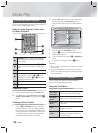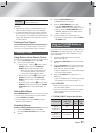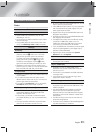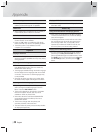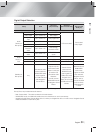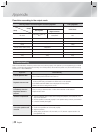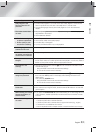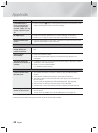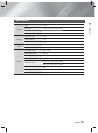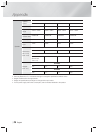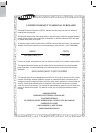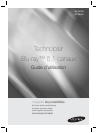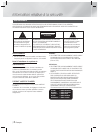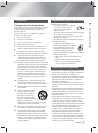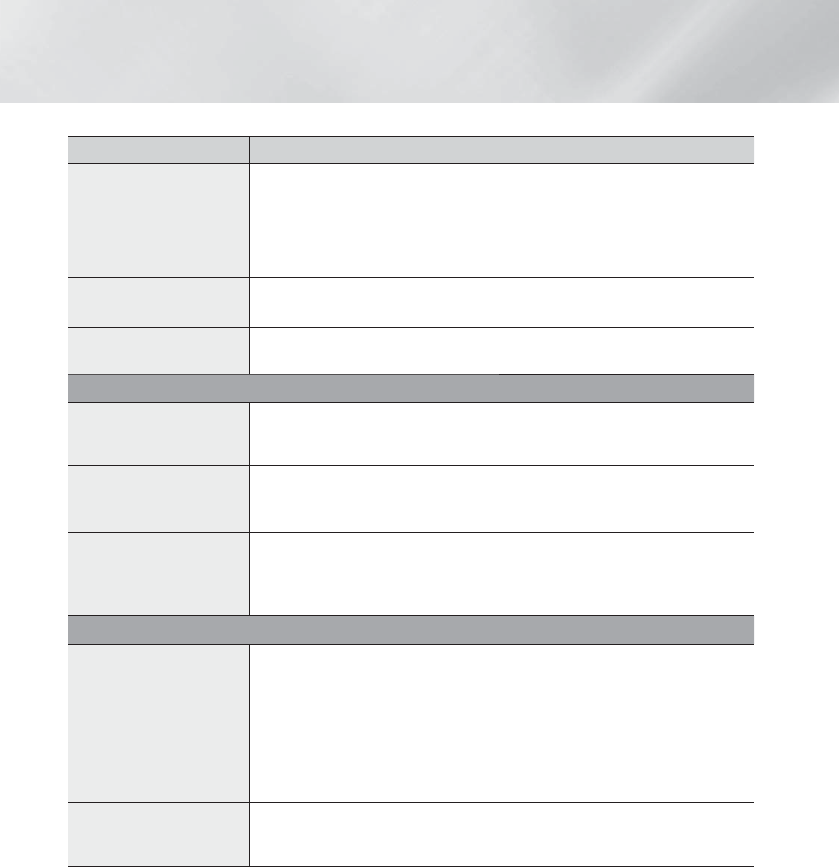
|
34 English
Appendix
Symptom Check/Remedy
If the HDMI output is
set to a resolution your
TV cannot support (for
example, 1080p), you may
not see a picture on your
TV.
• Press and hold the
5
button on front panel for more than 5 seconds with no disc
inserted. All settings will revert to the factory settings.
No HDMI output.
• Check the connection between the TV and the HDMI jack of the product.
• Check if your TV supports 480p/720p/1080i/1080p HDMI input resolution.
Abnormal HDMI output
screen.
• If random noise appears on the screen, it means that TV does not support HDCP
(High-bandwidth Digital Content Protection).
DLNA function
I can see folders shared
through DLNA, but I
cannot see the files.
• DLNA shows only Photo, Music, and Movie files. It does not display other kinds of
files.
Video is played
intermittently.
• Check if the network is stable.
• Check if the network cable is properly connected and if the network is not
overloaded.
The DLNA connection
between the TV and PC is
unstable.
• IP addresses under the same subnetwork should be unique, otherwise IP collision
can results in such a phenomenon.
• Check if you have a firewall enabled.
If so, disable the firewall function.
BD-LIVE
I cannot connect to the
BD-LIVE server.
• Test whether the network connection is active by using the Network Status
function.
• Check whether a USB memory device is connected to the product.
• The memory device must have at least 1GB of free space to accommodate the
BD-LIVE service.
You can check the available size in BD Data Management. (See page 29)
• See if the BD-LIVE Internet Connection option is set to Allow(All).
• If all above fails, contact the contents provider or update to the latest firmware.
When using the BD-LIVE
service, an error occurs.
•
The USB memory device must have at least 1GB of free space to accommodate the
BD-LIVE service.
You can check the available size in BD Data Management. (See page
29
)
| NOTES |
\
When the factory default settings are restored, all stored user BD data is deleted.