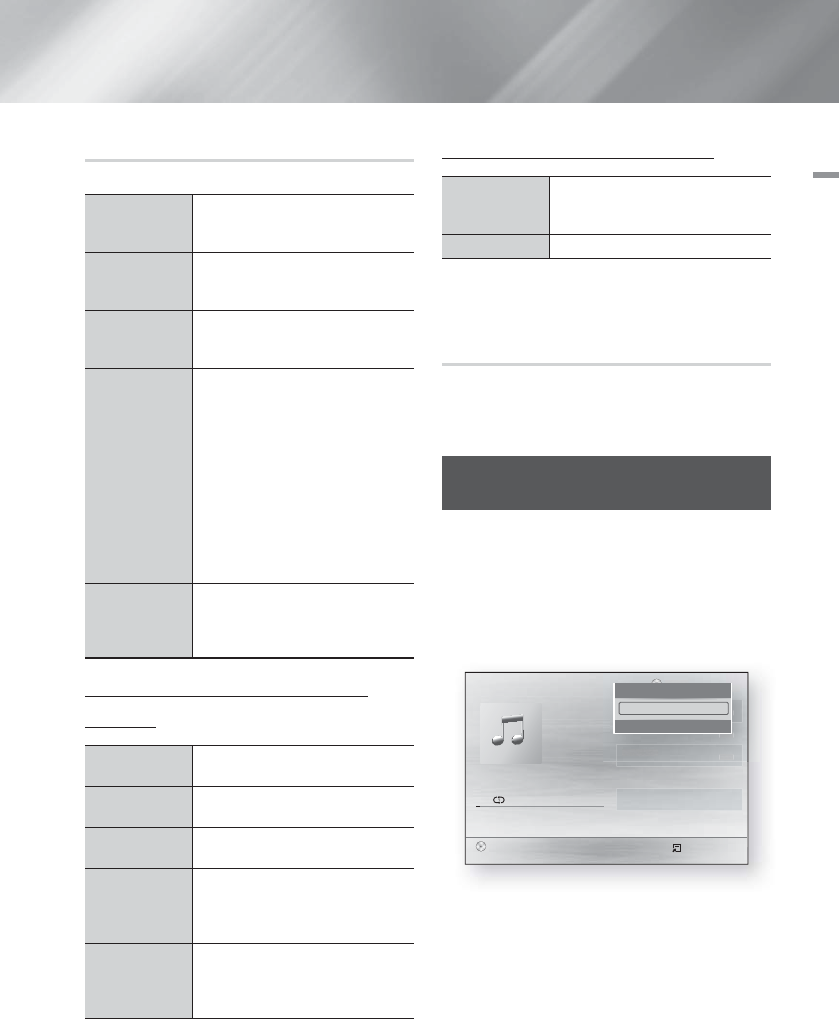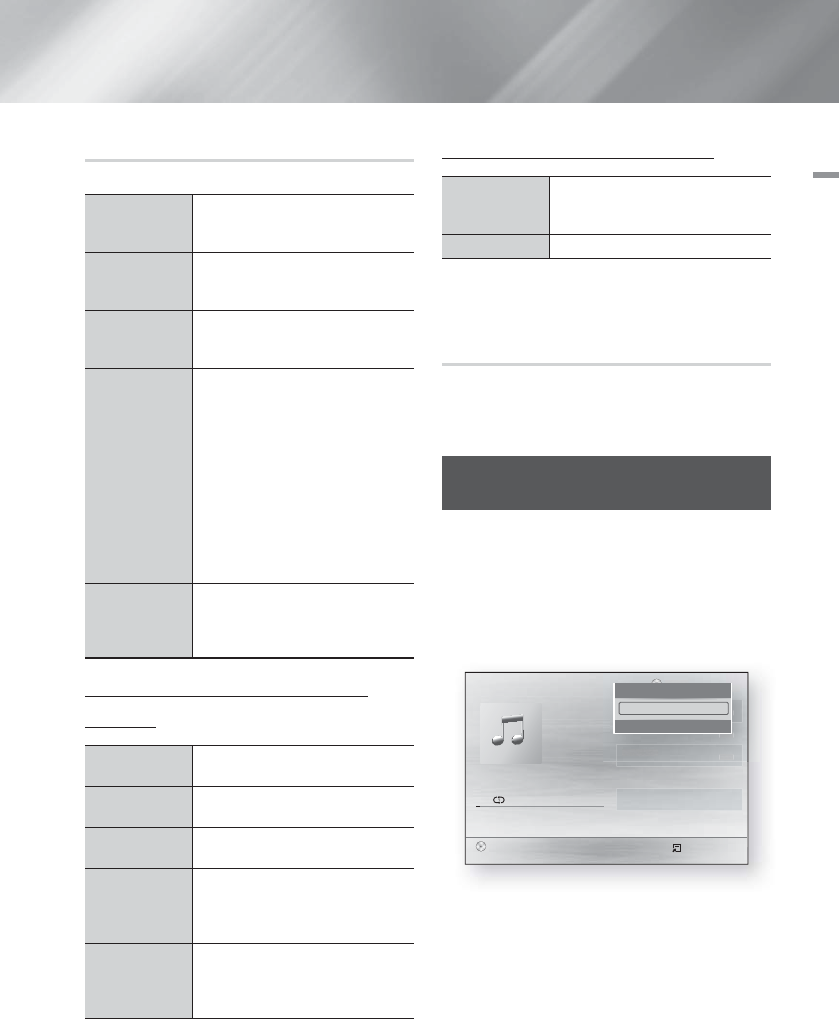
English 25
|
05 Media Play
Using the TOOLS Menu
During playback, press the TOOLS button.
Title
If the movie or video have more than
one title, move to or select a desired
title.
Playing Time
Select to move to a specific
playback point. Use the numeric
buttons to input the playback point.
Repeat Mode
Select to repeat a specific title,
chapter (BD/DVD discs only) or
marked section.
Picture
Settings
Select to set the picture mode.
- Mode
User : Lets you adjust the
Brightness, Contrast, Color
and Sharpness function
respectively.
Dynamic : Choose this setting
to increase Sharpness.
Normal : Choose this setting
for most viewing applications.
Movie : This is the best setting
for watching movies.
Audio Sync
Lets you adjust the audio delay so
that the audio syncs with the video.
You can set the delay between 0
and 300 milliseconds.
Menu that appears only when a BD/DVD
disc plays
Chapter
Select to move to a chapter that you
want to watch.
Audio
Select to set the desired audio
language.
Subtitle
Select to set the desired subtitle
language.
Angle
To view a scene from another angle.
The Angle option displays the
number of angles available to view
(1/1, 1/2, 1/3, etc.).
BONUSVIEW
Video /
BONUSVIEW
Audio
Select to set the desired bonusview
option.
Menu that appears only when a file plays
Full Screen
Select to set the desired full screen
size. You can select Original,
Mode1 (larger), and Mode2 (largest).
Information
Check the video file's information.
| NOTES |
\
Depending on the disc or storage device, the Tools
menu may differ. All options may not be displayed.
Creating a Video Playlist
You can create a playlist of video files in a way that is
nearly identical to the way you create a playlist of music
files. For instructions, see "Creating a Music Playlist" on
page 26.
Playing a Pre-Recorded
Commercial Audio Disc
1.
Insert an Audio CD (CD-DA) or an MP3 Disc into the
disc tray.
• For an Audio CD (CD-DA), the first track will be
played automatically. Tracks on a disc are played
in the order in which they were recorded on the
disc.
• For an MP3 disc, press the ▲▼ buttons to select
Music, then press the
E
button.
"
Pause Tools
'
Return
+
00:08 / 05:57
TRACK 001
TRACK 001
05:57
TRACK 002
04:27
TRACK 003
04:07
TRACK 004
03:41
TRACK 005
03:17
TRACK 006
03:35
Playlist
1/12
CD
5:5
TRA
K
4:2
TRACK 00
4:
is
1
1
Tools
<
Adjust
"
Select
'
Return
Repeat Mode _ Track +
2.
To play a particular track, use the ▲▼ buttons on the
remote to select the track, and then press the
E
button.
| NOTES |
\
For more information about playing music, go to
"Controlling Music Playback" on page 26.