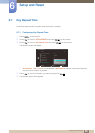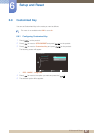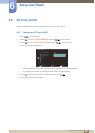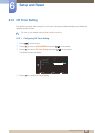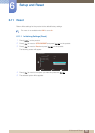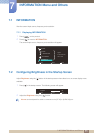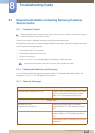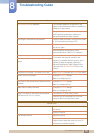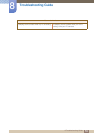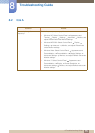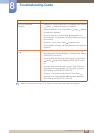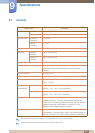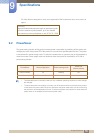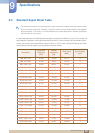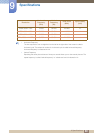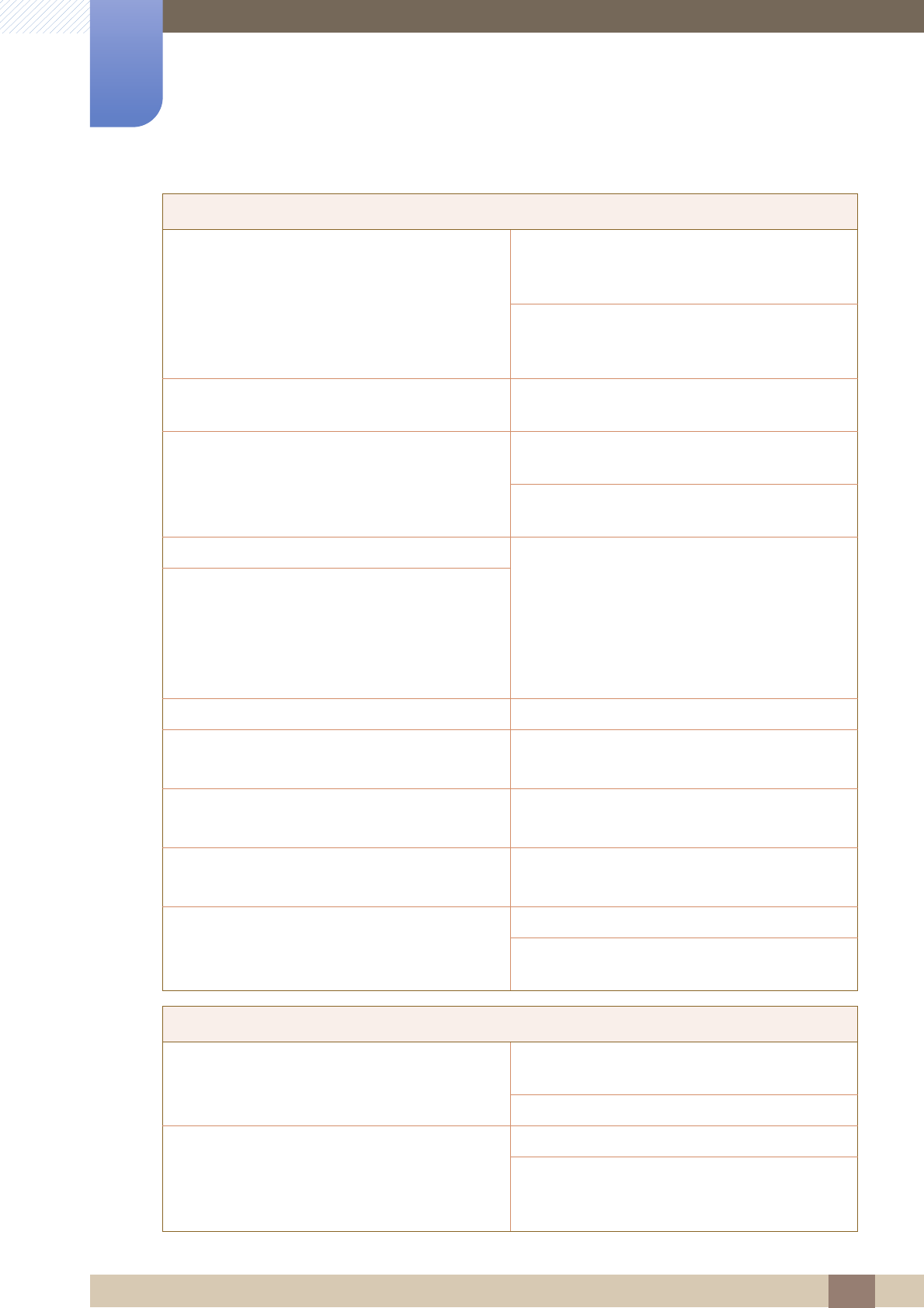
73
Troubleshooting Guide
8
8 Troubleshooting Guide
Not Optimum Mode is displayed. This message appears if the signal from the
graphics card exceeds the maximum resolution or
frequency for the product.
Change the maximum resolution and frequency to
suit the product performance, referring to
Standard Signal Mode Table (79page).
The images on the screen look distorted. Check the cable connection to the product (Refer
to "2.2 Connecting and Using a PC")
The screen is not clear. The screen is blurry. Remove any accessories (video extension cable,
etc) and try again.
Set the resolution and frequency to the
recommended level. (Refer to "9.1 General")
The screen appears unstable and shaky. Check that the resolution and frequency for the
PC are within the range of resolution and
frequency compatible with the product, and if
required, change the settings, referring to
Standard Signal Mode Table (79page) in this
manual and the INFORMATION menu on the
product.
There are shadows or ghost images left on the
screen.
The screen is too bright. The screen is too dark. Adjust Brightness(40page) and Contrast(41page).
Screen color is inconsistent. Change the COLOR settings.
(Refer to "Configuring Tint")
The colors on the screen have a shadow and are
distorted.
Change the COLOR settings.
(Refer to "Configuring Tint")
White does not really look white. Change the COLOR settings.
(Refer to "Configuring Tint")
There is no image on the screen and the power
LED blinks every 0.5 to 1 second.
The product is in power-saving mode.
Press any key on the keyboard or move the
mouse to return to the previous screen.
Sound issue
There is no sound. Check the connection of the audio cable or adjust
the volume.
Check the volume.
The volume is too low. Adjust the volume.
If the volume is still low after turning it up to the
maximum level, adjust the volume on your PC
sound card or software program.
Screen issue