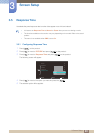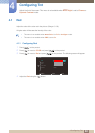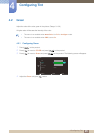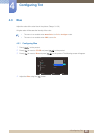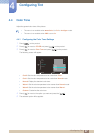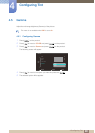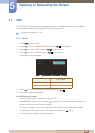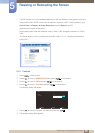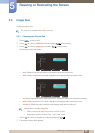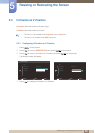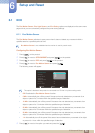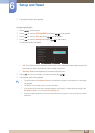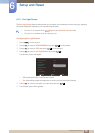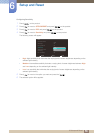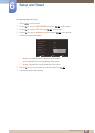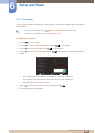51
Resizing or Relocating the Screen
5
5 Resizing or Relocating the Screen
5.2 Image Size
Change the picture size.
This menu is not available when PBP is set to On.
5.2.1 Changing the Picture Size
1 Press [ ] on the product.
2 Press [ ] to move to SIZE&POSITION and press [ ] on the product.
3 Press [ ] to move to Image Size and press [ ] on the product.
The following screen will appear.
z Auto: Display the picture according to the aspect ratio of the input source.
z Wide: Display the picture in full screen regardless of the aspect ratio of the input source.
z 4:3: Display the picture with an aspect ratio of 4:3. Suitable for videos and standard broadcasts.
z Wide: Display the picture in full screen regardless of the aspect ratio of the input source.
z Screen Fit: Display the picture with the original aspect ratio without cutting off.
Requirements to activate Image Size
z When connecting to digital output device via DVI/DP cable
z When signal resolution is 480p, 576p , 720p, 1080i, 1080p
4 Press [ ] to move to the option you want and press the [ ].
5 The selected option will be applied.
Return EnterMove
SIZE&POSITION
PBP
Image Size
H-Position
V-Position
Auto
Wide
Return EnterMove
SIZE&POSITION
PBP
Image Size
H-Position
V-Position
4 : 3
Wide
Screen Fit