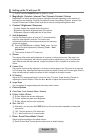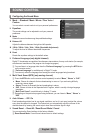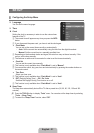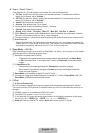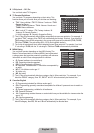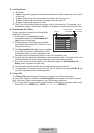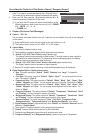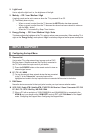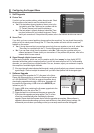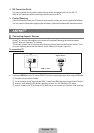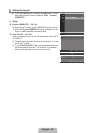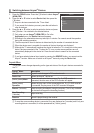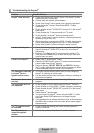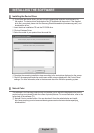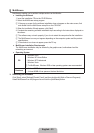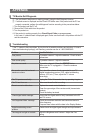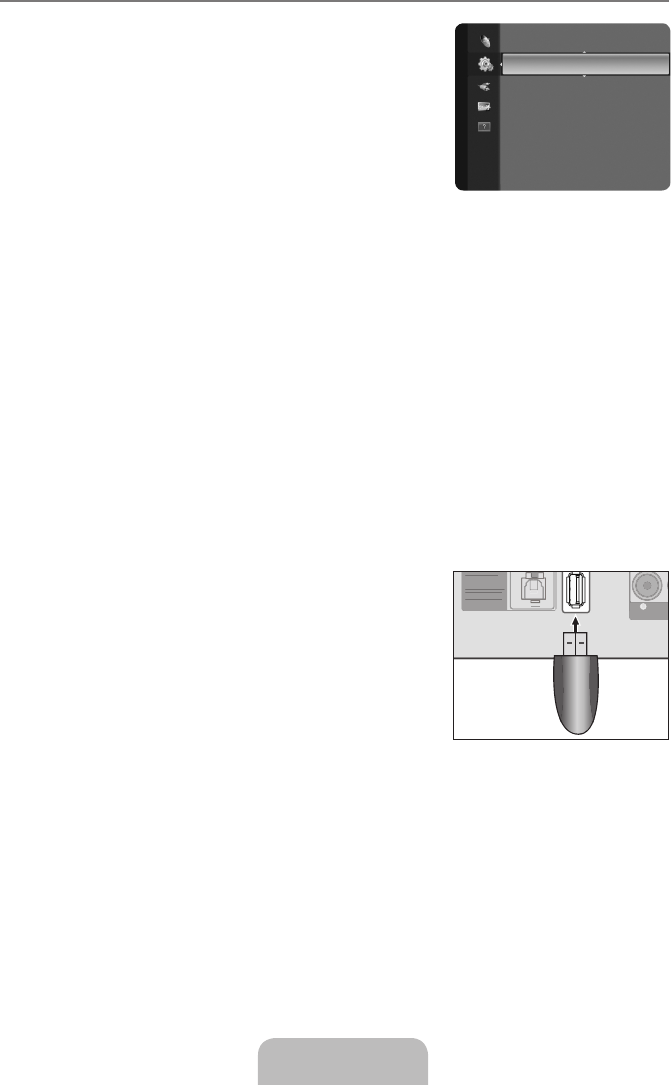
English - 27
ConguringtheSupportMenu ¦
Self Diagnosis ❑
Picture Test
If you think you have a picture problem, perform the picture test. Check
the color pattern on the screen to see if the problem still exists.
Yes ● :
If the test pattern does not appear or there is noise in the
test pattern, select Yes. There may be a problem with the
TV. Contact Samsung’s call center for assistance.
No ● :
If the test pattern is properly displayed, select No. There
may be a problem with your external equipment. Please
check your connections. If the problem still persists, refer to the external device’s user manual.
Sound Test
If you think you have a sound problem, please perform the sound test. You can check the sound by
playing a built-in melody sound through the TV. ‘Does the problem still exist with this sound test?’
appears on the screen.
Yes ● : If during the sound test you can hear sound only from one speaker or not at all, select Yes.
There may be a problem with the TV. Contact Samsung’s call center for assistance.
No ● : If you can hear sound from the speakers, select No. There may be a problem with your
external equipment. Please check your connections. If the problem still persists, refer to the
external device’s user manual.
Signal Strength (digital channels only)
Unlike analog channels, which can vary in reception quality from ‘snowy’ to clear, digital (HDTV)
channels have either perfect reception quality or you will not receive them at all. So, unlike analog
channels, you cannot ne tune a digital channel. You can, however, adjust your antenna to improve
the reception of available digital channels.
If the signal strength meter indicates that the signal is weak, physically adjust your antenna to increase the N
signal strength. Continue to adjust the antenna until you nd the best position with the strongest signal.
Software Upgrade ❑
Samsung may offer upgrades for TV’s rmware in the future.
Please visit Samsung.com or contact the Samsung call center
at 1-800-SAMSUNG (726-7864) to receive information about
downloading upgrades and using a USB drive. Upgrades will
be possible by connecting a USB drive to the SERVICE port
located on your TV.
Insert a USB drive containing the rmware upgrade into the N
SERVICE port on the side of the TV.
Please be careful to not disconnect the power or remove the N
USB drive while upgrades are being applied. The TV will turn
off and turn on automatically after completing the rmware
upgrade. Please check the rmware version after the upgrades are complete. When software is
upgraded, video and audio settings you have made will return to their default (factory) settings. We
recommend you write down your settings so that you can easily reset them after the upgrade.
SelfDiagnosis ►
Software Upgrade
HD Connection Guide
Contact Samsung
Support
A V IN
- AUDIO -
R
L
VIDEO
HDMI IN
DIGIT AL
AUDIO OUT
(OPTICAL)
DVI-D IN
PC IN
ANT INANT IN
COMPONENT IN
- AUDIO -
R
L
PR PB
Y
SERVICE
HDMI/PC
/DVI-D
AUDIO IN
A V IN
- AUDIO -
R
L
VIDEO
HDMI IN
DVI-D IN
PC IN
ANT INANT IN
COMPONENT IN
- AUDIO -
R
L
P
R
P
B
Y
HDMI/PC
/DVI-D
AU DIO IN
DIGIT AL
AUDIO OUT
(OPTICAL)
A
V I
N
- A
U
DI
O
-
R
L
V
IDE
O
H
DMI IN
DVI
-
DIN
P
C
IN
ANTIN
ANTIN
ANTIN
ANT IN
CO
MP
O
NENT IN
-
A UDI
O
-
R
L
P
P
R
R
P
P
B
Y
H
DMI
/
P
C
/
DVI-D
A
UDIO I
N
DI
G
ITA
L
AU
DI
O
OU
T
(O
PTI
C
AL
)
USB drive