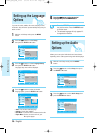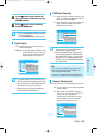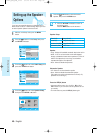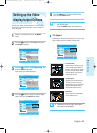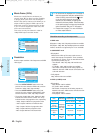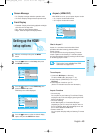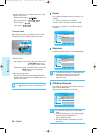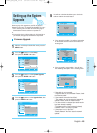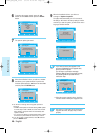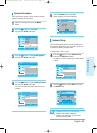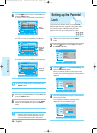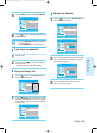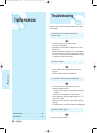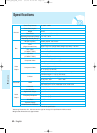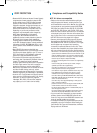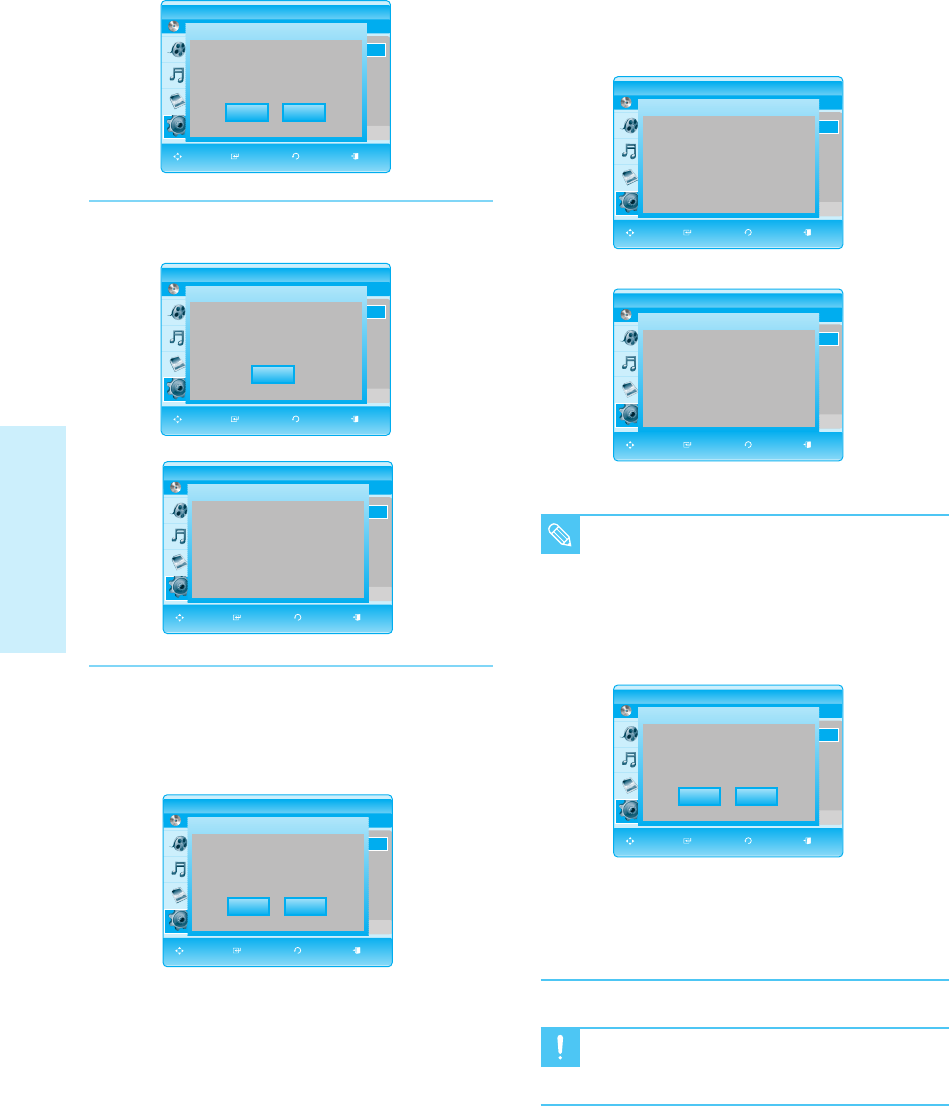
46 - English
System Setup
9
When the installation is done, you will see a
message of “Update Completed”.
The player will automatically turn off in 3 seconds.
All settings will revert to the factory settings. And the
next time you start the system, you will see the menu
language selection window.
6
To perform the system upgrade, press the
œ √
buttons to select Start and then press the ENTER
button.
7
The system update gets started.
8
When the verification is done, you will see a window
that allows you to update firmware. To perform the
firmware update,press the
œ √
buttons to select Yes
and then press the ENTER button.
■ You will see a message about the upgrade process for
3seconds.
• If HDMI-related update is included: Starting HDMI Update.
If current output mode is HDMI, the screen will turn black
while updating. The power will be off automatically after
update is finished.
• In a normal case: Starting Sub F/W Update. When update
is finished, the power will be off after the tray is closed.
■ If you do not want to update firmware, select No and then
press the ENTER button.
No Disc
BD Player System Upgrade
Title
Music
Photo
Setup
System Information √√
Network Setup √√
Update Start √√
System Upgrade √√
MOVE SELECT RETURN EXIT
System Upgrade
Cancel
Downloading update data...
Please, do not turn off the power.
No Disc
BD Player System Upgrade
Title
Music
Photo
Setup
System Information √√
Network Setup √√
Update Start √√
System Upgrade √√
MOVE SELECT RETURN EXIT
System Upgrade
Start Cancel
The new update data was found.
Current Version
XXXXX
New Version
XXXXX
■
I
f you want to cancel the upgrade in the
process of downloading the upgrade data,
press the ENTER button.
You will see a confirmation message.
Selecting Yes will end the upgrade process,
and selecting No will proceed with the
verification step.
■ DO NOT turn off the player during the System
Upgrade Otherwise, the player may not work
properly.
Caution
No Disc
BD Player System Upgrade
Title
Music
Photo
Setup
System Information √√
Network Setup √√
Update Start √√
System Upgrade √√
MOVE SELECT RETURN EXIT
System Upgrade
Yes No
Do you want to cancel the update
operation?
No Disc
BD Player System Upgrade
Title
Music
Photo
Setup
System Information √√
Network Setup √√
Update Start √√
System Upgrade √√
MOVE SELECT RETURN EXIT
System Upgrade
Update completed.
No Disc
BD Player System Upgrade
Title
Music
Photo
Setup
System Information √√
Network Setup √√
Update Start √√
System Upgrade √√
MOVE SELECT RETURN EXIT
System Upgrade
Verifying update data
Please wait...
No Disc
BD Player System Upgrade
Title
Music
Photo
Setup
System Information √√
Network Setup √√
Update Start √√
System Upgrade √√
MOVE SELECT RETURN EXIT
System Upgrade
Yes No
Do you want to update Firmware?
No Disc
BD Player System Upgrade
Title
Music
Photo
Setup
System Information √√
Network Setup √√
Update Start √√
System Upgrade √√
MOVE SELECT RETURN EXIT
System Upgrade
Firmware Update
Now, Processing...
Please, do not turn off the power.
NOTE
■ When the system upgrade is done, check the
firmware details in the System Upgrade menu.
P1200_XAC_ENG_37~53 3/7/70 11:18 AM Page 46