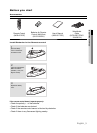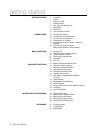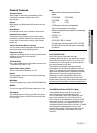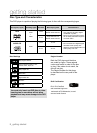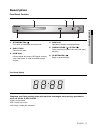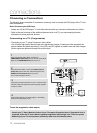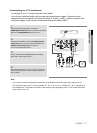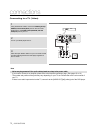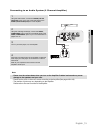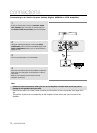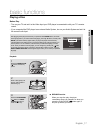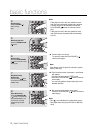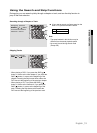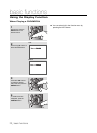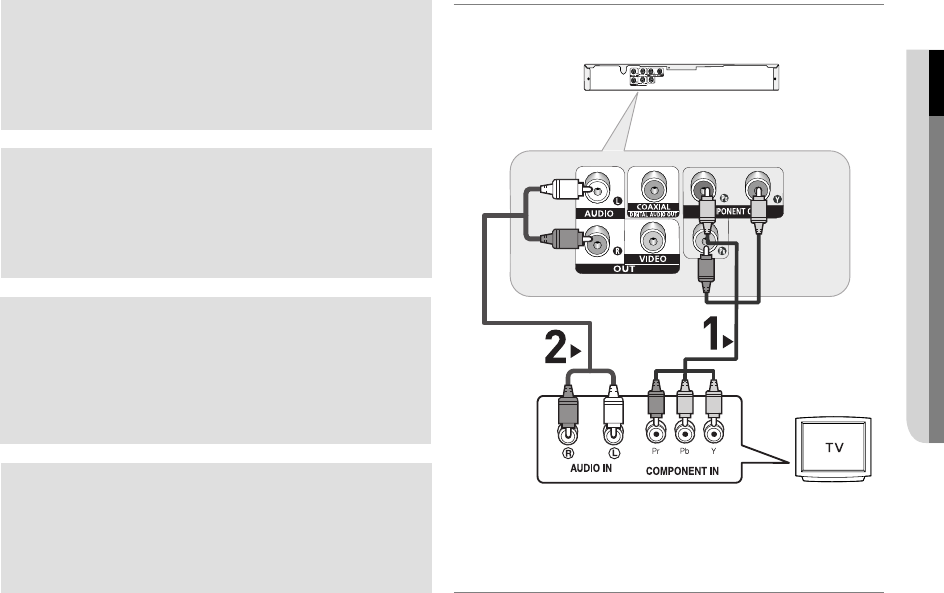
English _13
● CONNECTIONS
Connecting to a TV (Interlace)
- Connecting to your TV using Component video cables.
- You will enjoy excelllent quality and accurate color reproduction images. Component video
separates the picture element into black and white(Y), blue(P
B
), red(P
R
) signals to present clear
and clean images. (Audio signals are delivered through the audio output.)
Note
- If you want to connect to an Amplifier, please refer to the Amplifier connection page. (See pages 15 to 16)
- The component jack of your TV may be marked “R-Y, B-Y, Y” or “Cr, Cb, Y” instead of “P
R
, P
B
, Y” depending on
the manufacturer. The number and position of the jacks may vary depending on the TV set. Please refer to the
user's manual of your TV.
1
Using Component video cables, connect the
COMPONENT VIDEO OUT jacks on the rear of the DVD
player to the COMPONENT IN jacks of your TV.
2
Using the audio cables, connect the AUDIO (red and
white) OUT jacks on the rear of the DVD player to the
AUDIO (red and white) IN jacks of your TV.
Turn on your DVD player and TV.
4
Press the input selector on your TV remote control until
the Component signal from the DVD player appears on
the TV screen.
3
Set the Video Output to I-SCAN (480i) in the Display
Setup menu. (See pages 50 to 51)
RED
WHITE
RED
WHITE
RED
BLUE
GREEN
RED
BLUE
GREEN
Audio Cable
Component cable