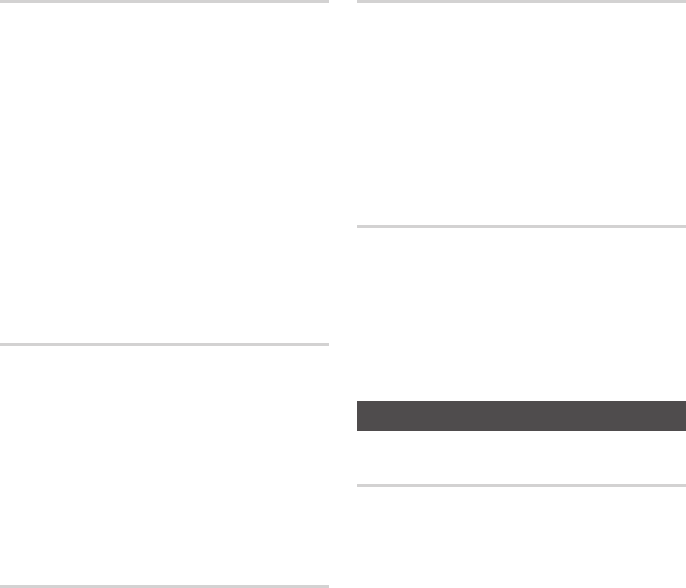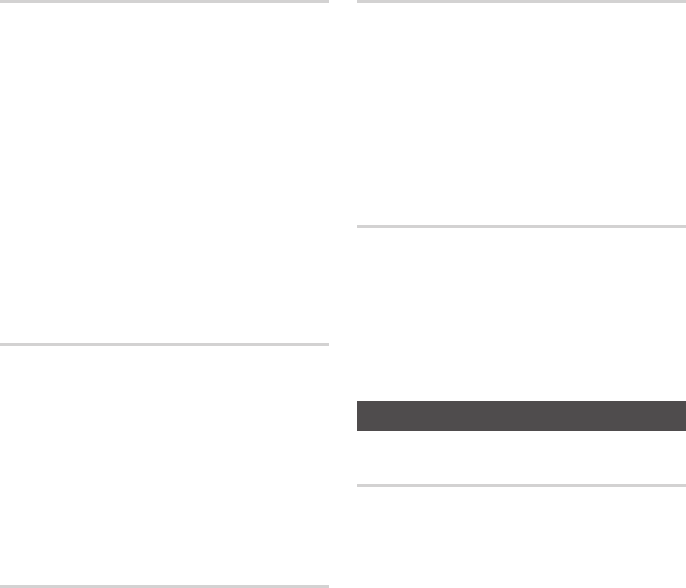
28 English
Setup
HDMI Color Format
Lets you set the color space format for HDMI
output
to match the capabilities of the connected
device (TV, monitor, etc).
Auto • : Automatically sets the player to the
optimum format supported by your device.
YCbCr (4:4:4) • : If your TV supports the YCbCr
color space via HDMI, select this to output the
normal YCbCr color gamut.
RGB (Standard) • : Select to output the normal
RGB color gamut.
RGB (Enhanced) • : If you have connected the
player to a DVI display device such as a monitor,
select this to output the enhanced RGB color
gamut.
Movie Frame (24Fs)
Setting the Movie Frame (24Fs) feature to Auto
allows you to adjust the player’s HDMI output to
24 frames per second for improved picture quality.
You can enjoy the Movie Frame (24Fs) feature only
on a TV supporting this frame rate.
You can select
Movie Frame only when the player is in the HDMI
1080i or 1080p output resolution
modes.
Auto• : Movie Frame (24Fs) functions work.
Off• : Movie Frame (24Fs) functions are off.
HDMI Deep Color
Lets you output video from the HDMI OUT jack
with Deep Color. Deep Color provides more
accurate color reproduction with
greater color
depth.
Auto• :
The player outputs video with Deep Color
to a connected TV which supports HDMI Deep
Color.
Off• : The
picture is output without Deep Color.
Still Mode
Lets you set the type of picture the player displays
when you pause DVD playback.
Auto • : Automatically
shows the best still picture
depending on the content.
Frame • : Select when pausing a scene with a
little action.
Field • : Select when pausing a scene with a lot
of action.
Progressive Mode
Lets you improve picture quality when viewing
DVDs.
Auto • :
Select to have the player automatically
select the best picture quality for the DVD you’re
watching.
Video • : Select for the best picture quality from
concert or TV show DVDs.
Audio
Digital Output
You set the Digital Output to match the capabilities
of the AV receiver you’ve connected to the player :
PCM• : Choose if you have connected an HDMI
supported AV receiver.
Bitstream (Unprocessed)• : Select if you have
connected an HDMI supported AV receiver
with Dolby TrueHD and DTS-HD Master Audio
decoding capabilities.
Bitstream (Re-encoded DTS)• : Choose if you
have connected an AV receiver using a Digital
Optical input that can decode DTS.
Bitstream (Re-encoded Dolby D)• : Select if
you don’t have an HDMI supported AV receiver,
but have a AV receiver with Dolby Digital
decoding capabilities.
For more details, please refer to the digital output
selection table. (See page 29)