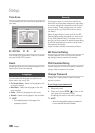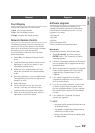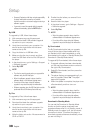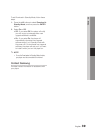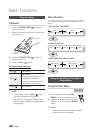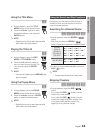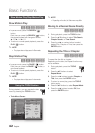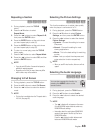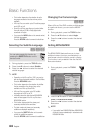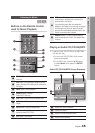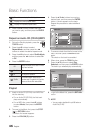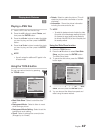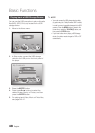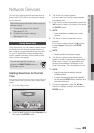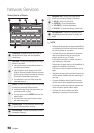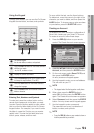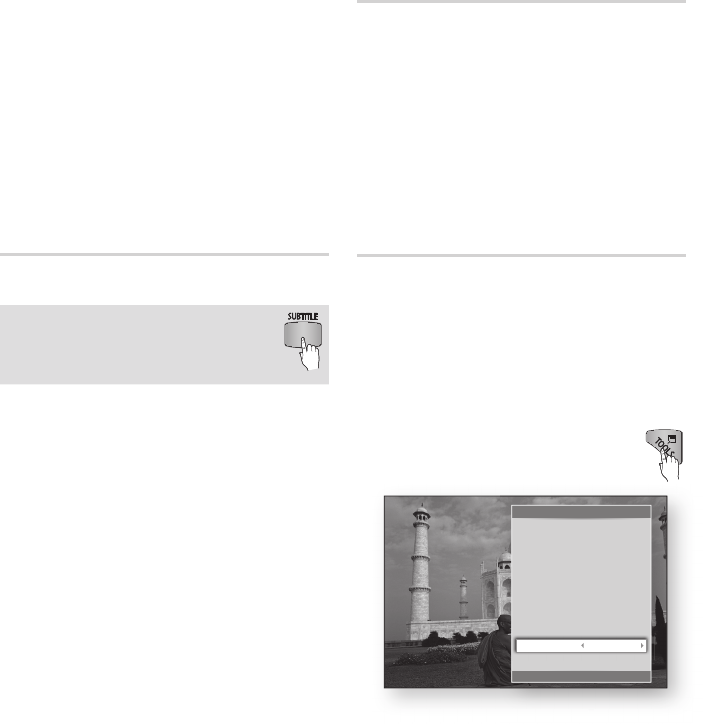
44 English
Basic Functions
This function depends on the selection of audio
▪
languages encoded on the disc and may not be
available.
A Blu-ray
▪
Disc can contain up to 32 audio languages
and a DVD up to 8.
Some Blu-ray
▪
Discs may allow you to select either
the multi-channel LPCM or Dolby digital audio
soundtrack in English.
If you press the
▪
AUDIO button on the remote control,
the Audio bar
appears.
Press the RETURN button to remove the Audio bar.
Selecting the Subtitle Language
hZx
You can also operate this function by
pressing the SUBTITLE button on the
remote control.
During playback, press the 1. TOOLS button.
Press the ▲▼ buttons to select 2. Subtitle.
Press the ◄► buttons to select the desired 3.
subtitle language.
✎
NOTE
Depending on the Blu-ray
▪
Disc / DVD, you may be
able to change the desired subtitle in the Disc Menu.
Press the DISC MENU button.
This function depends
▪
on the selection of subtitles
that are encoded on the disc and may not be
available on all Blu-ray Discs/DVDs.
A Blu-ray
▪
Disc can contain up to 255 subtitle
languages and a DVD up to 32.
Information about the main feature/BONUSVIEW
▪
mode will also
appear if the Blu-ray Disc has a
BONUSVIEW section.
This function changes both the primary and
▪
secondary subtitles at the same time.
The total numbers of primary and secondary
▪
subtitles are displayed respectively.
If you press the
▪
SUBTITLE button on the remote
control, the subtitle bar
appears.
Press the RETURN button to remove the subtitle bar.
Changing the Camera Angle
hZ
When a Blu-ray Disc/DVD contains multiple angles
of a particular scene, you can use the ANGLE
function.
During playback, press the 1. TOOLS button.
Press the ▲▼ buttons to select 2. Angle.
Press the ◄► buttons to select the desired 3.
Angle.
Setting BONUSVIEW
h
The BONUSVIEW feature allows you to view
additional content (such as commentaries) in a
small screen window while the movie is playing.
This function is only available if the disc has the
Bonusview feature.
During playback, press the 1. TOOLS
button.
Press the ▲▼ buttons to select 2. BONUSVIEW
Video or BONUSVIEW Audio.
Press the ◄► buttons to select the desired 3.
Bonusview.
✎
NOTE
If you switch from BONUSVIEW Video, BONUSVIEW
▪
Audio will change automatically in accordance with
BONUSVIEW Video.
P
ress t
h
e ▲▼
b
u
t
t
tons to se
l
ect
BO
NU
S
VIEW
Tools
'
Return
$
Time Search : 00:00:13/01:34:37
Repeat Mode : 0ff
Full Screen : Original
Picture Settings : Normal
Audio : 1/1 JPN 2CH
Subtitle : 0/2 Off
Angle : 1/1
BONUSVIEW Video Off
BONUSVIEW Audio : 0/1 Off