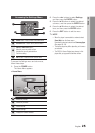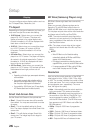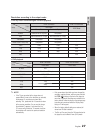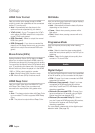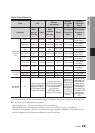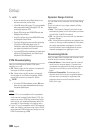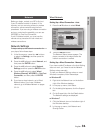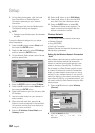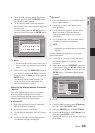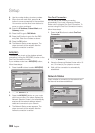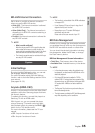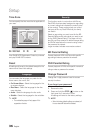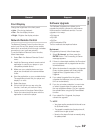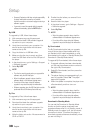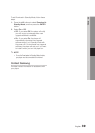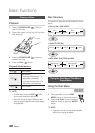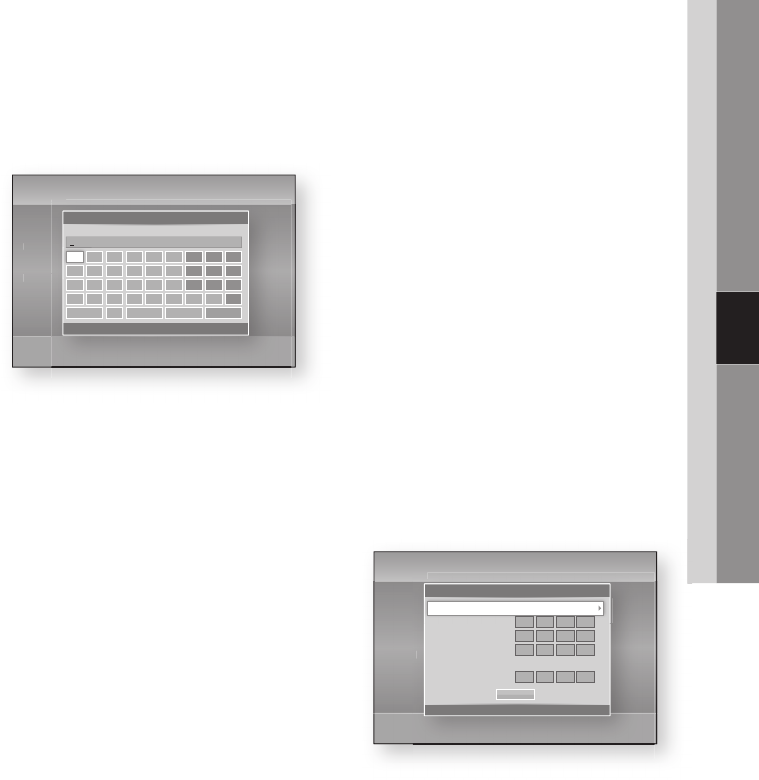
English 33
05 Setup
Press the ▲▼ buttons to select 3. the desired
network, and then press the ENTER button.
The Security screen appears.
On the Security screen, enter your network’s 4.
Pass Phrase. Enter numbers directly using your
remote control.
To select a letter, press the ▲▼◄► buttons to
move the cursor, then press the ENTER button.
✎
NOTE
You should be able to find the Pass Phrase on one of
▪
the set up screens you used to set up your router or
modem.
When done, press the
5. GREEN (B) button on
your remote or press the ▲▼◄►
buttons to
move the cursor to Done, and then press the
ENTER button.
The Network Status screen appears. The
player connects to the network after the
network connection is verified.
Setting Up the Wireless Network Connection
- Manual
If the Auto Setting does not work, you need to
enter the Network setting values manually.
To
view the Network Settings values on most
Windows computers, follow these steps:
■
Windows XP
Right click the Network icon on the bottom
1.
right of the Windows desktop.
In the pop-up menu, click Status.
2.
On the dialog that appears, click the Support 3.
tab.
On the Support tab, click the Details button.
4.
The Network settings are displayed.
■
Windows 7
Click the Network icon on the bottom right of
1.
the Windows desktop.
In the pop-up menu, click Network and
2.
Sharing Center.
On the dialog that appears, click the Local
3.
Area Connection or Wireless Network
Connection depending on your network
connection.
On the Support tab, click the Details button.
4.
The Network settings are displayed.
✎
NOTE
Depending on your Windows version, the information
▪
may differ.
To enter the Network settings into your player,
follow these steps:
Follow Steps 1 through 5 in the ‘Setting Up 1.
the Wireless Network Connection - Auto’
procedure.
When done, 2. press the GREEN (B) button on
your remote or press the ▲▼◄► buttons to
move the cursor to Done, and then press the
ENTER button. The Network Status screen
appears.
On the Network Status screen, select Cancel, 3.
and then press Enter.
Press the ◄► buttons to select 4. IP Settings,
and then press the ENTER button.
Press the 5. ENTER button to select
IP Mode.
Press the ▲▼ buttons to select 6. Manual, and
then press the ENTER button.
Press the ▼ button to go to the first entry field 7.
(IP Address).
✎
NOT
E
Settings
Display
Audio
Network
System
Language
Security
General
Support
ngs
e
Network Settings
a
Previous
m
Move
"
Enter
'
Return
Enter security key. 0 entered
a b c d e f 1 2 3
g h i j k l 4 5 6
m n o p q r 7 8 9
s t u v w x y z 0
a/A * Delete Space Done
pp
On the Network Status screen
,
select Cance
l,
Settings
Display
Audio
Network
System
Language
Security
General
Support
ngs
e
IP Settings
>
Move
"
Enter
'
Return
IP Mode Manual
IP Address
0
.
0
.
0
.
0
Subnet Mask
0
.
0
.
0
.
0
Gateway
0
.
0
.
0
.
0
DNS Mode Manual
DNS Server
0
.
0
.
0
.
0
OK