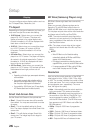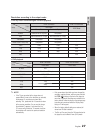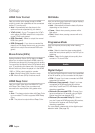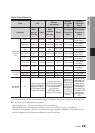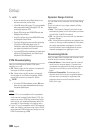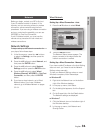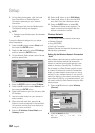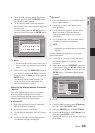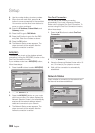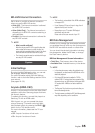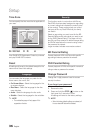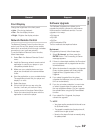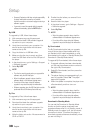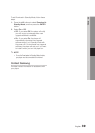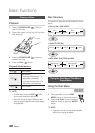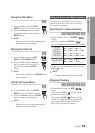34 English
Setup
Use the number buttons to enter numbers.8.
When done with each field, 9.
press the ►
button to move successively to the next field.
You can also use the other arrow buttons to
move up, down, and back.
Enter the 10. IP Address, Subnet Mask, and
Gateway values.
Press the ▼ to go to 11.
DNS Mode.
Press the ▼ button to go to the first DNS 12.
entry field. Enter the numbers as above.
Press the 13. OK button.
The Network Status screen app14.
ears. The
player connects to the network after the
network connection is verified.
WPS(PBC)
The easiest way to set up the wireless network
connection is using the WPS(PBC) function or the
One Foot Connection function.
If your wireless router has a WPS(PBC) button,
follow these steps:
Press the ▲▼ buttons to select
1. WPS(PBC).
Press the
2. ENTER button.
Press the
3. WPS(PBC) button on your router
within two minutes. Your player displays the
Network Selection Screen, and automatically
acquires all the network settings values it
needs and connects to your network.
The Network Status screen appears. The
4.
player connects to the network after the
network connection is verified.
One Foot Connection
You can set up the wireless connection
automatically if you have a Samsung Wireless
Router which supports One Foot Connection. To
connect using the One Foot Connection function,
follow these steps:
Press the ▲▼ buttons to select
1. One Foot
Connection.
Press the
2. ENTER button.
Place the Samsung Wireless Router within 25
3.
cm (10 inches) of your player to connect.
Wait until the connection is automatically
4.
established.
Network Status
Check whether a connection to the network and
the Internet have been established.
Settings
Display
Audio
Network
System
Language
Security
General
Support
ettings
s
pl
a
u
d
i
o
et
two
y
ste
a
n
gu
e
cu
r
e
n
er
uppo
Network Status
<
Move
"
Enter
'
Return
MAC Address XX:XX:XX:XX:XX:XX
IP Address 0.0.0.0
Subnet Mask 0.0.0.0
Gateway 0.0.0.0
DNS Server 0.0.0.0
Internet is connected successfully.
If you have a problem using any Internet services, contact your Internet service
provider.
KT_WLAN
<
IP Settings
M
ove
"
E
n
t
M
Retry
e
r
'
R
eturn
te
OKNetwork Settings
()
Press the
.
ENTER
butto
n.
Settings
Display
Audio
Network
System
Language
Security
General
Support
th
ENTER
btt
ett
ings
s
pl
a
udio
et
two
yste
angu
ecur
ener
uppo
Network Settings
>
Move
"
Enter
'
Return
One Foot
Connection
Wireless
(General)
W
i
reless
Wired
Select a network connection type.
Connect to the Wireless Router easily by pressing the
WPS(PBC) button. Choose this if your Wireless Router
supports Push Button Configuration(PBC).
r
r
r
r
O
n
e
F
oot
Conne
ction
C
W
s
WPS(PBC)
Press
the
.
ENTER
bu
tt
o
n.
Settings
Display
Audio
Network
System
Language
Security
General
Support
h
ENTER
b
ett
ings
s
pl
a
ud
i
o
et
two
y
ste
a
n
gu
e
cu
r
ener
u
pp
o
Network Settings
>
Move
"
Enter
'
Return
Wireless
(General)
Wi
rel
ess
Wired
Select a network connection type.
Connect to the wireless network automatically if your
Wireless Router supports One Foot Connection. Select
this connection type after placing the Wireless Router
within 10 inches (25Cm) of Samsung Wireless LAN
Adapter.
r
r
o
o
t
w
A
One Foot
Connection
O
n
e
F
oot
WPS(PBC)