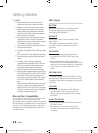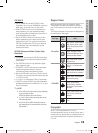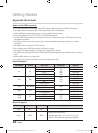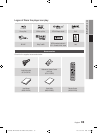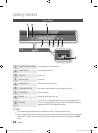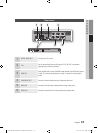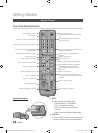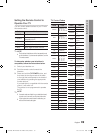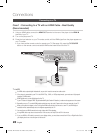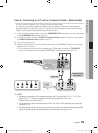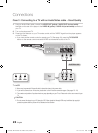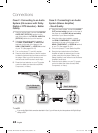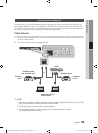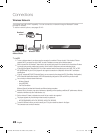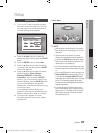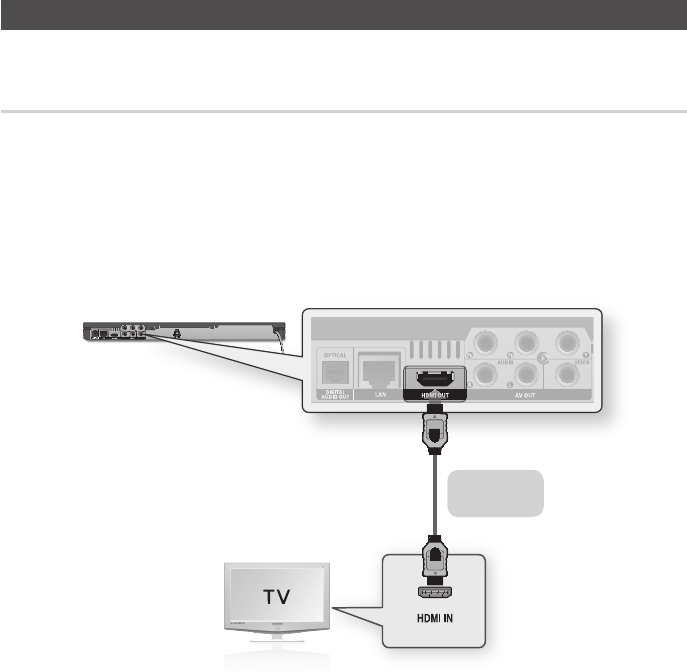
20 English
Connecting to a TV
Case 1 : Connecting to a TV with an HDMI Cable - Best Quality
(Recommended)
Using an HDMI cable, connect the HDMI OUT terminal on the rear of the player to the HDMI IN
terminal of your TV.
Turn on the player and TV.
Press the input selector on your TV remote control until the HDMI signal from the player appears on
your TV screen.
If you have set the remote control to operate your TV (See page 19), press the TV SOURCE
button on the remote control and select HDMI as the external source of the TV.
NOTE
An HDMI cable outputs digital video/audio, so you don’t need to connect an audio cable.
If the player is connected to your TV in the HDMI 720p, 1080i, or 1080p output mode, you must use a High speed
(category 2) HDMI cable.
HDMI outputs only a pure digital signal to the TV.
If your TV does not support HDCP (High-bandwidth Digital Content Protection), random noise appears on the screen.
Depending on your TV, certain HDMI output resolutions may not work. Please refer to the user manual of your TV.
When you connect the player to the TV using the HDMI cable for the first time or to a new TV, the HDMI output
resolution will be automatically set to the highest supported by the TV.
You must have an HDMI connection to enjoy videos with 3D technology.
A long HDMI cable may cause a screen noise. If this occurs, set Deep Color to Off in the menu.
If you use HDMI-to-DVI cable to connect to your display device, you must also connect the AV Out or Digital Audio Out to
your display device or an audio sytem to hear audio.
1.
2.
3.
•
✎
▪
▪
▪
▪
▪
▪
▪
▪
Connections
HDMI cable
(not included)
02025A-BD-D6500-ZA-ENG-0124.indb20 20 2011-01-24 오후 12:09:09