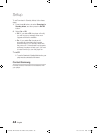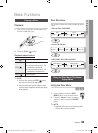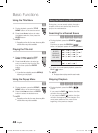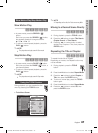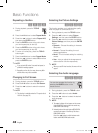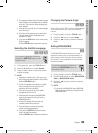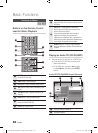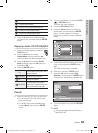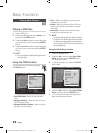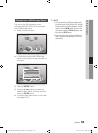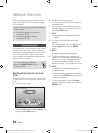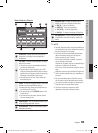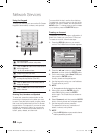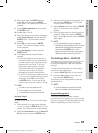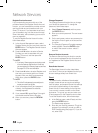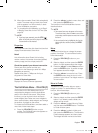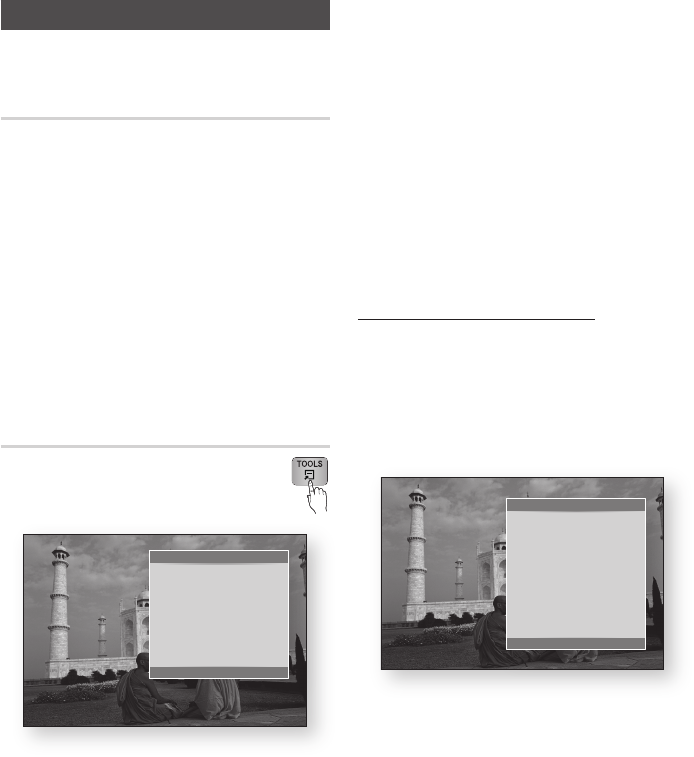
52 English
Basic Functions
Playing back Pictures
G
Playing a JPEG files
Insert a JPEG disc.
Press the ▲▼ buttons to select Photos, and
then press the ENTER button.
Press the ▲▼◄► buttons to select the folder
you want to play, and then press the ENTER
button.
Press the ▲▼◄► buttons to select the photo
you want to play, and then press the ENTER
button.
NOTE
You can’t enlarge the subtitle and PG graphic in the
full screen mode.
Using the TOOLS button
You can use various function by pressing
the TOOLS button.
Start Slide Show : Select to start the slide
show.
Background Music : Select to listen to music
while viewing a picture.
Background Music Setting : Select to set the
background music setting.
1.
2.
3.
4.
✎
▪
•
•
•
Zoom : Select to enlarge the current picture.
(Enlarged up to 4 times)
Rotate : Select to rotate the picture. (This will
rotate the picture either clockwise or counter
clockwise.)
Information : Shows the picture information
including the name and size, etc.
NOTE
To enable the background music function, the photo
file must be in the same storage media as the music
file. However, the sound quality can be affected by
the bit rate of the MP3 file, the size of the photo, and
the encoding method.
Using the Slide Show function
Press the TOOLS button.
Press the ▲▼ buttons to select Start Slide
Show, and then press the ENTER button.
The Slide Show starts.
To pause the slide show, press the TOOLS
button again.
Press the ▲▼ buttons to select Pause Slide
Show, and then press the ENTER button.
You can also set the slide show speed and
effect using the same method.
•
•
•
✎
▪
1.
2.
3.
4.
5.
Tools
Start Slide Show
Background Music : Off
Background Music Setting
Zoom
Rotate
Information
"
Enter
'
Return
Tools
Pause Slide Show
Slide Show Speed : Normal
Slide Show Effect : Blind
Background Music : Off
Background Music Setting
Zoom
Rotate
Information
"
Enter
'
Return
02025A-BD-D6500-ZA-ENG-0124.indb52 52 2011-01-24 오후 12:09:19