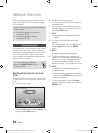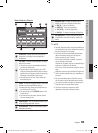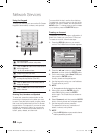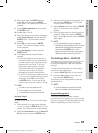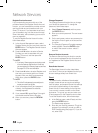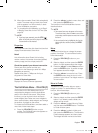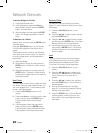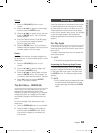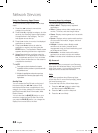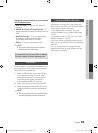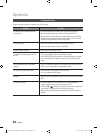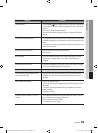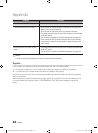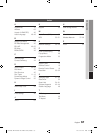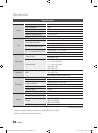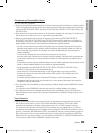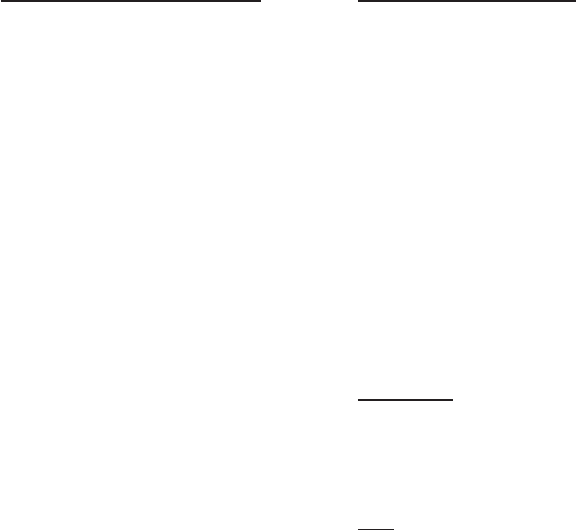
62 English
Network Services
Using the Samsung Apps Screen
To use the Samsung Apps screen, follow these
steps:
Press the ◄► buttons to move to the
category list on the left.
Press the ▲▼ to highlight a category. In a few
seconds, the Samsung Apps screen displays
the applications in that category. The Sort
tabs appear across the top.
Press the ► button to move to the displayed
applications or services.
Press the ▲▼◄► buttons to select an
application or service, and then press the
ENTER button. The Application Details screen
appears describing the service or application.
Select Download Now, and then press the
ENTER button. If the application or service is
free, it downloads and runs. If not, and there
is a fee, follow the directions on the screen to
complete the download.
NOTE
Some apps are free to download, but require
registration with the provider or a paid account with
the provider to use.
Widgets for applications and services you have
downloaded from Samsung Apps appear in My
Applications.
Sort By Tabs
You can access the Sort By tabs on the top of
the screen using the ▲▼◄► buttons. Each
tab displays the services or applications in the
category you chose, sorted by the criteria on the
tab (Recommended, Most Downloaded, Most
Recent, Name).
You can also use the BLUE (D) button on your
remote to access the Sort By tabs. Each time
you press the BLUE (D) button, you change the
display from one sort tab to the next.
1.
2.
3.
4.
5.
✎
▪
▪
Samsung Apps by category
The following categories are available:
What’s New? : Displays newly registered
applications.
Video : Displays various video media such as
movies, TV shows, and short length videos.
Game : Displays various games such as sudoku
and chess.
Sports : Displays various sports media services
such as match information, images, and short
length videos.
Lifestyle : Includes various lifestyle media
services such as music, personal photo
management tools, and social networking such
as Facebook and Twitter.
Information : Includes various information
services such as news, stocks, and weather.
Other : Includes other miscellaneous services.
My Account
My Account gives you access to your Samsung
Apps order and download history, and to the My
Apps Cash screen. You must have a Samsung
Apps account to access this information.
Help
If you have questions about Samsung Apps,
check Help first. If none of the tips apply, please
visit www.samsung.com.
To use the Help function, follow these steps:
Press the ▲▼◄► buttons to select Help,
and then press the ENTER button.
Press the ▲▼ to scroll the Help text.
Press the ◄ to exit Help.
•
•
•
•
•
•
•
1.
2.
3.
02025A-BD-D6500-ZA-ENG-0124.indb62 62 2011-01-24 오후 12:09:21