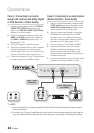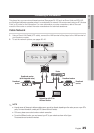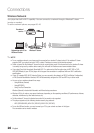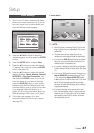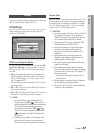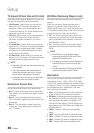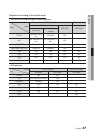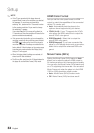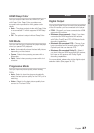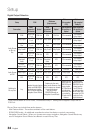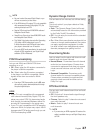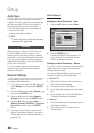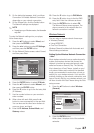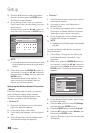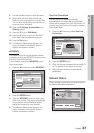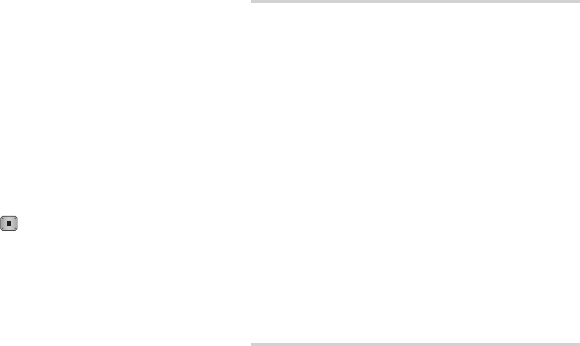
32 English
Setup
✎
NOTE
`
If the TV you connected to the player does not
support Movie Frame or the resolution you selected,
the message “If no pictures are shown after
selecting ‘Yes’, please wait for 15 seconds to return
to the previous resolution. Do you want to change
the resolution?” appears.
If you select Yes, the TV’s screen will go blank for
15 seconds, and then the resolution will revert to the
previous resolution automatically.
`
If the screen stays blank after you have changed the
resolution, remove all discs, and then press and hold
the STOP (
) button on the front of the player for
more than 5 seconds. All settings are restored to the
factory default. Follow the steps on the previous page
to access each mode and select the Display Setup
that your TV will support.
`
When the factory default settings are restored, all
stored user BD data is deleted.
`
The Blu-ray Disc must have the 24 frame feature for
the player to use the Movie Frame (24Fs) mode.
HDMI Color Format
Lets you set the color space format for HDMI
output to match the capabilities of the connected
device (TV, monitor, etc).
•Auto : Automatically sets the player to the
optimum format supported by your device.
•YCbCr (4:4:4) : If your TV supports the YCbCr
color space via HDMI, select this to output the
normal YCbCr color gamut.
•RGB (Standard) : Select this to output the
normal RGB color gamut.
•RGB (Enhanced) : If you have connected the
player to a DVI display device such as a monitor,
select this to output the enhanced RGB color
gamut.
Movie Frame (24Fs)
Setting the Movie Frame (24Fs) feature to Auto
allows you to adjust the player’s HDMI output to
24 frames per second for improved picture quality.
You can enjoy the Movie Frame (24Fs) feature only
on a TV supporting this frame rate. You can select
Movie Frame only when the player is in the HDMI
1080i or 1080p resolution output modes.
•Auto : Movie Frame (24Fs) functions work.
•Off : Movie Frame (24Fs) functions are off.