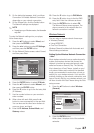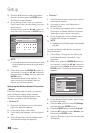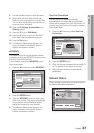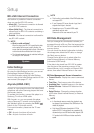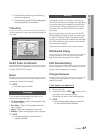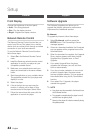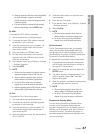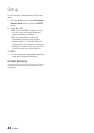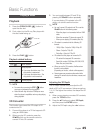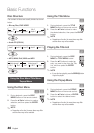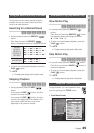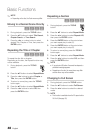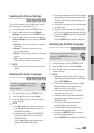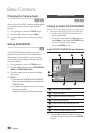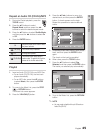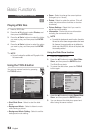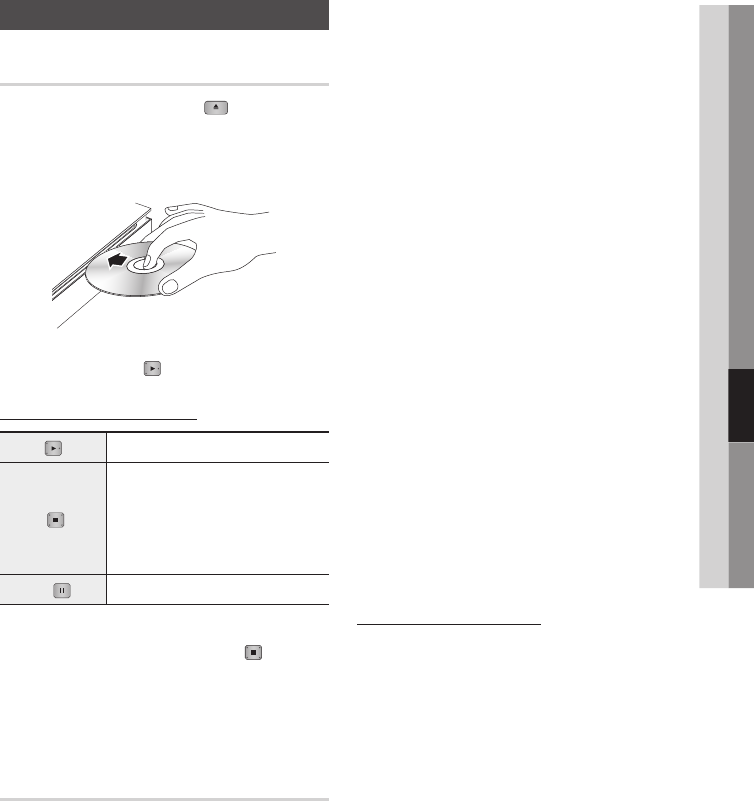
English 45
06 Basic Functions
Playing a Video
Playback
1. Press the OPEN/CLOSE ( ) button to
open the disc slot.
2.
Push a disc into the Blu-ray Disc player with
the disc’s label facing up.
3. Press the PLAY ( ) button.
Playback related buttons
PLAY (
) Starts playback.
STOP (
)
Stops playback.
•If you press the button once : The
stop position is memorized.
•If you press the button twice : The
stop position is not memorized.
PAUSE (
) Pauses playback.
✎
NOTE
`
For some discs, pressing the STOP (
) button
once may not memorize the stop position.
`
Video files with high bit rates of 20Mbps or more
strain the player’s capabilities and may stop playing
during playback.
3D Converter
This function can convert the 2D output of 2D
contents into 3D.
1. Connect this player to a TV that supports 3D
using an HDMI cable.
2. When you play 2D contents, press the
2D
3D button on the remote control to
convert 2D into 3D contents.
3. You can toggle between 2D and 3D by
pressing the 2D
3D button repeatedly.
If you are playing 3D contents in the 3D
mode, you cannot use this function.
✎
NOTE
`
You can’t convert 2D contents into 3D or use the
2D
3D button In the following cases:
- When the player is not connected with an HDMI
cable
- When the connected TV does not support 3D
- When you are playing 3D contents (disc, file).
`
2D content is converted into the following 3D
formats:
- 1080p 24fps : Output to 1080p 24 fps 3D.
- Others : Output to 720p 3D.
- Photo files : Output to 720p 3D.
`
2D content that the player can convert to 3D:
- 2D content that supports 3D conversion
- Smart Hub content, DVD Video, BD-ROM, VCD,
Video files, and photo files.
`
When you use the 3D converter, the Bonusview
function is not available.
(Depending on the disc, a black outline appears.)
`
Some viewers may experience discomfort while
viewing 3D contents such as dizziness, nausea, and
headaches.
Adjusting the 3D Depth
The 3D Depth function lets you adjust the 3D
depth of 2D to 3D conversions. Values range from
1 to 10. The higher the number, the deeper the 3D
depth.
1. When you are viewing converted 3D contents,
press the TOOLS button.
2. Press the ▲▼ buttons to select 3D Depth,
and then press the ENTER button.
3. Adjust the 3D Depth using the ◄► buttons.
Basic Functions