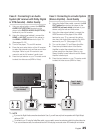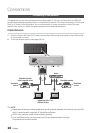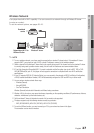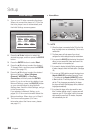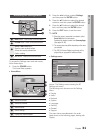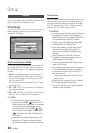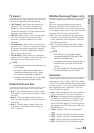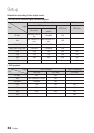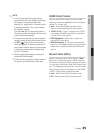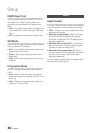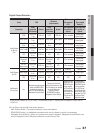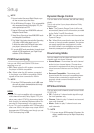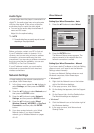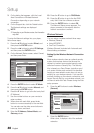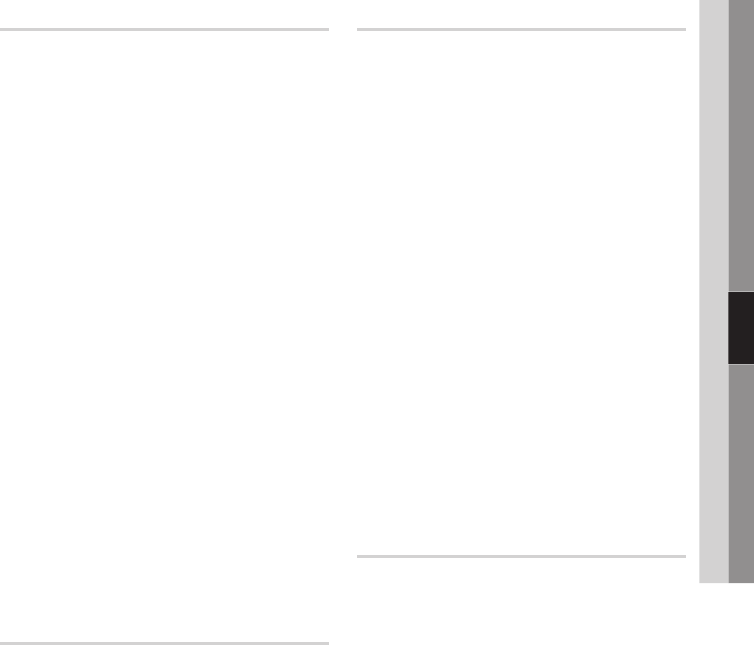
English 33
05 Setup
TV Aspect
Depending on the type of television you have, you
may want to adjust the screen size setting.
16:9 Original : Select when you connect the
player to a 16:9 TV screen. The player will
display all content in its original aspect ratio.
Content formatted in 4:3 will be displayed with
black bars on the left and right.
16:9 Full : Select when you connect the player
to a 16:9 TV screen. All content will fill the
full screen. Content formatted in 4:3 will be
stretched.
4:3 Letter Box : Select when you connect the
player to a 4:3 TV screen. The player will display
all content in its original aspect ratio. Content
formatted in 16:9 will be displayed with black
bars on the top and bottom.
4:3 Pan-Scan : Select when you connect the
player to a 4:3 TV screen. 16:9 content will have
the extreme left and right portions cut off.
NOTE
Depending on the disc type, some aspect ratios may
not be available.
If you select an aspect ratio and option which is
different than the aspect ratio of your TV screen,
then the picture might appear to be distorted.
If you select the 16:9 Original, your TV may display
4:3 Pillarbox (black bars on sides of picture).
Smart Hub Screen Size
Set the Smart Hub Screen to the optimal size.
Size 1 : Smart Hub screen size will be smaller
than default. You may see some black on sides
of screen.
Size 2 : This is the default setting for Smart
Hub. The player displays the normal Smart Hub
screen size.
Size 3 : This will display a larger Smart Hub
screen size. The image may be too large for
your TV screen.
•
•
•
•
✎
▪
▪
▪
•
•
•
BD Wise (Samsung Players only)
BD Wise is Samsung’s latest inter-connectivity
feature.
When you connect a Samsung player and a
Samsung TV with BD Wise to each other via
HDMI, and BD Wise is on in both the player and
TV, the player outputs video at the video resolution
and frame rate of the Blu-ray Disc/DVDs.
Off : The output resolution stays fixed at the
resolution you set previously in the Resolution
menu, regardless of the resolution of the disc.
See Resolution below.
On : The player outputs video at the original
resolution and frame rate of the Blu-ray Disc/
DVDs.
NOTE
When BD Wise is on, the Resolution setting
automatically defaults to BD Wise and BD Wise
appears in the Resolution menu.
If the player is connected to a device that does not
support BD Wise, you can not use the BD Wise
function.
For proper operation of BD Wise, set the BD Wise
menu of both the player and the TV to On.
Resolution
Lets you set the output resolution of the HDMI
video signal to Auto, 1080p, 1080i, 720p, 480p,
or 480i. The number indicates the number of lines
of video per frame. The i and p indicate interlaced
and progressive scan, respectively. The more
lines, the higher the quality.
Auto : Automatically sets the output resolution
to the connected TV’s maximum resolution.
BD Wise : Automatically sets the resolution to
the resolution of the Blu-ray Disc/DVDs if you
have connected the player via HDMI to a TV
with the BD Wise feature. (The BD Wise menu
item appears only if BD Wise is set to On. See
BD Wise above.)
1080p : Outputs 1080 lines of progressive
video.
1080i : Outputs 1080 lines of interlaced video.
720p : Outputs 720 lines of progressive video.
480p : Outputs 480 lines of progressive video.
480i : Outputs 480 lines of interlaced video.
•
•
✎
▪
▪
▪
•
•
•
•
•
•
•