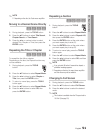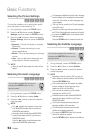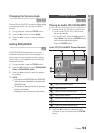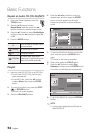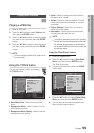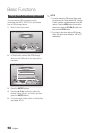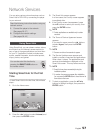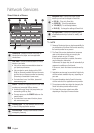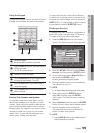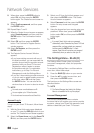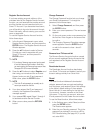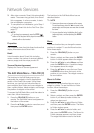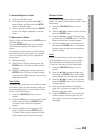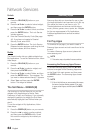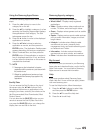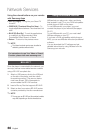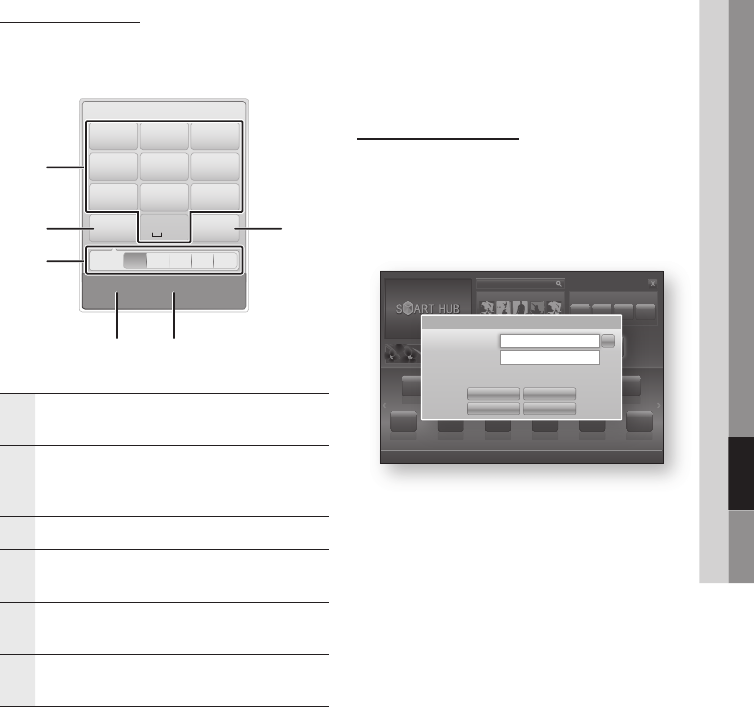
English 59
07 Network Services
Using the Keypad
Through your remote, you can use the On-Screen
Keypad to enter letters, numbers, and symbols.
1
The current keypad.
Use to enter letters, numbers, and symbols.
2
Press the SUBTITLE button on the remote control to
shift the input mode.
: ab, Ab, AB, numbers or icons.
3
Displays the current input mode.
4
Press the GREEN (B) button on the remote control
to change the input method. (T9 or ABC)
5
Press the TOOLS button on the remote control to
change the language.
6
Press the AUDIO button on the remote control to
delete a character.
Entering Text, Numbers and Symbols
To enter text, press the number button on the
remote that corresponds to the letter you want
to enter. Press the button rapidly to enter a letter
that is not the first letter listed on the On-Screen
keypad button. For example, if you want to enter
the letter b, press the 2 button on your remote
rapidly twice. To enter the first letter listed on a
button, press, release, and then wait.
To move within the text, use the Arrow buttons.
To delete text, move the cursor to the right of the
character you want to delete, and then press the
AUDIO button. To change case or enter numbers
or punctuation, press the SUBTITLE button.
Creating an Account
To establish your own, exclusive, configuration of
Smart Hub, create your own Smart TV Account.
To create an account, follow these steps:
Press the RED (A) button on your remote
control. The Create Account screen appears.
Press the ▲▼◄► buttons to select Create
Account, and then press the ENTER button.
On the next screen, select Smart TV ID, and
then press the ENTER button.
An entry screen and keypad appear.
Use the keypad to enter your e-mail address.
This will serve as your ID.
NOTE
The keypad works like the keypad on a cell phone.
When done, press the ENTER button to
select OK, and then press the ENTER
button again. The Create Account screen re-
appears.
Select Password, and then press the ENTER
button. An entry screen and a keypad appear.
Use the keypad to enter a password.
The password can be any combination of
letters, numbers, and symbols.
NOTE
Press the RED (A) button on your remote to show or
hide the password as you enter it.
1.
2.
3.
4.
✎
▪
5.
6.
7.
✎
▪
xxxxxxxx
Contents 1
xxxxxxxx
Contents 6
xxxxxxxx
Contents 5
xxxxxxxx
Contents 4
xxxxxxxx
Contents 3
xxxxxxxx
Contents 2
xxxxxxxx
Contents 7
xxxxxxxx
Contents 8
xxxxxxxx
Contents 9
xxxxxxxx
Contents 10
xxxxxxxx
Contents 11
xxxxxxxx
Contents 12
xxxxxxxx
Contents 1
xxxxxxxx
Contents 2
xxxxxxxx
Contents 3
xxxxxxxx
Contents 4
xxxxxxxx
Contents 5
Contents 1 Contents 2 Contents 3 Contents 4
a
Login
b
Sort by
Edit Mode
d
Settings
Search
Your Video
Recommended
Samsung Apps
Login
Login Cancel
Create Account Forgot Password
Remember my Smart TV ID and password
Smart TV ID
Password
Press [Enter]
Press [Enter]
. , –
abc def
1 2 3
ghi jkl mno
4 5 6
pqrs tuv wxyz
7 8 9
Shift Delete
0
b
Input Method
/
Language: English
T9
ab Ab AB 1
1
4 5
2 6
3