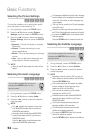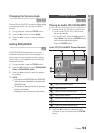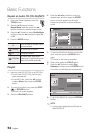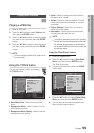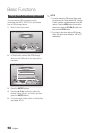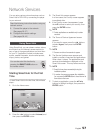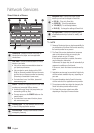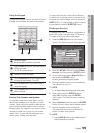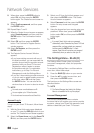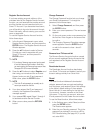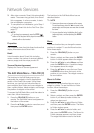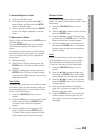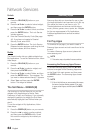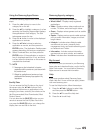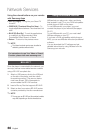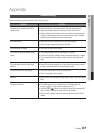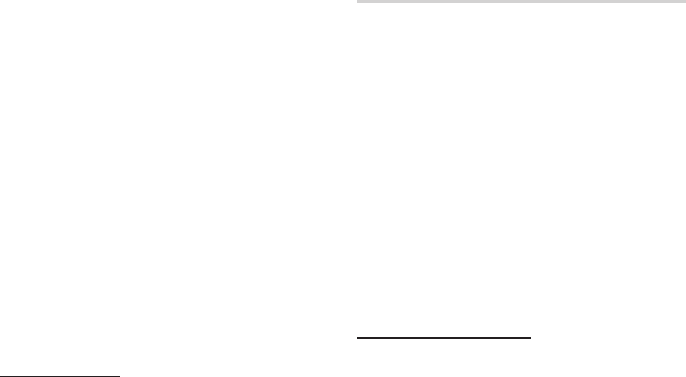
60 English
Network Services
When done, press the ENTER button to
select OK, and then press the ENTER
button again. The Create Account screen re-
appears.
Select Confirm password, and then press
the ENTER button.
Repeat Steps 7 and 8.
When the Create Account screen re-appears,
select Create Account, and then press the
ENTER button. The Confirmation window
appears.
Select OK, and then press the ENTER
button. The Continue to Register Service
window appears.
Select Go Register, and then press the
ENTER button.
The Register Service Account Window
appears.
If you have existing accounts with any of
the listed providers, you can associate the
provider account and the provider account
password with your Smart TV Account.
Registration makes it easier to access
the providers web site. For registration
instructions, go to Step 2 in Account
Management under the Settings Menu.
If you don’t have existing provider accounts
or do not want to register existing accounts
at this time, select OK, and then press
the ENTER button. You can also let the
window close on its own in about a minute.
NOTE
You must use an e-mail address as an ID.
You can register up to 10 User Accounts.
You do not need an account to use Smart Hub.
Account Log In
To log in to your Smart TV Account, follow these
steps:
With the Smart Hub main screen displayed
on your TV, press the RED (A) button on your
remote. The Create Account screen appears.
Select the Down Arrow next to the Smart TV
ID field, and then press the ENTER button.
8.
9.
10.
11.
12.
13.
14.
•
•
✎
▪
▪
▪
1.
2.
Select your ID from the list that appears, and
then press the ENTER button. The Create
Account screen re-appears.
Select Password, and then press the ENTER
button. An entry screen and a keypad
appears.
Using the keypad and your remote, enter your
password. When done, press the ENTER
button, select OK, and then press the ENTER
button again.
NOTE
If you want Smart Hub to enter your password
automatically, select Remember my Smart TV ID and
password after you have entered your password,
and then press the ENTER button. A check
appears. Smart Hub will now enter your password
automatically when you select or enter your ID.
The Settings Menu - BLUE (D)
The Settings Menu Screen gives you access
to account management, reset, and properties
functions.
To access the Settings Menu, and then select a
menu item, follow these steps:
Press the BLUE (D) button on your remote.
Press the ▲▼ to select a menu item, and
then press the ENTER button.
The functions on the Settings Menu screen are
described below.
NOTE
The Service Manager item listed in the Settings
Menu is not available for Blu-ray Disc players.
Account Management
The Account Management Menu contains
functions that let you register your service provider
accounts, change your Smart Hub password, and
delete or deactivate your Smart TV Account.
3.
4.
5.
✎
▪
1.
2.
✎
▪