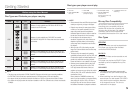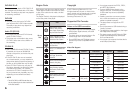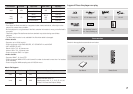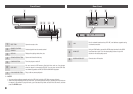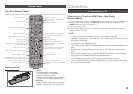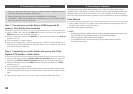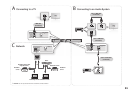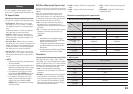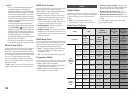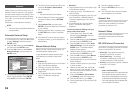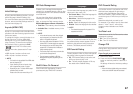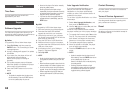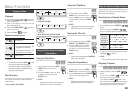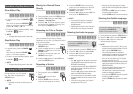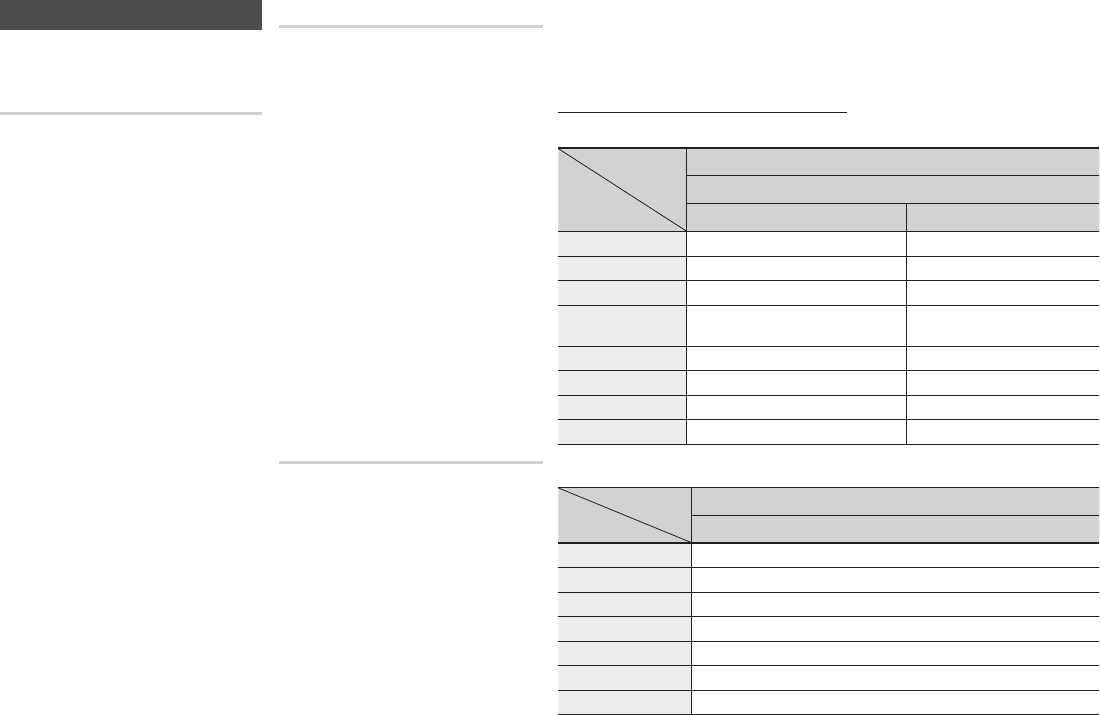
13
Display
You can configure various display options
such as the TV Aspect Ratio, Resolution, etc.
TV Aspect Ratio
Depending on the type of television you have,
you may want to adjust the screen size setting.
•16:9 Original : Select when you connect
the player to a 16:9 TV screen. The player
will display all content in its original aspect
ratio.
Content formatted in 4:3 will be displayed
with black bars on the left and right.
•16:9 Full : Select when you connect the
player to a 16:9 TV screen. All content will
fill the full screen. Content formatted in 4:3
will be stretched.
•4:3 Letter Box : Select when you connect
the player to a 4:3 TV screen. The player will
display all content in its original aspect ratio.
Content formatted in 16:9 will be displayed
with black bars on the top and bottom.
•4:3 Pan-Scan : Select when you connect
the player to a 4:3 TV screen. 16:9 content
will have the extreme left and right portions
cut off.
✎
NOTE
▪
Depending on the disc type, some aspect ratios
may not be available.
▪
If you select an aspect ratio and option which is
different than the aspect ratio of your TV screen,
then the picture might appear to be distorted.
▪
If you select the 4:3 Pan-Scan or 4:3 Letter
Box, pressing the FULL SCREEN button on the
remote will not bring up a full screen picture.
▪
If you select the 16:9 Original, your TV may
display 4:3 Pillarbox (black bars on sides of
picture). If this occurs, pressing the FULL
SCREEN button on the remote will not bring up
a full screen picture.
BD Wise (Samsung Players only)
BD Wise is Samsung’s latest inter-connectivity
feature.
When you connect a Samsung player and a
Samsung TV with BD Wise to each other via
HDMI, and BD Wise is on in both the player and
TV, the player outputs video at the video resolution
and frame rate of the Blu-ray Disc/DVDs.
•Off :
The output resolution stays fixed at
the resolution you set previously in the
Resolution menu, regardless of the resolution
of the disc.
•On : The player outputs video at the original
resolution and frame rate of the Blu-ray
Disc/DVDs.
✎
NOTE
▪
When BD Wise is on, the Resolution setting
automatically defaults to BD Wise and BD Wise
appears in the Resolution menu.
▪
If the player is connected to a device that does
not support BD Wise, you can not use the BD
Wise function.
▪
For proper operation of BD Wise, set the BD Wise
menu of both the player and the TV to On.
Resolution
Lets you set the output resolution of the HDMI
video signal to Auto, 1080p, 1080i, 720p or
576p/480p. The number indicates the number
of lines of video per frame. The i and p indicate
interlaced and progressive scan, respectively.
The more lines, the higher the quality.
•Auto : Automatically sets the output
resolution to the connected TV’s maximum
resolution.
•BD Wise : Automatically sets the resolution
to the resolution of the Blu-ray Disc/DVDs
if you have connected the player via HDMI
to a TV with the BD Wise feature. (The BD
Wise menu item appears only if BD Wise is
set to On. See BD Wise above.)
•1080p : Outputs 1080 lines of progressive
video.
•1080i : Outputs 1080 lines of interlaced
video.
•720p : Outputs 720 lines of progressive
video.
•576p/480p : Outputs 576/480 lines of
progressive video.
Resolution according to the output mode
• Blu-ray Disc/E-contents/Digital Contents playback
Output
Setup
HDMI / connected
HDMI Mode
Blu-ray Disc E-contents/Digital contents
BD Wise Resolution of Blu-ray Disc 1080p
Auto Max. Resolution of TV input Max. Resolution of TV input
1080p 1080p 1080p
Movie Frame : Auto
(24Fs)
1080p@24F 1080p@24F
1080i 1080i 1080i
720p 720p 720p
576p/480p 576p/480p 576p/480p
576i/480i - -
• DVD playback
Output
Setup
HDMI / connected
HDMI Mode
BD Wise 576p/480p
Auto Max. Resolution of TV input
1080p 1080p
1080i 1080i
720p 720p
576p/480p 576p/480p
576i/480i -