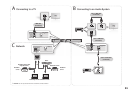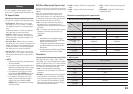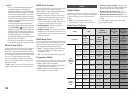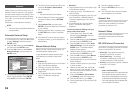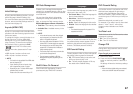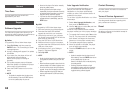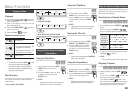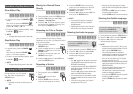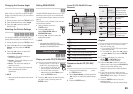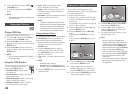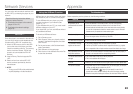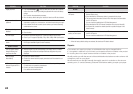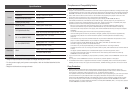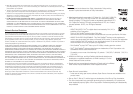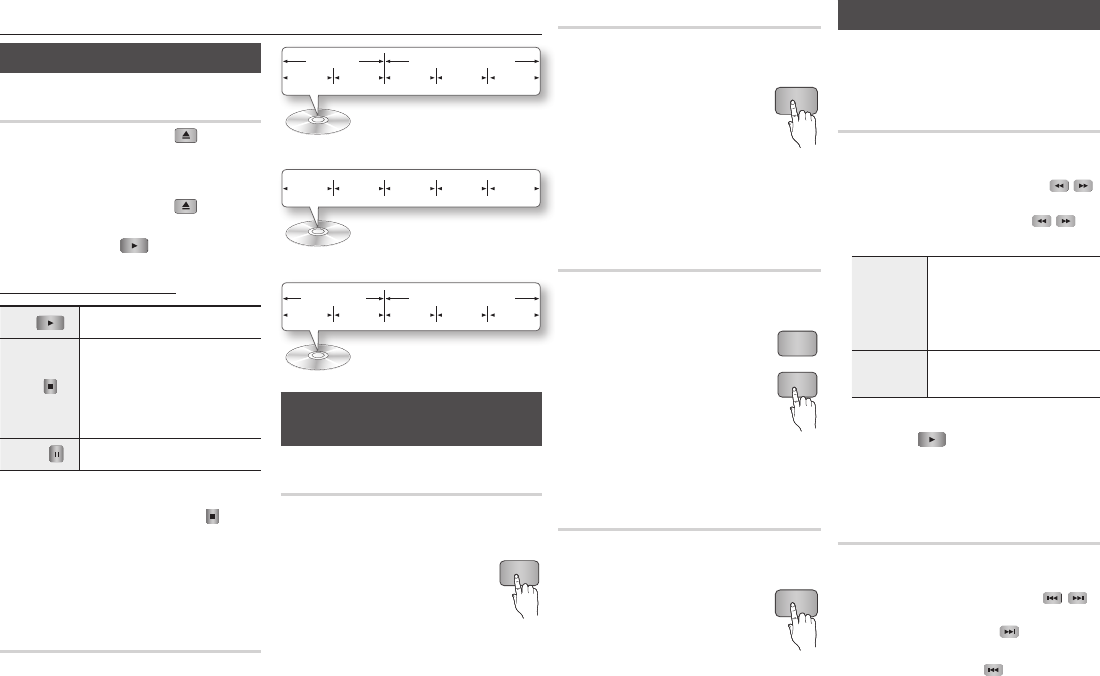
19
Basic Functions
Playing a Video
Playback
1. Press the OPEN/CLOSE
( )
button to
open the disc tray.
2. Place a disc gently into the tray with the
disc’s label facing up.
3. Press the OPEN/CLOSE (
) button to
close the disc tray.
4. Press the PLAY ( ) button.
Playback related buttons
PLAY ( )
Starts playback.
STOP (
)
Stops playback.
• If you press the button once : The
stop position is memorized.
• If you press the button twice : The
stop position is not memorized.
PAUSE (
)
Pauses playback.
✎
NOTE
▪
For some discs, pressing the STOP (
)
button
once may not memorize the stop position.
▪
Video files with high bit rates of 20Mbps or
more strain the player’s capabilities and may
stop playing during playback.
Disc Structure
The content of discs are usually divided as
shown below.
• Blu-ray Disc, DVD-VIDEO
• Audio CD (CD-DA)
• MP3, WMA, DivX, MKV and MP4
Using the Disc Menu/Title Menu/
Popup Menu
Using the Disc Menu
hZ
1. During playback, press the DISC
MENU button on the remote
control.
2. Press the ▲▼◄►
buttons to make
a selection, and then press the
ENTER button.
✎
NOTE
▪
Depending on the disc, the menu items may
differ or this menu may not be available.
title 1 title 2
chapter 1 chapter 2 chapter 1 chapter 2 chapter 3
folder (group) 1 folder (group) 2
file 1 file 2 file 1 file 2 file 3
track 1 track 2 track 3 track 4 track 5
Using the Title Menu
Z
1. During playback, press the TITLE
MENU button on the remote control.
2. Press the ▲▼◄► buttons to make the
desired selection, then press the ENTER
button.
✎
NOTE
▪
Depending on the disc, the menu items may
differ or this menu may not be available.
Playing the Title List
z
1. During playback, press the DISC
MENU or TITLE MENU button.
2. Press the ▲▼ buttons to select
an entry you want to play from
the Title List, and then press the
ENTER button.
✎
NOTE
▪
If your disc has a playlist, press the GREEN (B)
button to go to the playlist.
Using the Popup Menu
h
1. During playback, press the POPUP
MENU button on the remote control.
2. Press the ▲▼◄► buttons or ENTER
button to select the desired menu.
✎
NOTE
▪
Depending on the disc, the menu items may
differ or this menu may not be available.
Using the Search and Skip Functions
During play, you can search quickly through a
chapter or track, and use the skip function to
jump to the next selection.
Searching for a Desired Scene
hzZyx
• During playback, press the SEARCH ( )
button.
Each time you press the SEARCH ( )
button, the playback speed will change as follows:
BD-ROM,
BD-RE/-R,
DVD-RW/-R,
DVD+RW/+R,
DVD-VIDEO
)
1
)
2
)
3
)
4
)
5
)
6
)
7
(
1
(
2
(
3
(
4
(
5
(
6
(
7
DivX, MKV,
MP4
)
1
)
2
)
3
(
1
(
2
(
3
• To return to normal speed playback, press
the PLAY ( ) button.
✎
NOTE
▪
The player does not play sound in search mode.
Skipping Chapters
hzZyx
• During playback, press the SKIP ( )
button.
If you press the SKIP ( ) button, the
disc moves to the next chapter.
If you press the SKIP ( ) button, the
disc moves to the beginning of the chapter.
One more press makes the disc move to
the beginning of the previous chapter.
DISC MENU
TITLE MENU
POPUP
TITLE MENU
POPUP
DISC MENU
TITLE MENU
POPUP