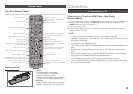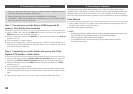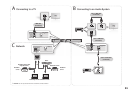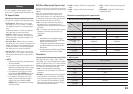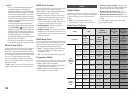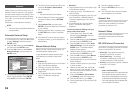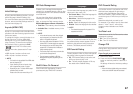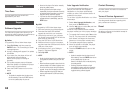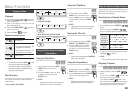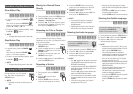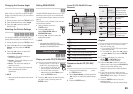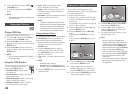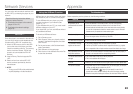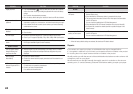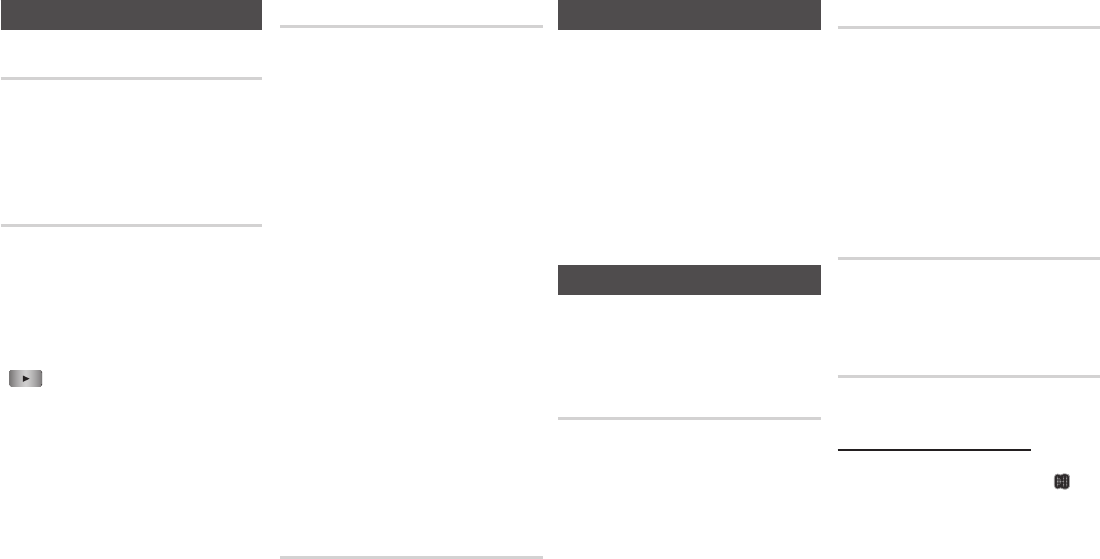
17
System
Initial Settings
By using the Initial Settings function, you can
set the language, Network Settings, etc.
For more information about the Initial Settings
function, refer to the Initial Settings section of
this user manual (page 12).
Anynet+(HDMI-CEC)
Anynet+ is a convenient function that offers linked
operations with other Samsung players that have
the Anynet+ feature.
To operate this function, connect this player to an
Anynet+ Samsung TV with an HDMI cable.
With Anynet+ on, you can operate this player
using a Samsung TV remote control and start
disc playback simply by pressing the PLAY
( ) button on the TV’s remote control.
For more information, please see the TV user
manual.
• Off : Anynet+ functions will not work.
• On : Anynet+ functions will work.
✎
NOTE
▪
This function is not available if the HDMI cable
does not support CEC.
▪
If your Samsung TV has an Anynet+ logo,
then it supports the Anynet+ function.
▪
Depending on your TV, certain HDMI output
resolutions may not work.
Please refer to the user manual of your TV.
BD Data Management
Enables you to manage the downloaded
contents you accessed through a Blu-ray disc
that supports the BD-LIVE service and stored
on a flash drive.
You can check the device’s information
including the storage size, delete the BD
data, or change the Flash memory device.
BD Data Management Screen Information :
• Total Size :
Total memory size of the device.
• Available Size : Available memory in the
device.
✎
NOTE
▪
In the external memory mode, disc playback
may be stopped if you disconnect the USB
device in the middle of playback.
▪
Only those USB devices formatted in FAT file
format (DOS 8.3 volume label) are supported.
We recommend you use USB devices that
support USB 2.0 protocol with 4 MB/sec or
faster read/write speed.
▪
The Resume Play function may not work after
you format the storage device.
▪
The total memory available to BD Data
Management may differ, depending on the
conditions.
DivX® Video On Demand
View DivX® VOD Registration Codes to
purchase and play DivX® VOD contents.
Language
You can select the language you prefer for the
Home menu, disc menu, etc.
• On-Screen Menu : Select the language for
the on-screen displays.
• Disc Menu : Select the language for the
disc menu displays.
• Audio : Select the language for disc audio.
• Subtitle :
Select the language for disc subtitles.
✎
NOTE
▪ The selected language will only appear if it is
supported on the disc.
Security
When you access this function for the first time,
the password setup screen appears. Enter a
desired 4-digit password using the number
buttons. (The default password is 0000.)
BD Parental Rating
Prevent playback of Blu-ray Discs with specific
age ratings unless a password is entered.
• Off : BD Parental Rating is not active and
all Blu-ray discs will play in full.
• On : This will prohibit playback of Blu-ray
disc rated above Parental Rating.
DVD Parental Rating
This function works in conjunction with DVDs
that have been assigned an age rating or
numeric rating that indicates the maturity
level of the content. These numbers help you
control the types of DVDs that your family can
watch.
Select the rating level you want to set.
For example, if you select Level 6, discs rated
above 6 - Level 7 and 8 - will not play.
A larger number indicates more mature
content.
YouTube Lock
Restrict the use of the YouTube service unless
a password is entered.
• Off : Turn Off YouTube lock.
• On : Turn On YouTube lock.
Change PIN
Change the 4-digit password used to access
security functions.
If you forgot your password
1. Remove any discs.
2. Press and hold the PLAY/PAUSE
( )
button on the front panel for 5 seconds or
more.
All settings will revert to the factory settings.
✎
NOTE
▪ When the factory default settings are restored,
all the user stored BD data will be deleted.