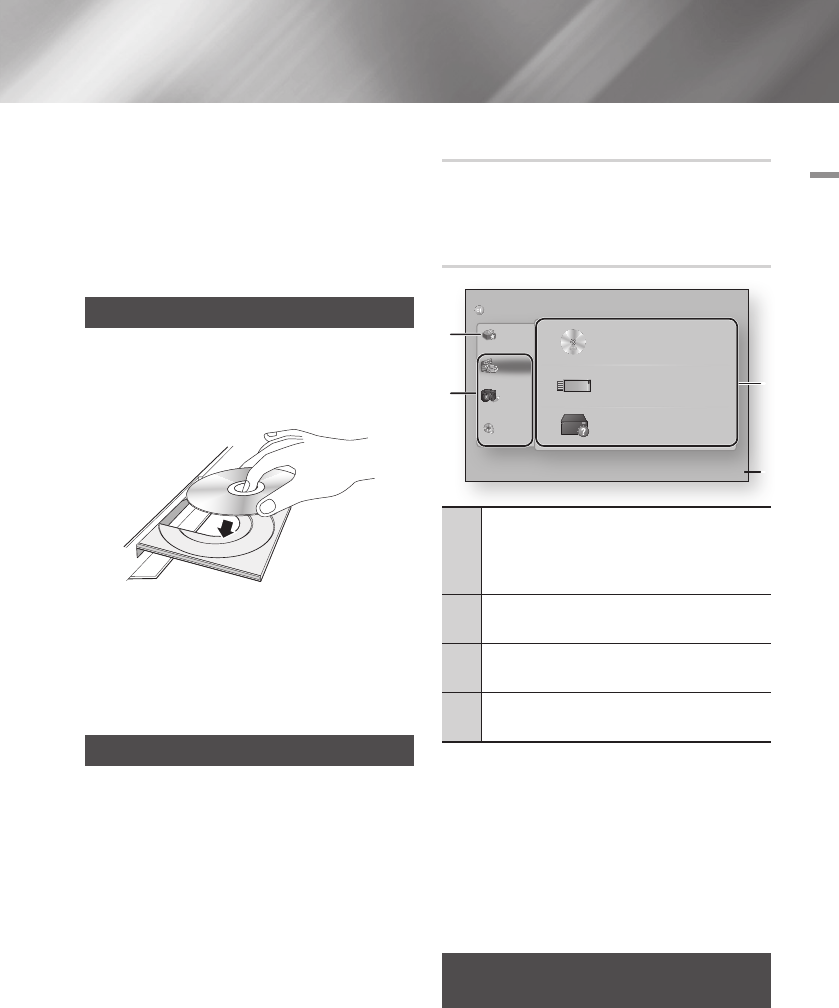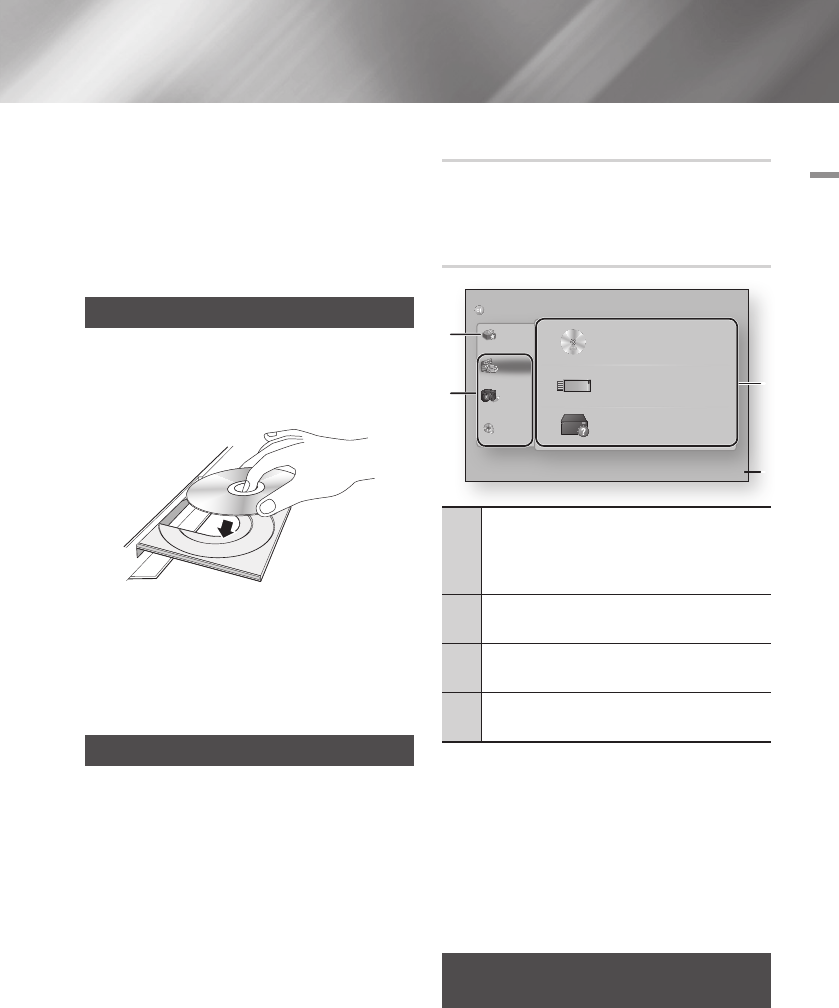
05 Media Play
Media Play
Your Blu-ray Disc Player can play content located
on Blu-ray/DVD/CD discs, USB devices, PCs, and
DLNA compatible cell phones. To play content
located on your PC or on a DLNA compatible cell
phone, you must connect your PC and the player
to your network and download and install the
AllShare network software on your PC.
Playing Commercial Video Discs
1. Press the
8
button to open the disc tray.
2. Push a disc gently into the disc tray with the
disc’s label facing up.
3. Press the
8
button to close the disc tray.
Playback starts automatically.
4. If playback does not start automatically, press
the
6
button on the remote or see “The
AllShare Play Screen” below.
The AllShare Play Screen
For all media, except for commercail video discs,
the AllShare Play Main Screen or one of its
subscreens is your primary means of accessing
and selecting content to view or play. For example,
if you connect a USB device to the player, the
player will display the content located on the USB
device on the AllShare Play USB screen.
| NOTE |
\
You can use the AllShare Play Screen to access a
commercial video disc. For example, when you stop a
movie, but leave the disc in the player, you can start it
again using the AllShare Play Screen. However, unlike
other media, when you insert a commercial video disc,
it bypasses the AllShare Play Screen and starts playing
automatically.
Accessing the AllShare Play Screen
To access the AllShare Play Main screen, select
AllShare Play on the Home screen, and then press
the
v
button.
The AllShare Play Screen at a Glance
1
My List : Lists recently played or viewed files. If the
device or media containing files listed in My List is
inserted into or connected to the player, you can
use My List to play or view those files.
2
Contents Type : Lets you select the type of content
to view or play: Videos, Photos, or Music.
3
Device Type : Lets you select the device or media
where the content is located.
4
Displays the colored buttons on your remote that
you can press to access or perform functions.
| NOTE |
\
If the player is not connected to the network, My List is not
displayed.
\
The AllShare Play screen will only display files of the
Content Type you selected. For example, if you select
Music, you will only be able to see music files. If you open
folders labeled Photos or Videos, no files will be displayed.
To view other types of files, select a different Content Type.
Playing Files on a USB Device or
USB Compatible Mobile Phone
There are two methods you can use to play or
view multimedia files located on a USB device
or USB compatible mobile phone through your
player.
AllShare Play
/ Videos /
3
4
1
2
Disc
USB
DLNA
a
Login
'
Return
My List
Videos
Photos
Music
No Disc inserted.
There is no connected device.
There is no device connected.
English 31
|