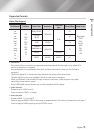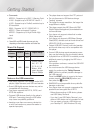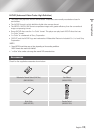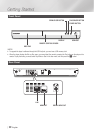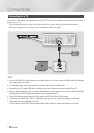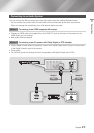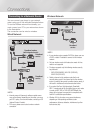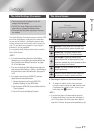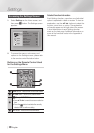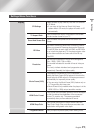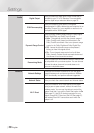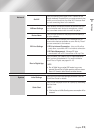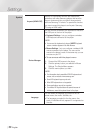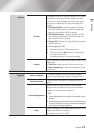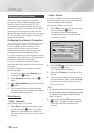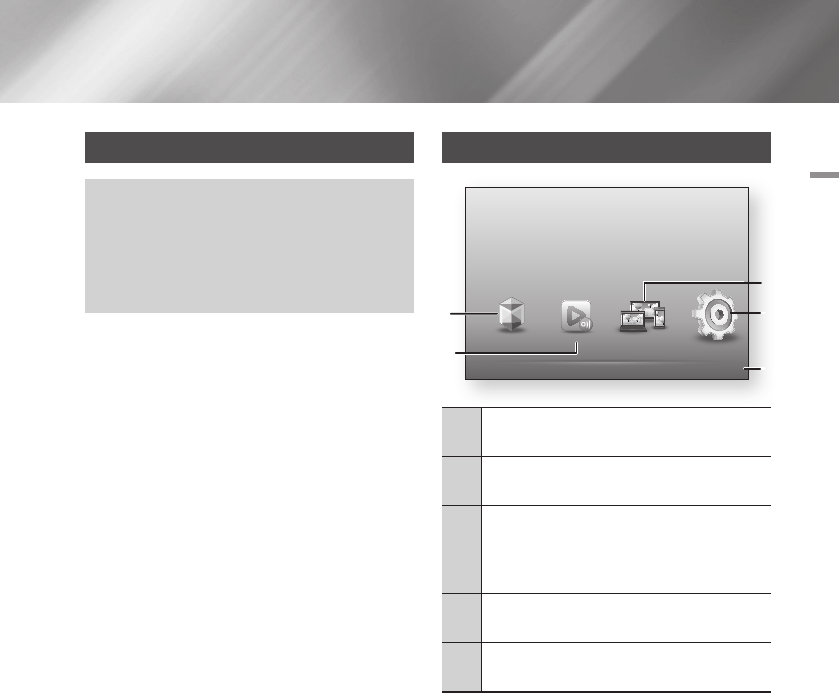
04 Settings
Settings
The Initial Settings Procedure
•The Home screen will not appear if you do not
configure the initial settings.
•The OSD (On Screen Display) may change in this
player after you upgrade the software version.
•The access steps may differ depending on the menu
you selected.
The Initial Settings Procedure lets you set the OSD
and menu languages, configure the connection
to your home network, choose the aspect ratio
output (screen size and format) that is correct for
your TV, and apply an upgrade to your player's
software, if one is available.
For complete Initial Settings instructions, see the
Quick Start Guide.
| NOTE |
\
If you skip Network Setup during the Initial Settings
procedure, you can configure your network settings later.
See "Configuring Your Network Connection" on pages
24~26 for instructions.
\
If you want to display the Initial Settings screen again and
make changes, select Settings > System > Initial Settings in
the Home screen or select the Reset option. (See pages 21
or 23)
\
If you want to use an Anynet+(HDMI-CEC) function,
please follow the instructions below.
1) Connect the player to an Anynet+(HDMI-CEC)-
compliant Samsung TV using HDMI Cable.
2) Set the Anynet+(HDMI-CEC) feature to On in both the
TV and the player.
3) Set the TV to the Initial Settings Procedure.
The Home Screen
1
Smart Hub : Starts Smart Hub. From Smart Hub,
you can access YouTube, games, and other apps.
2
AllShare Play : Play videos, photos or music
content from Disc, USB, PC or mobile devices.
3
Disc to Digital : Upload DVD movies to your
personal Internet Disc to Digital repository. Once
movies are uploaded, they can be streamed to other
devices connected to the Internet.
4
Settings : Set various functions to suit your
personal preferences.
5
Displays the colored buttons on your remote that
you can press to access or perform functions.
`
Selecting an Option on the Home Screen
4. To select an option on the Home screen,
move the cursor using the ◄► buttons until
it highlights the option of your choice, and
then press the
v
button.
| NOTE |
\
If you leave the player in the stop mode for more than
5 minutes without using it, a screen saver will appear on
your TV. If the player is left in the screen saver mode for
more than 20 minutes, the power will automatically turn off.
AllShare Play Disc to Digital
Set various functions to suit your personal preferences.
b
Disc to Digital FAQs
d
WPS(PBC)
Smart Hub
1
3
4
5
Settings
2
English 17
|