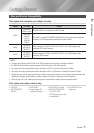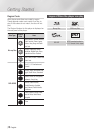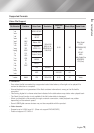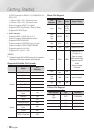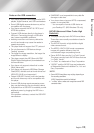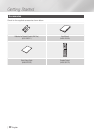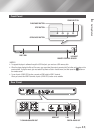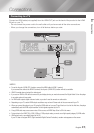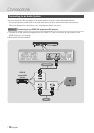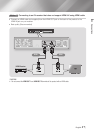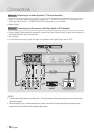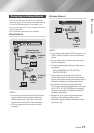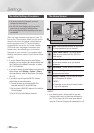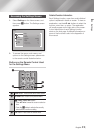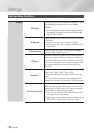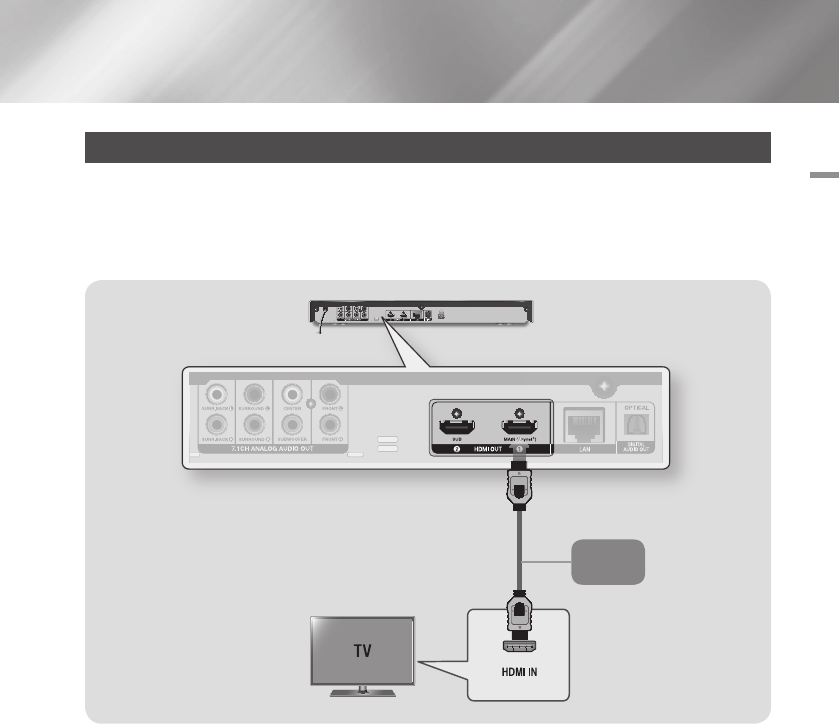
03 Connections
Connections
Connecting to a TV
Connect an HDMI cable (not supplied) from the HDMI OUT jack on the back of the product to the HDMI
IN jack on your TV.
- Do not connect the power cord to the wall outlet until you have made all the other connections.
- When you change the connections, turn off all devices before you start.
| NOTES |
\
To use the Anynet+ (HDMI-CEC) function, connect the HDMI cable to HDMI 1 terminal.
If you connect the cable to the HDMI 2 terminal, the Anynet+ (HDMI-CEC) function will not be available.
\
HDMI 2 terminal does not output the video signal.
\
If you use an HDMI-to-DVI cable to connect to your display device, you must also connect the Digital Audio Out on the player
to an audio system to hear audio.
\
An HDMI cable outputs digital video and audio, so you don't need to connect an audio cable.
\
Depending on your TV, certain HDMI output resolutions may not work. Please refer to the user manual of your TV.
\
When you connect the player to your TV using the HDMI cable or to a new TV, and then turn it on for the first time, the player
automatically sets the HDMI output resolution to the highest supported by the TV.
\
A long HDMI cable may cause screen noise. If this occurs, set HDMI Deep Color to Off in the menu.
\
To view video in the HDMI 720p,1080i,1080p or 2160p output mode, you must use a High speed (category 2) HDMI cable.
\
HDMI outputs only a pure digital signal to the TV.
If your TV does not support HDCP (High-bandwidth Digital Content Protection), random noise appears on the screen.
Audio
Video
English 15
|