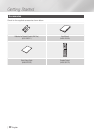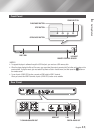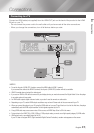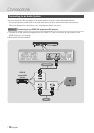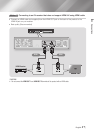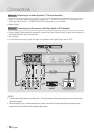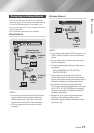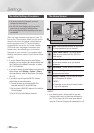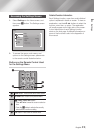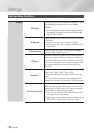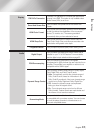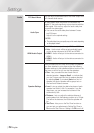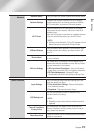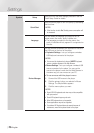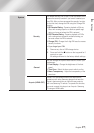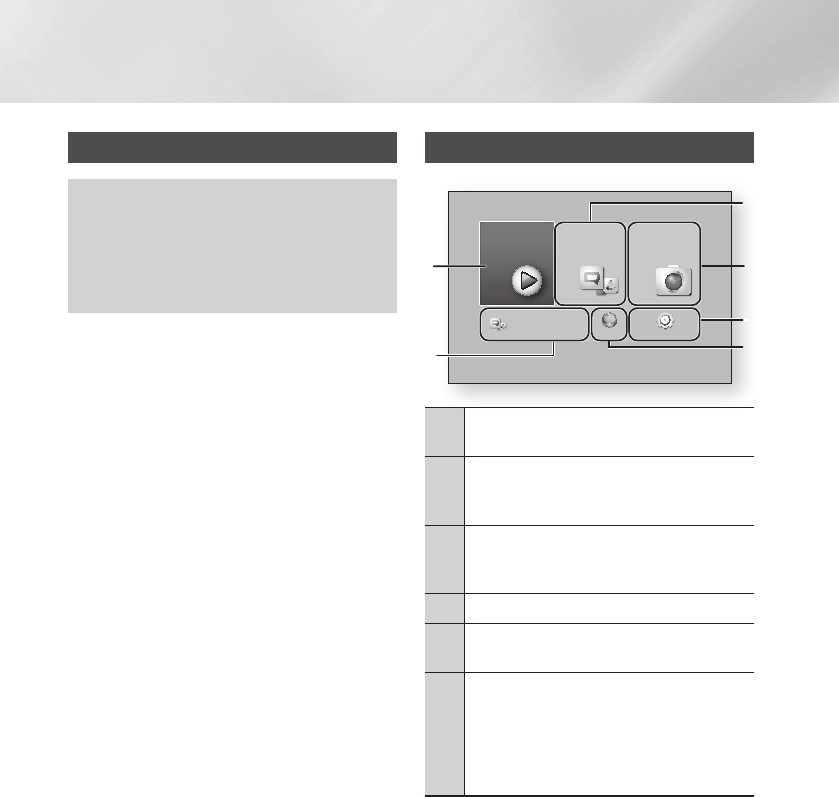
Settings
The Initial Settings Procedure
•The Home screen will not appear if you do not
configure the initial settings.
•The OSD (On Screen Display) may change in this
player after you upgrade the software version.
•The access steps may differ depending on the menu
you selected.
After you have connected the player to your TV,
turn on the TV and player. When you turn on the
player the first time, the player's Initial Settings
screen appears on the TV. The Initial Setting
procedure lets you set the On Screen Display
(OSD) and menu languages, the aspect ratio
(screen size), the network type, and connect
the player to your network. For complete Initial
Settings instructions, see the Quick Setup Guide.
| NOTES |
\
If you skip Network Setup during the Initial Settings
procedure, you can configure your network settings later.
See "Configuring Your Network Connection" on pages
29~31 for instructions.
\
If you want to display the Initial Settings screen again and
make changes, select Settings > System > Setup in
the Home screen or select the Reset option. (See pages
26 or 28)
\
If you want to use an Anynet+(HDMI-CEC) function,
please follow the instructions below.
1) Connect the player to an Anynet+(HDMI-CEC)-
compliant Samsung TV using HDMI Cable.
2) Set the Anynet+(HDMI-CEC) feature to On in both the
TV and the player.
3) Set the TV to the Initial Settings Procedure.
The Home Screen
1
Apps : Gives you access to various for pay or free-
of-charge applications you can download.
2
Photos, Videos & Music : Lets you play photos,
Videos or music content from Disc, USB, PC or
mobile devices.
3
Settings : Opens the player's menu where you
can set various functions to suit your personal
preferences.
4
Web Browser : Provides access to the Internet.
5
Recommended Apps : Gives you direct access to
recommended applications.
6
Movies & TV Shows : Lets you download movies
and TV Shows from the Internet.
| NOTES |
\
Depending on your country, this menu function
may not be supported.
| NOTES |
\
If you leave the player in the stop mode for more than
5 minutes without using it, a screen saver will appear on
your TV. If the player is left in the screen saver mode for
more than 20 minutes, the power will automatically turn off.
Movies & TV
Shows
Apps Photos,
Videos &
Music
Web Browser Settings
a
Samsung Account
d
Screen Mirroring
6
1
5
3
2
4
Go to Apps and connect to the network
to get recommended apps.
|
20 English