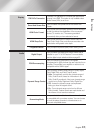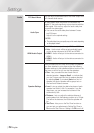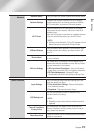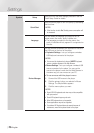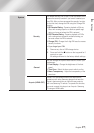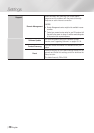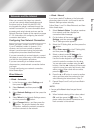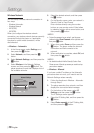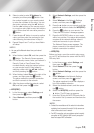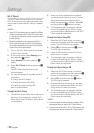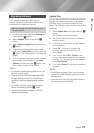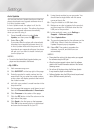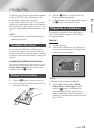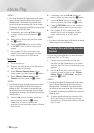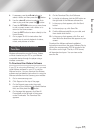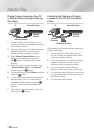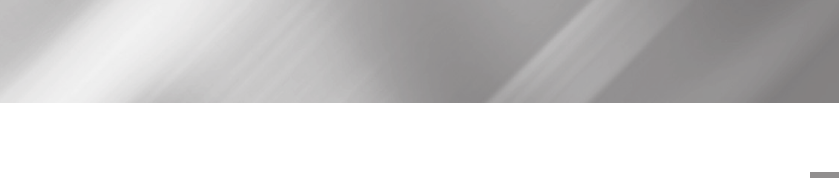
04 Settings
6. Select a value to enter (IP Address, for
example), and then press
v
button. Use
the number keypad on your remote control
to enter the numbers for the value. You can
also enter numbers using the ▲▼ buttons.
Use the ◄► buttons on the remote control
to move from entry field to entry field within a
value. When done with one value, press the
v
button.
7. Press the ▲ or ▼ button to move to another
value, and then enter the numbers for that
value following the instructions in Step 6.
8. Repeat Steps 6 and 7 until you have filled in
all values.
| NOTES |
\
You can get the Network values from your Internet
provider.
9. When finished, select OK, and then press the
v
button. The Security Screen appears.
10. On the Security screen, enter your network's
Security Code or Pass Phrase. Enter
numbers directly using the number buttons
on your remote control. Enter letters by
selecting a letter with the ▲▼◄► buttons,
and then pressing the
v
button.
11. When finished, select Done at the right of the
screen, and then press the
v
button.
The player verifies the network connection
and then connects to the network.
12. After the player verifies the network, select
OK, and then press the
v
button.
Ğ
WPS(PBC)
1. In the Home screen, select Settings, and
then press the
v
button.
2. Select Network, and then press the
v
button.
3. Select Network Settings, and then press the
v
button.
4. Select Wireless in the Network Settings
screen, and then press the
v
button.
5. Press the ▲ button on your remote, and then
press the ► button to select the WPS(PBC).
6. Press the
v
button on your remote. The
"Press the PBC button" message appears.
7. Press the WPS(PBC) button on your router
within two minutes. Your player automatically
acquires all the network settings values it
needs and connects to your network.
The Network Status screen appears. The
player connects to the network after the
network connection is verified.
Ğ
WPS(PIN)
Before you begin, open the router's setup menu
on your PC and access the screen with the WPS
PIN entry field.
1. In the Home screen, select Settings, and
then press the
v
button.
2. Select Network, and then press the
v
button.
3. Select Network Settings, and then press the
v
button.
4. Select Wireless in the Network Settings
screen, and then press the
v
button.
The player searches for and then displays a
list of the available networks.
5. Select the desired network, and then press
the
v
button.
6. Select the WPS(PIN), and then press the
► button. The PIN pop-up appears.
7. Enter the PIN into the WPS PIN entry field in
the router's Set Up screen and then save the
the screen.
| NOTES |
\
Contact the manufacturer of the router for instructions
explaining how to access the route's Set Up screens or
refer to the router's user's manual.
\
For WPS connection, set your wireless router’s security
encryption to AES. Setting to WEP security encryption
does not support WPS connection.
English 31
|