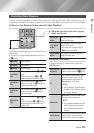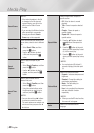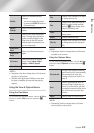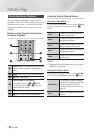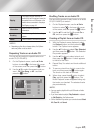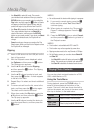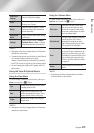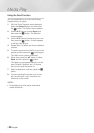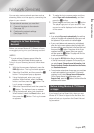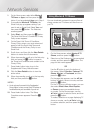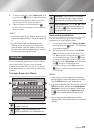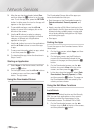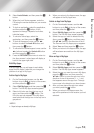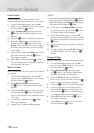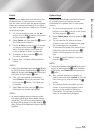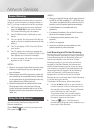06 Network Services
Network Services
You can enjoy various network services such as
streaming video or on-line apps by connecting the
player to your network.
To use network services, you must first:
1. Connect the player to the network.
(See page 19)
2. Configure the network settings.
(See pages 29~31)
Logging In to Your Samsung
Account
Before you access Movies & TV Shows or Apps,
we suggest you log in to your Samsung account.
| NOTES |
\
If you do not have a Samsung account, follow the
directions in the Quick Startup Guide to create one.
To log in to your Samsung account, follow these
steps:
1. With the Home screen displayed, press the
RED (A) button. The Log In screen appears.
2. Select the Email field, and then press the
v
button. The keyboard pop-up appears.
3. Using the keyboard, enter your e-mail
address. When finished, select the Done
button, and then press the
v
button. The
Log In screen re-appears.
4. Select the Password field, and then press the
v
button. The keyboard pop-up appears.
5. Using the keyboard, enter your password.
When finished, select the Done button, and
then press the
v
button. The Log In screen
re-appears.
6. To make the log in process easier next time,
select Sign me in automatically, and then
press the
v
button.
7. Select Log In, and then press the
v
button.
The player logs you in to your account. Your
account e-mail is displayed on the bottom left
of the screen.
| NOTES |
\
If you selected Sign me in automatically, the next time
you log in, the player will automatically enter your e-mail
and password. All you need to do is select Log In.
\
If your e-mail address and password are not displayed
when the Log In screen appears, select the button with
the down pointing arrow head next to the Email field, and
then press the
v
button. A drop down list of all your
registered accounts will appear. Select your account,
and then press the
v
button. The player will fill in the
e-mail and password fields.
\
If you press the RED (A) button after you have logged
in, the My Account pop-up appears. On the pop-up, you
can select Logout, Change Account Information, Link
Service Accounts, Remove Accounts from the Device,
and Deactivate Account.
\
To rent movies and purchase for-pay apps, you must have
a credit card registered in your account. If you haven’t
registered a card, select Change Account Information.
On the Change Account information page, select
Register Card, press the
v
button, and then follow the
directions on the screen.
Before Using Movies & TV Shows
or Apps
If you haven’t set up Smart Hub, when you use
Movies & TV Show or Apps for the first time, the
player will ask you to perform the Smart Hub set
up procedure.
English 47
|