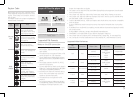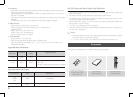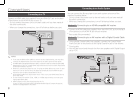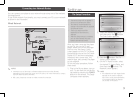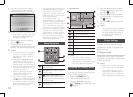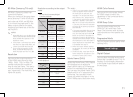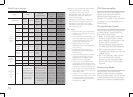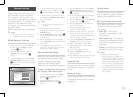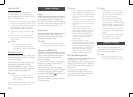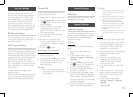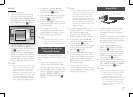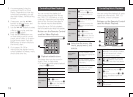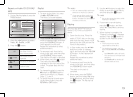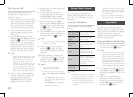Press the ▼▲ buttons to select
, and then press the
v
button. The Wired Network Settings
screen appears.
Select the Internet Protocol Setup field,
and then press the
v
button.
Press the ▲▼ buttons to select ,
and then press the
v
button.
Press the ▼ button to go to the first
entry field (IP Address).
Use the number buttons on your
remote to enter numbers.
When done with each field, use the ▶
button to move to the next field. You
can also use the other arrow buttons to
move up, down, and back.
Enter the , , and
values in the same way.
Press the ▼ button to go to .
Press the ▼ button to go to the first
DNS entry field.
Enter the numbers as above.
Press the button on your
remote control.
Run a Network Test to ensure the player
has connected to your network
.
Use this menu item to check whether
your network connection is working
or not.
Use to check whether a connection to
a network and the Internet has been
established.
Network Settings
Please contact your ISP to find out if
your IP address is static or dynamic.
If it is dynamic - and most are - we
recommend using the Auto procedure
for network setup. This is easiest and
will work in the majority of cases.
If it is static, you must use the manual
set up procedure.
Network setup directions start below
.
✎
This unit can only be connected to
■
a Network via a wired connection
.
In the Home menu, press the ▲▼◀▶
buttons to select , and then
press the
v
button.
Press the ▼▲ buttons to select
, and then press the
v
button.
Press the ▼▲ buttons to select
, and then press the
v
button. The Wired Network Settings
screen appears
.
Picture
Sound
Network
System
Language
Security
General
Support
Settings
Wired Network Settings
Internet Protocol Setup : Auto
▶
IP Address :
0
0
0
0
Subnet Mask :
0
0
0
0
Gateway :
0
0
0
0
DNS : Auto
DNS Server :
0
0
0
0
>
Move
"
Select
'
Return
The Device Name function allows
you to change the player's name by
selecting from a device name list.
Set to allow or prohibit an Internet
connection when you use the BD-
LIVE service.
●
: The Internet
connection is allowed for all BD-
LIVE contents.
●
: The Internet
connection is allowed only for BD-
LIVE contents containing a valid
certificate.
●
: No Internet connection is
allowed for any BD-LIVE content.
✎
What is a valid certificate?
■
When the player uses BD-LIVE to
send the disc data and a request
to the server to certify the disc, the
server uses the transmitted data to
check if the disc is valid and sends
the certificate back to the player.
The Internet connection may be
■
restricted while you are using BD-
LIVE contents
.
In the Internet Protocol Setup field,
select Auto if it is not selected. (Press
v
to select , and then press
v
.)
The Auto Function acquires and fills in
the values for , ,
etc., automatically.
✎
This process can take up to five
■
minutes.
After the Network Function has
acquired the network values, press the
button.
Select , and then press
v
to ensure the player has connected to
your network.
When the Network Test is complete,
press the twice to return to the
Main Menu.
If the Network Function does not
acquire the network values, go to the
directions for Manual Setup
.
Before you start manual network setup,
you need the network setting values.
To get the network setting values,
contact your ISP (Internet Service
Provider) or your network administrator.
In the Home menu, press the ▼▲◀▶
buttons to select , and then
press the
v
button.
Press the ▲▼ buttons to select
, and then press the
v
button.