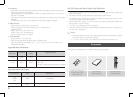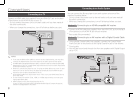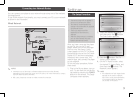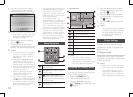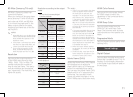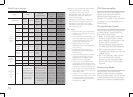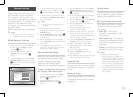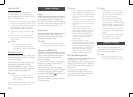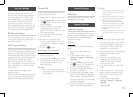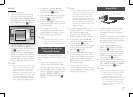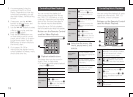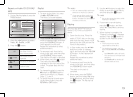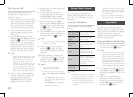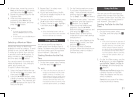Once the player is connected to
the network, you can enjoy various
movie-related service content using a
BD-LIVE compliant disc.
Attach a USB memory stick to the USB jack
on the front of the player, and then check
its remaining memory. The memory device
must have at least 1GB of free space to
accommodate the BD-LIVE services.
Insert a Blu-ray Disc that supports BD-
LIVE.
Select an item from various BD-LIVE
service contents provided by the disc
manufacturer.
✎
The way you use BD-LIVE and
■
the provided contents may differ,
depending on the disc manufacturer.
DLNA lets you play music, video, and
photo files stored in your PC through
your Blu-ray player.
To use DLNA, you must install DLNA
software or already have DLNA
software installed on your PC and
connect the Blu-ray player to your PC
via your network (see page 13).
✎
PCs running Windows 7 and
■
Windows 8 have DLNA software
(Play To) built in.
For instruction explaining how to play content
located on your PC, See pages 17~18.
✎
This function is not available if the
■
HDMI cable does not support CEC.
If your Samsung TV has an Anynet+
■
logo, then it supports the Anynet+
function.
Depending on your TV, certain HDMI
■
output resolutions may not work.
Please refer to the user manual of
your TV.
If you have Anynet+ turned on,
■
when you turn off the product or
disconnect and then reconnect the
power cable, the product turns on
automatically to re-establish the
Anynet+ connection. After about
15 seconds, it turns off again
automatically.
Some Samsung TVs, when
■
connected to this product using the
Anynet+ function will, when you turn
them on, display a warning popup
message saying no connection has
been found. Never-the-less, the
Anynet+ connection is properly
established and available to use.
Enables you to manage the
downloaded contents you accessed
through a Blu-ray disc that supports
the BD-LIVE service and stored on a
flash drive.
You can check the device’s
information including the storage
size, delete the BD data, or change
the Flash memory device.
✎
In the external memory mode,
■
disc playback may be stopped if
you disconnect the USB device in
the middle of playback.
Your player supports the FAT16,
■
FAT32, and NTFS file systems. We
recommend you use USB devices that
support the USB 2.0 protocol with 4
MB/sec or faster read/write speed.
The Resume Play function may not
■
work after you format the storage
device.
The total memory available to BD
■
Data Management may differ,
depending on the conditions.
Language Settings
You can select the language you
prefer for the On-Screen menu, disc
menu, audio, and subtitles.
✎
The selected language will only
■
appear if it is supported on the disc.
System Settings
By using the Setup function, you can set
the language, Network Settings, etc.
For more information about the Setup
function, refer to the Setup section of
this user manual (See page 9~10).
When set to , Quick Start lets
the player start up more quickly by
decreasing the boot time.
✎
If this function is set to
■
, Standby
power consumption will be increased.
Anynet+ is a convenient function that
offers linked operations with other
Samsung products that have the
Anynet+ feature.
To operate this function, connect this
player to an Anynet+ Samsung TV
with an HDMI cable.
With Anynet+ on, you can operate
this player using a Samsung TV remote
control and start disc playback simply
by pressing the ( ) button on
the TV’s remote control.
For more information, please see the
TV user manual.