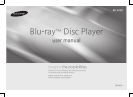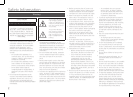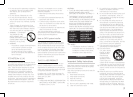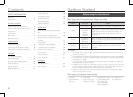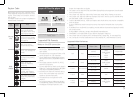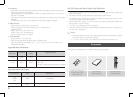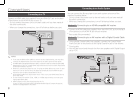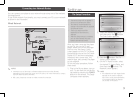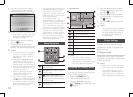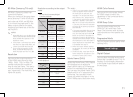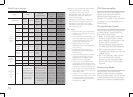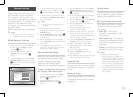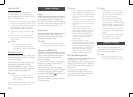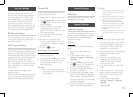Connecting to a Network Router
You can connect your player to your network router using one of the methods
illustrated below.
To use DLNA network functionality, you must connect your PC to your network
as shown in the illustration.
Or
✎
Internet access to Samsung's software update server may not be allowed,
■
depending on the router you use or your ISP's policy. For more information, contact
your ISP (Internet Service Provider).
DSL users, please use a router to make a network connection.
■
Settings
The Setup Procedure
The Home screen will not appear if
~
you do not configure the Setup.
The OSD (On Screen Display) may
~
change in this player after you upgrade
the software version.
The access steps may differ
~
depending on the menu you
selected.
After the Setup process is complete,
~
you can then operate the panel
buttons and remote control.
After you have connected the player
to your TV, turn on the TV and
player. When you turn on the player
the first time, the player's Setup
screen appears on the TV. The Setup
procedure lets you set the On Screen
Display (OSD) and menu languages,
the aspect ratio (screen size), the
network type, and connect the player
to your network.
To run the Setup procedure, follow
these steps:
Plug in the Blu-ray player, turn on
your TV, and then turn on the Blu-
ray player by pressing the
button on the remote. The Setup
Language screen appears.
>
"
Setup I On-Screen Language
Select the desired language,
and then press the
v
button.
The Start screen appears.
a
"
Press the
v
button. The TV
Aspect screen appears.
On the TV Aspect screen, select
the desired TV Aspect Ratio, and
then press the
v
button. The
Network screen appears.
✎
An explanation of each Aspect Ratio
■
appears on the screen. Highlight
each choice to see each explanation.
If you have an HDTV, we suggest
you choose 16:9 original.